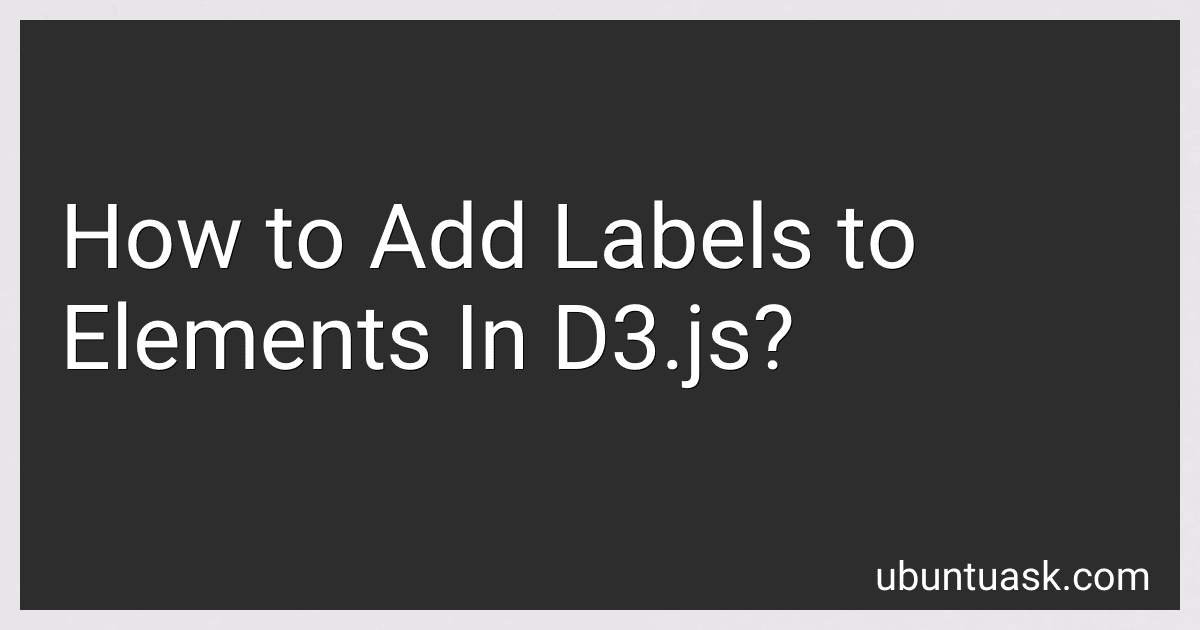Best D3.js Labeling Tools to Buy in December 2025
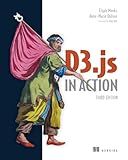
D3.js in Action, Third Edition


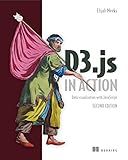
D3.js in Action: Data visualization with JavaScript


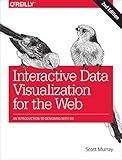
Interactive Data Visualization for the Web: An Introduction to Designing with D3


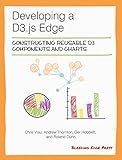
Developing a D3.js Edge


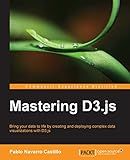
Mastering D3.js - Data Visualization for JavaScript Developers


In D3.js, you can add labels to elements by selecting the elements using the select() function, and then adding text elements using the append() function. You can position the labels using the 'x' and 'y' attributes, and style them using CSS properties like 'fill', 'font-size', and 'font-family'. Labels can also be added dynamically by binding data to elements and setting the text content using the text() function. Additionally, you can use the attr() function to set attributes like 'transform' for rotating or translating the labels. Overall, adding labels to elements in D3.js is a powerful way to provide context and information in data visualizations.
How to add labels to bar graphs in D3.js?
In D3.js, you can add labels to bar graphs by appending text elements to the SVG element that contains the bars. Here's a step-by-step guide on how to do this:
- Select the SVG element that contains the bars using D3.js' select() method.
- Bind the data to the text elements using D3.js' data() method.
- Use the enter() method to create a new text element for each data point.
- Set the text content of each text element to be the label you want to display using the text() method.
- Set the x and y coordinates of each text element to position it near the corresponding bar using the attr() method.
- You can also style the text elements by setting attributes such as font size, font color, etc. using the attr() method.
- Finally, append the text elements to the SVG element by calling the append() method.
Here's an example code snippet that demonstrates how to add labels to a simple bar graph in D3.js:
// Sample data const data = [10, 20, 30, 40, 50];
// Create SVG element const svg = d3.select('svg');
// Bind data to text elements const labels = svg.selectAll('text') .data(data) .enter() .append('text') .attr('x', (d, i) => i * 50 + 25) .attr('y', (d) => 150 - d - 10) .text((d) => d) .attr('text-anchor', 'middle') .attr('fill', 'black') .style('font-size', '12px');
// Append text elements to SVG element labels.enter().append('text');
In this code snippet, we create a simple bar graph using the sample data array. We then bind the data to text elements and position them near the top of each bar. The text content of each element is set to the corresponding data value, and we style the text elements with attributes such as text-anchor, fill color, and font size. Finally, we append the text elements to the SVG element to display the labels on the bar graph.
What is the default positioning of labels in D3.js?
In D3.js, the default positioning of labels when using the text method is centered at the specified coordinates. This means that the labels will be positioned with the text centered vertically and horizontally around the specified x and y coordinates.
What is the relationship between labels and data points in D3.js?
In D3.js, labels refer to the text or graphics that are added to a visualization to categorize or provide additional information about data points. The relationship between labels and data points in D3.js is that labels are typically associated with specific data points in a visualization. Labels are used to identify and describe data points, making the visualization more informative and easier to understand for the viewer. The positioning of labels is often based on the coordinates of the corresponding data points in the visualization. By connecting labels to data points, D3.js helps to create a more meaningful and visually appealing representation of data.
What is the impact of labels on the readability of charts in D3.js?
Labels play a critical role in the readability of charts in D3.js. They are used to provide context to data points, clarify information, and enhance the overall understanding of the chart. Without labels, charts can become confusing and difficult to interpret.
Properly placed, styled, and formatted labels can significantly improve the readability of charts. They help users quickly identify data points, understand relationships between variables, and make comparisons between different data sets.
On the other hand, poorly designed labels can hinder readability and make it challenging for users to interpret the chart accurately. Labels that are too small, cluttered, or overlapping can create visual noise and confuse readers.
In conclusion, labels have a significant impact on the readability of charts in D3.js. When used effectively, they can enhance the user experience and improve the overall understanding of the data presented in the chart.