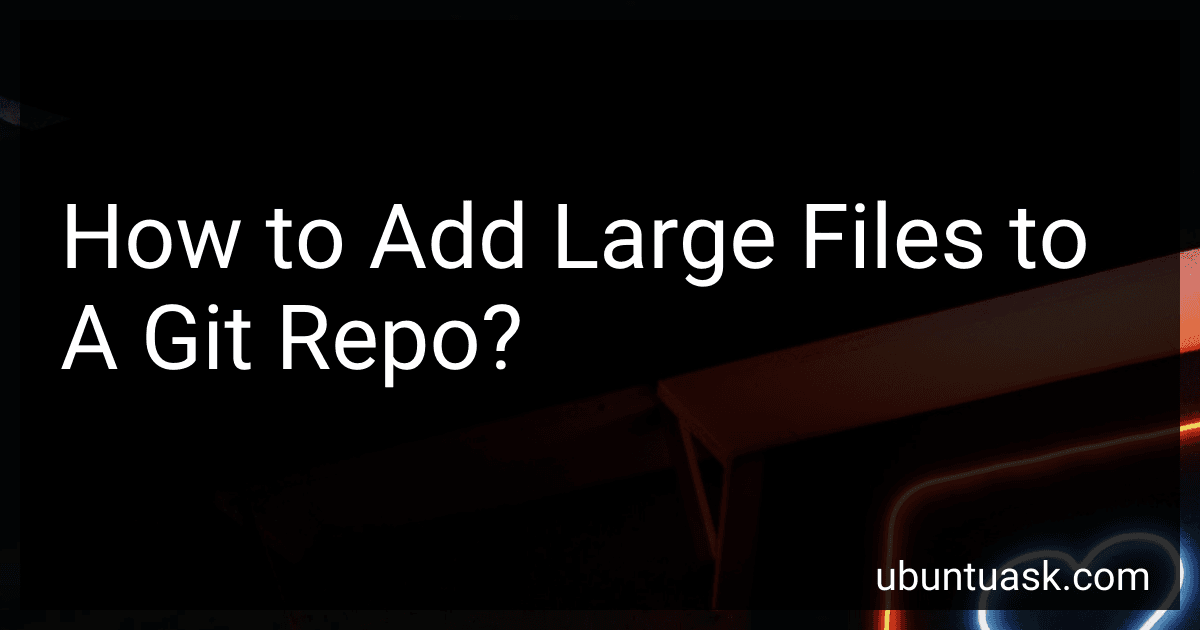Best Tools to Manage Large Files in Git Repos to Buy in December 2025
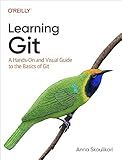
Learning Git: A Hands-On and Visual Guide to the Basics of Git


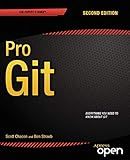
Pro Git



Professional Git


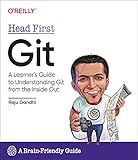
Head First Git: A Learner's Guide to Understanding Git from the Inside Out


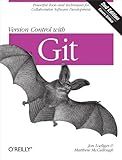
Version Control with Git: Powerful tools and techniques for collaborative software development
- AFFORDABLE PRICES FOR QUALITY PRE-OWNED BOOKS!
- THOROUGHLY INSPECTED FOR QUALITY AND SATISFACTION!
- ECO-FRIENDLY CHOICE: REDUCE WASTE WITH USED BOOKS!


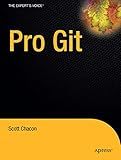
Pro Git (Expert's Voice in Software Development)


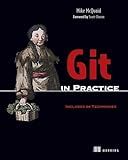
Git in Practice: Includes 66 Techniques


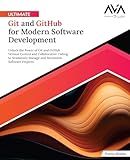
Ultimate Git and GitHub for Modern Software Development: Unlock the Power of Git and GitHub Version Control and Collaborative Coding to Seamlessly Manage ... Software Projects (English Edition)


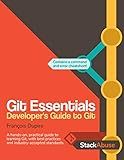
Git Essentials: Developer's Guide to Git


To add large files to a git repository, you can either directly upload the files to the repository or use Git LFS (Large File Storage) for managing large files.
If you choose to directly upload the large files, keep in mind that this may increase the size of the repository and potentially slow down the cloning and fetching process. You can add the large files using the usual git commands like git add and git commit.
Alternatively, you can use Git LFS, which is a Git extension that allows you to store large files outside the main repository and only store pointers to those files in the repository. This can help keep the repository size manageable and improve performance.
To use Git LFS, you need to install Git LFS on your system and then configure your repository to use Git LFS. You can then add large files to the repository using the git lfs track command and push them to the remote repository.
Overall, adding large files to a git repository requires careful consideration of the size of the files, the impact on repository size and performance, and the best approach for managing those files.
How to add large files to a git repo using git lfs?
To add large files to a git repository using Git LFS (Large File Storage), you can follow these steps:
- Install Git LFS: If you haven't already done so, you will need to install Git LFS on your system. You can do this by following the instructions on the Git LFS website: https://git-lfs.github.com/
- Initialize Git LFS: In your Git repository, run the following command to initialize Git LFS:
git lfs install
- Track large files: To track large files using Git LFS, you need to specify the file types that you want to store in Git LFS. You can do this by running the following command:
git lfs track "*.pdf"
Replace "*.pdf" with the file type that you want to track.
- Add and commit large files: Now you can add your large files to the repository as you normally would with Git. Use the following commands to add and commit large files:
git add your_large_file.pdf git commit -m "Add large file using Git LFS"
- Push changes: When you push your changes to the remote repository, Git LFS will automatically handle the large files that you have tracked. Use the following command to push your changes:
git push
That's it! Your large files will now be stored in Git LFS and can be accessed by anyone who clones the repository.
How to add large files to a git repo using an external storage option?
When dealing with large files in a git repository, it is generally not recommended to store them directly in the repository due to potential performance issues and increased repository size. However, if you still need to add large files to a git repository using an external storage option, you can consider using Git LFS (Large File Storage) or Git Annex.
- Git LFS: Git LFS is a Git extension that allows you to manage large files separately from your repository. Here's how you can add large files to a Git repository using Git LFS:
- Install Git LFS by following the instructions on the official Git LFS website.
- Initialize a Git repository and enable Git LFS support by running git lfs install.
- Add the large files to your repository with git lfs track "".
- Commit the changes and push them to the remote repository.
- Before pushing to the remote repository, make sure to push the large file contents to the Git LFS server with git lfs push --all.
- Git Annex: Git Annex is another option for managing large files in a Git repository. Here's how you can add large files to a Git repository using Git Annex:
- Install Git Annex by following the instructions on the official Git Annex website.
- Initialize a Git repository and enable Git Annex support by running git annex init.
- Add the large files to your repository with git annex add "".
- Commit the changes and push them to the remote repository.
- Before pushing to the remote repository, make sure to sync the large file contents with the Git Annex repository with git annex sync.
By using Git LFS or Git Annex, you can efficiently manage large files in your Git repository while keeping the actual file content in external storage. This can help improve performance and reduce the overall size of your repository.
What is the impact of adding large files to a git repo on repository size?
Adding large files to a git repository can have a significant impact on the size of the repository. This is because git stores a complete copy of every file in the repository's history, which means that large files can quickly increase the overall size of the repository.
In addition to increasing the size of the repository itself, large files can also slow down operations like cloning, pulling, and pushing changes to the repository. This is because git has to transfer and store these large files every time changes are made, which can lead to longer wait times and higher bandwidth usage.
Furthermore, storing large files in a git repository can make it more difficult to collaborate with others, as they may have trouble cloning or pulling changes from the repository due to the large file size.
To mitigate the impact of adding large files to a git repository, it is recommended to use Git Large File Storage (LFS) or other external storage solutions for storing large files. This can help reduce the size of the repository and improve performance when working with large files.