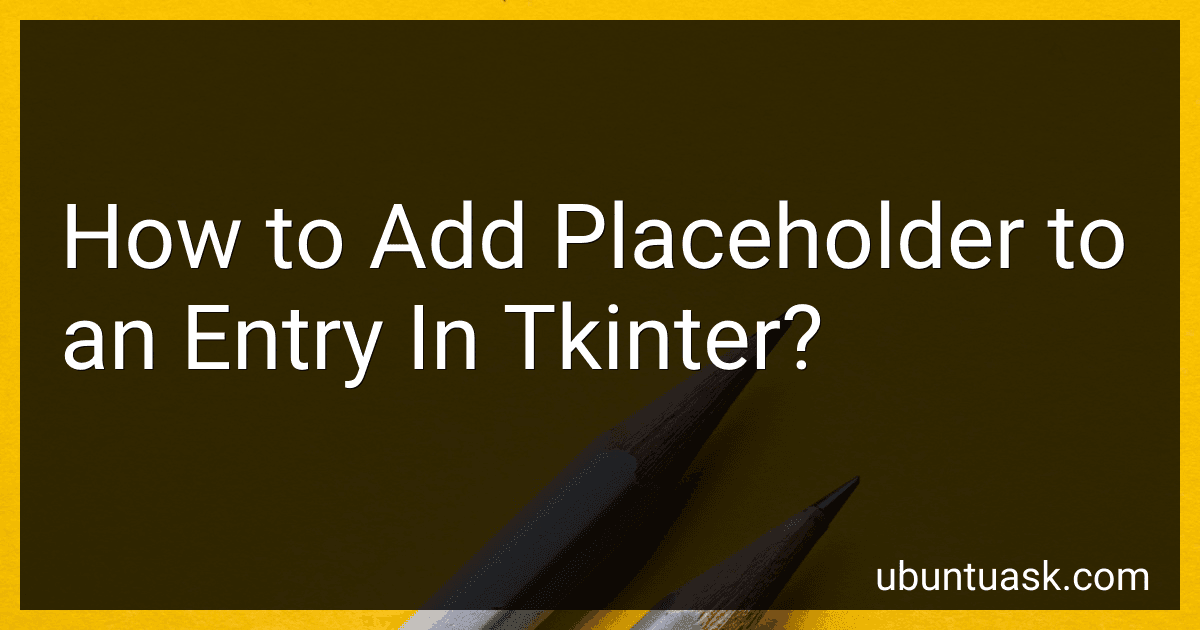Best Tkinter Development Tools to Buy in December 2025
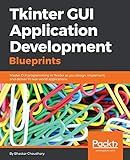
Tkinter GUI Application Development Blueprints: Master GUI programming in Tkinter as you design, implement, and deliver 10 real-world applications


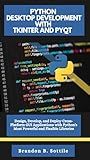
PYTHON DESKTOP DEVELOPMENT WITH TKINTER AND PYQT: Design, Develop, and Deploy Cross-Platform GUI Applications with Python's Most Powerful and Flexible Libraries


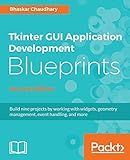
Tkinter GUI Application Development Blueprints - Second Edition: Build nine projects by working with widgets, geometry management, event handling, and more


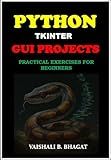
PYTHON TKINTER GUI PROJECTS: PRACTICAL EXERCISES FOR BEGINNERS| Python Tkinter Tutorial with Real-World Projects | Learn to Design Interactive GUIs | Build ... GUI Creative Projects and 500 Assignments)



PYTHON 3: Parte IV - Módulos. Ficheros. Interfaces gráficas Tkinter. Base de Datos (Aprende Python 3 Desde Cero y Fácilmente nº 4) (Spanish Edition)


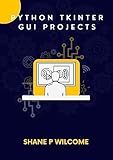
Python Tkinter GUI Projects: Build Applications Master GUI programming in Tkinter.


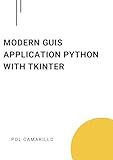
Modern GUIs Application Python with Tkinter: Building user-friendly GUI applications with Tkinter


To add a placeholder to an entry in tkinter, you can use the insert method to insert text into the entry widget with a specific index. This text will act as a placeholder until the user inputs their own text. Additionally, you can bind the entry widget to a function that clears the placeholder text when the user clicks on the entry widget. This way, you can create a placeholder effect for your entry widget in tkinter.
How can I add a temporary text in an entry field in tkinter?
You can add a temporary text, also known as a placeholder, in an entry field in tkinter by setting its insert text to the placeholder text and binding the entry field to a function that clears the placeholder text when the user clicks on the entry field. Here's an example code snippet to demonstrate this:
import tkinter as tk
def on_entry_click(event): if entry.get() == placeholder_text: entry.delete(0, tk.END) entry.config(fg='black') # change text color to black
def on_entry_leave(event): if not entry.get(): entry.insert(0, placeholder_text) entry.config(fg='grey') # change text color to grey
root = tk.Tk() placeholder_text = "Enter text here"
entry = tk.Entry(root, fg='grey') # set text color to grey entry.insert(0, placeholder_text) entry.bind("", on_entry_click) entry.bind("", on_entry_leave) entry.pack()
root.mainloop()
In this example, the placeholder_text is inserted into the entry field when the program starts. When the user clicks on the entry field, the on_entry_click function is triggered and clears the placeholder text. If the entry field is empty when the user clicks out of it, the on_entry_leave function inserts the placeholder text back.
What is a placeholder in regards to tkinter entry widgets?
In tkinter, a placeholder is a text or string that is displayed in an entry widget as a prompt for the user to enter input. It is typically displayed in a lighter color or different style than the user's input, and is removed once the user starts typing in the entry widget. Placeholders are useful for giving users guidance on what type of input is expected in the entry widget.
How to make the text in an entry field act as a placeholder in tkinter?
In tkinter, you can make the text in an entry field act as a placeholder by using the insert method to set the default text when the entry field is empty. Here's an example of how to do this:
import tkinter as tk
def on_entry_click(event): if entry.get() == 'Enter your text here': entry.delete(0, tk.END) entry.insert(0, '')
def on_focusout(event): if entry.get() == '': entry.insert(0, 'Enter your text here')
root = tk.Tk()
entry = tk.Entry(root) entry.insert(0, 'Enter your text here') entry.bind('', on_entry_click) entry.bind('', on_focusout) entry.pack()
root.mainloop()
In this example, we bind the <FocusIn> event to the on_entry_click function, which removes the default text when the entry field is clicked on. We also bind the <FocusOut> event to the on_focusout function, which adds the default text back if the entry field is empty when it loses focus.
What is the recommended approach for applying a placeholder to an entry widget in tkinter?
The recommended approach for applying a placeholder to an entry widget in tkinter is to create a custom placeholder behavior by binding event handlers to the entry widget. This can be done by using the insert and delete methods provided by the Entry widget to manage the placeholder text.
Here is an example code snippet to implement a placeholder for an entry widget in tkinter:
import tkinter as tk
def on_entry_click(event): if entry.get() == 'Enter your text here': entry.delete(0, tk.END) entry.config(fg='black')
def on_focus_out(event): if entry.get() == '': entry.insert(0, 'Enter your text here') entry.config(fg='grey')
root = tk.Tk()
entry = tk.Entry(root, width=30, fg='grey') entry.insert(0, 'Enter your text here') entry.bind('', on_entry_click) entry.bind('', on_focus_out) entry.pack(padx=10, pady=10)
root.mainloop()
In this code snippet, the on_entry_click function is called when the entry widget is clicked on, and it checks if the current text is the placeholder text. If it is, the placeholder text is deleted and the text color is changed to black. The on_focus_out function is called when the entry widget loses focus, and it checks if the entry is empty. If it is, the placeholder text is reinserted and the text color is changed back to grey.
This approach provides a customizable placeholder behavior for the entry widget in tkinter.
How to assign a hint value to an entry widget in tkinter?
To assign a hint value to an entry widget in tkinter, you can use the insert method to insert the hint value as default text in the entry widget. Here's an example code snippet that shows how to assign a hint value to an entry widget:
import tkinter as tk
def on_entry_click(event): if entry.get() == 'Enter your text here': entry.delete(0, tk.END) entry.config(fg='black')
def on_focus_out(event): if entry.get() == '': entry.insert(0, 'Enter your text here') entry.config(fg='grey')
root = tk.Tk() entry = tk.Entry(root, fg='grey') entry.insert(0, 'Enter your text here') entry.bind('', on_entry_click) entry.bind('', on_focus_out) entry.pack()
root.mainloop()
In this code snippet, the hint value "Enter your text here" is inserted as the default text in the entry widget. When the user clicks on the entry widget, the on_entry_click function is called to clear the default text. When the user moves the cursor out of the entry widget without entering any text, the on_focus_out function is called to insert the hint value back into the entry widget.