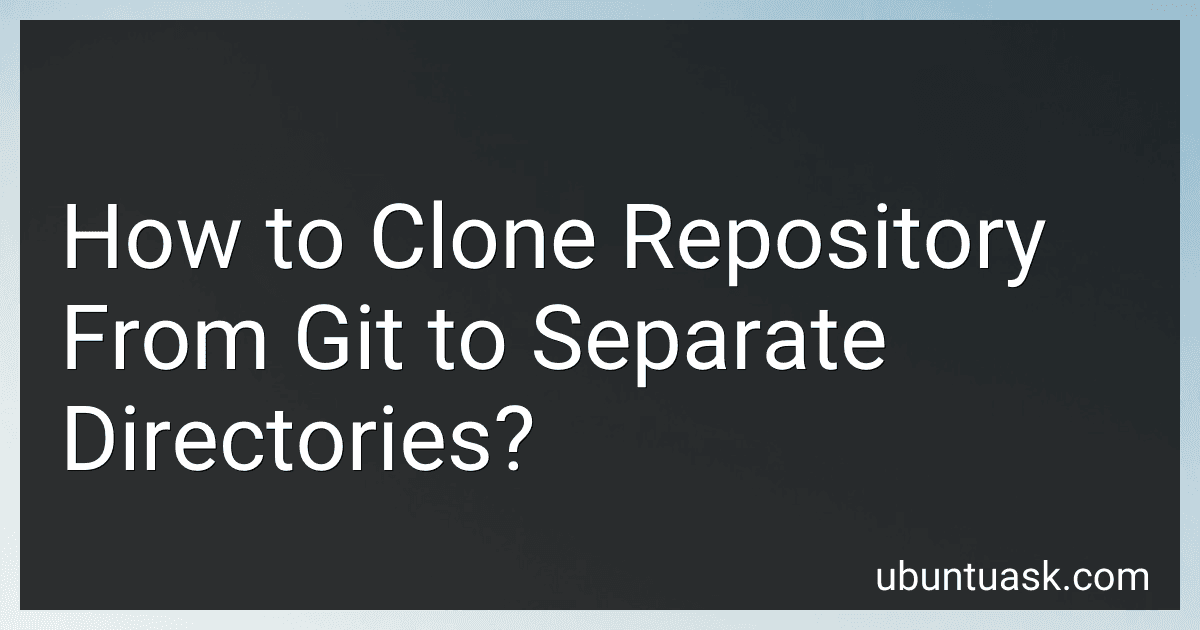Best Git Tools to Buy in December 2025
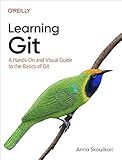
Learning Git: A Hands-On and Visual Guide to the Basics of Git


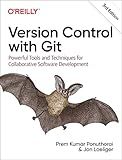
Version Control with Git: Powerful Tools and Techniques for Collaborative Software Development



Professional Git


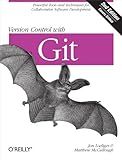
Version Control with Git: Powerful tools and techniques for collaborative software development
- AFFORDABLE PRICES FOR QUALITY READS WITHOUT BREAKING THE BANK.
- ECO-FRIENDLY CHOICE: GIVE BOOKS A SECOND LIFE WHILE SAVING TREES!
- UNIQUE FINDS: DISCOVER RARE GEMS YOU WON'T FIND IN NEW STORES!


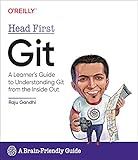
Head First Git: A Learner's Guide to Understanding Git from the Inside Out


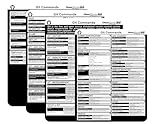
Git Commands Cheat Sheet Reference Guide – Essential Git Command Quick Guide for Beginners Developers



Pro Git


To clone a repository from git to separate directories, you can use the git clone command followed by the URL of the repository you want to clone. By specifying a destination directory after the repository URL, you can clone the repository to a separate directory. For example, to clone a repository to a directory called "my-project", you can use the following command:
git clone <repository_URL> my-project
This will create a new directory named "my-project" in the current working directory and clone the repository into that directory. You can also specify an absolute path for the destination directory if you want to clone the repository to a specific location on your filesystem.
What is the default branch when cloning a repository from Git?
The default branch when cloning a repository from Git is usually the "master" branch. However, some repositories may use a different default branch name like "main" or "develop".
How to clone a repository from Git and ignore SSL verification?
To clone a repository from Git while ignoring SSL verification, you can use the --config option with the http.sslVerify setting set to false. Here's how you can do it:
- Open your terminal or command prompt.
- Use the following command to clone the repository while ignoring SSL verification:
git clone --config http.sslVerify=false <repository_url>
Replace <repository_url> with the URL of the repository you want to clone.
- Press Enter to execute the command. Git will clone the repository without verifying the SSL certificate.
Please note that ignoring SSL verification can pose security risks, as it allows for potential man-in-the-middle attacks. Use this option only if you trust the source of the repository and are aware of the risks involved.
How to clone a repository from Git using the command line?
To clone a repository from Git using the command line, follow these steps:
- Open your terminal or command prompt.
- Navigate to the directory where you want to clone the repository.
- Use the following command to clone the repository:
git clone
Replace <repository URL> with the URL of the Git repository you want to clone. You can find this URL on the repository's webpage.
- Press Enter. Git will clone the repository to your local machine.
That's it! You have successfully cloned a Git repository using the command line.
How to clone a repository from Git and clean up unnecessary files after cloning?
To clone a repository from Git and clean up unnecessary files after cloning, follow these steps:
- Open your terminal or command line interface.
- Use the git clone command to clone the repository. For example, to clone a repository named exampleRepo, you can use the following command:
git clone https://github.com/username/exampleRepo.git
- Once the repository is cloned, navigate into the cloned repository directory by using the cd command. For example:
cd exampleRepo
- To remove unnecessary files from the cloned repository, you can use the git clean command. This command can remove untracked files from the working directory. For example, to remove all untracked files and directories, you can use the following command:
git clean -f -d
- If you want to remove untracked files, directories, and ignored files, you can use the following command:
git clean -fxd
- Make sure to double-check the files that will be removed before executing the git clean command, as it will permanently delete files from your working directory.
By following these steps, you can easily clone a repository from Git and clean up unnecessary files after cloning.
How to clone a repository from Git and exclude specific files or directories?
To clone a repository from Git and exclude specific files or directories, you can use the --filter option with the git clone command. Here's how you can do it:
- Open your terminal and navigate to the directory where you want to clone the repository.
- Use the following command to clone the repository and exclude specific files or directories:
git clone --filter=blob:none
Replace <repository-url> with the URL of the repository you want to clone.
- Navigate to the cloned repository using cd command.
- Use the following command to restore the excluded files or directories:
git sparse-checkout init --cone
- Add the specific files or directories you want to include:
git sparse-checkout set
Replace <directory> with the name of the directory you want to include.
Now you have successfully cloned the repository from Git and excluded specific files or directories.
How to clone a repository from Git and specify a different username or email?
- Open your terminal or command prompt on your computer.
- Use the following command to clone a repository from Git, but specify a different username or email:
git clone https://github.com/username/repository.git
- To specify a different username, you can use the following command before cloning the repository:
git config --global user.name "Your New Username"
- To specify a different email, you can use the following command before cloning the repository:
git config --global user.email "yournewemail@example.com"
- After setting the new username or email, you can now clone the repository using the command from step 2.
- You will be prompted to enter your username and password for authentication when cloning the repository.
That's it! You have successfully cloned a repository from Git and specified a different username or email.