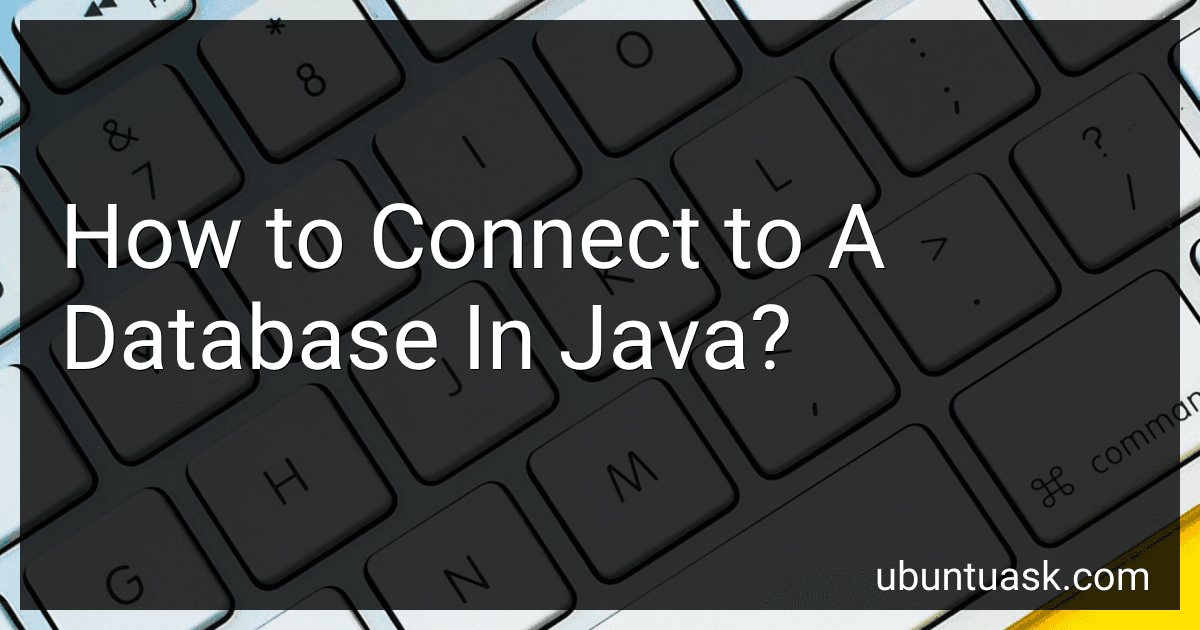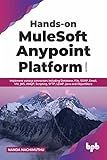Best Java Database Connection Tools to Buy in December 2025
To connect to a database in Java, you first need to obtain the database driver corresponding to the database management system you are using. Then, you need to load this driver into your Java application using the Class.forName() method. After loading the driver, you can establish a connection to the database using the DriverManager.getConnection() method by providing the database URL, username, and password. Once the connection is established, you can create and execute SQL queries to interact with the database. Remember to handle exceptions such as SQLException to ensure a robust database connection in your Java application.
How to establish a connection to a SQL Server database in Java?
To establish a connection to a SQL Server database in Java, you can use the following steps:
- Load the JDBC driver: Before establishing a connection to the SQL Server database, you need to load the JDBC driver class. For SQL Server, you can use the "com.microsoft.sqlserver.jdbc.SQLServerDriver" class.
- Define the database URL: The database URL for connecting to a SQL Server database typically follows this format: "jdbc:sqlserver://[serverName[\instanceName][:portNumber]][;property=value[;property=value]]". Replace the placeholders with your server name, instance name, and port number.
- Create a connection: Use the DriverManager class to create a connection to the SQL Server database by passing the database URL, username, and password as parameters.
- Execute SQL queries: Once the connection is established, you can create a Statement or PreparedStatement object to execute SQL queries against the database.
Here's a sample code snippet to establish a connection to a SQL Server database in Java:
import java.sql.Connection; import java.sql.DriverManager; import java.sql.SQLException;
public class SQLServerConnection {
public static void main(String\[\] args) {
// JDBC driver class for SQL Server
String driver = "com.microsoft.sqlserver.jdbc.SQLServerDriver";
// Database URL
String url = "jdbc:sqlserver://localhost:1433;databaseName=mydatabase";
// Database credentials
String username = "username";
String password = "password";
Connection conn = null;
try {
// Load the JDBC driver
Class.forName(driver);
// Create a connection
conn = DriverManager.getConnection(url, username, password);
System.out.println("Connected to the database");
// Execute SQL queries
// Insert your SQL queries here
} catch (SQLException e) {
e.printStackTrace();
} catch (ClassNotFoundException e) {
e.printStackTrace();
} finally {
try {
if (conn != null) {
conn.close();
System.out.println("Disconnected from the database");
}
} catch (SQLException e) {
e.printStackTrace();
}
}
}
}
Make sure to replace the placeholders with your actual database URL, username, and password. This code snippet demonstrates how to establish a connection to a SQL Server database and handle exceptions gracefully.
How to connect to a Redis database in Java?
To connect to a Redis database in Java, you can use the Jedis library, which is a popular Redis client for Java. Here's how you can connect to a Redis database using Jedis:
- Add the Jedis dependency to your project's pom.xml file:
- Create a Jedis connection to your Redis database:
import redis.clients.jedis.Jedis;
public class RedisExample { public static void main(String[] args) { // Connect to Redis server running on localhost Jedis jedis = new Jedis("localhost");
// Test the connection by sending a ping command
String response = jedis.ping();
System.out.println("Response: " + response);
// Close the connection
jedis.close();
}
}
- Run the Java program to connect to the Redis database and execute commands.
Make sure to replace "localhost" with the hostname or IP address of your Redis server if it's not running on the same machine. This is a basic example to establish a connection to a Redis database using Java. You can refer to the Jedis documentation for more advanced usage and functionalities.
How to connect to a remote database server using Java?
To connect to a remote database server using Java, you typically use JDBC (Java Database Connectivity) which is a Java API for connecting and executing SQL queries on a database. Here's a general outline of how to connect to a remote database server using Java:
- Download and add the JDBC driver for the database you are connecting to in your Java project. You can usually find the appropriate JDBC driver on the database vendor's website.
- Import necessary JDBC classes in your Java program. These classes are contained in the java.sql package.
- In your Java program, create a connection string that includes the database server address, port number, database name, username, and password. For example:
String url = "jdbc:mysql://hostname:port/dbname"; String username = "username"; String password = "password";
- Create a connection object by calling the DriverManager.getConnection() method with the connection string, username, and password as arguments. For example:
Connection connection = DriverManager.getConnection(url, username, password);
- Once you have a connection object, you can create a Statement object to execute SQL queries on the database. For example:
Statement statement = connection.createStatement();
- Execute SQL queries using the Statement object and process the results as needed. For example:
ResultSet resultSet = statement.executeQuery("SELECT * FROM table");
- Close the connection and statement objects when you are done with them to release database resources. For example:
resultSet.close(); statement.close(); connection.close();
By following these steps, you should be able to connect to a remote database server using Java and execute queries on the database. Remember to handle exceptions appropriately when working with database connections in Java.
How to connect to a MySQL database in Java?
To connect to a MySQL database in Java, you can use JDBC (Java Database Connectivity). Here are the steps to connect to a MySQL database in Java using JDBC:
- Download and install MySQL Connector/J: You can download MySQL Connector/J from the MySQL website and install it on your computer.
- Import the required classes: In your Java code, import the necessary classes from the JDBC package:
import java.sql.Connection; import java.sql.DriverManager; import java.sql.SQLException;
- Establish a connection to the database: Use the following code snippet to establish a connection to the MySQL database:
String url = "jdbc:mysql://localhost:3306/mydatabase"; // Replace 'mydatabase' with your actual database name String username = "your_username"; String password = "your_password";
try { Connection connection = DriverManager.getConnection(url, username, password); System.out.println("Connected to the database"); } catch (SQLException e) { System.out.println("Error connecting to the database: " + e.getMessage()); }
- Handle database operations: Once the connection is established, you can perform various database operations like querying data, inserting, updating, and deleting records using JDBC statements and prepared statements.
- Close the connection: It's important to close the database connection once you are done with your database operations. Use the following code to close the connection:
connection.close();
By following these steps, you can successfully connect to a MySQL database in Java using JDBC.
How to use connection pooling libraries for database connectivity in Java?
To use connection pooling libraries for database connectivity in Java, follow these steps:
- Include the connection pooling library in your project. Popular connection pooling libraries for Java include Apache Commons DBCP, HikariCP, and c3p0.
- Configure the connection pooling library in your project. This usually involves setting up the database connection parameters such as URL, username, password, and maximum number of connections.
- Obtain a connection from the connection pool. Depending on the library you are using, this can be done through a DataSource object or directly from the connection pooling library itself.
- Use the connection to execute your database operations. Make sure to properly handle exceptions and close connections when you are done with them to avoid resource leaks.
- Return the connection to the connection pool when you are finished with it. This allows the connection to be reused by other parts of your application.
By using a connection pooling library, you can improve the performance of your Java application by efficiently managing database connections and reducing the overhead of creating and closing connections for each database operation.
How to connect to a MariaDB database using Java?
To connect to a MariaDB database using Java, you can use the JDBC (Java Database Connectivity) API. Here is a step-by-step guide on how to do this:
- Download the MariaDB JDBC driver (also known as Connector/J) from the MariaDB website. You can download it from this link: https://mariadb.com/downloads/connector/j/
- Add the downloaded JDBC driver to your Java project's build path.
- In your Java code, import the necessary JDBC classes:
import java.sql.Connection; import java.sql.DriverManager; import java.sql.SQLException;
- Define the connection URL, username, and password for your MariaDB database:
String url = "jdbc:mariadb://localhost:3306/your_database_name"; String user = "your_username"; String password = "your_password";
Make sure to replace localhost, 3306, your_database_name, your_username, and your_password with your actual database connection details.
- Create a connection object using the DriverManager class:
try { Connection connection = DriverManager.getConnection(url, user, password); System.out.println("Connected to the database!"); } catch (SQLException e) { System.out.println("Failed to connect to the database!"); e.printStackTrace(); }
- Remember to close the connection when you're done using it:
try { connection.close(); System.out.println("Connection closed."); } catch (SQLException e) { e.printStackTrace(); }
That's it! You have successfully connected to a MariaDB database using Java. you can now use the connection object to execute SQL queries and interact with your database.