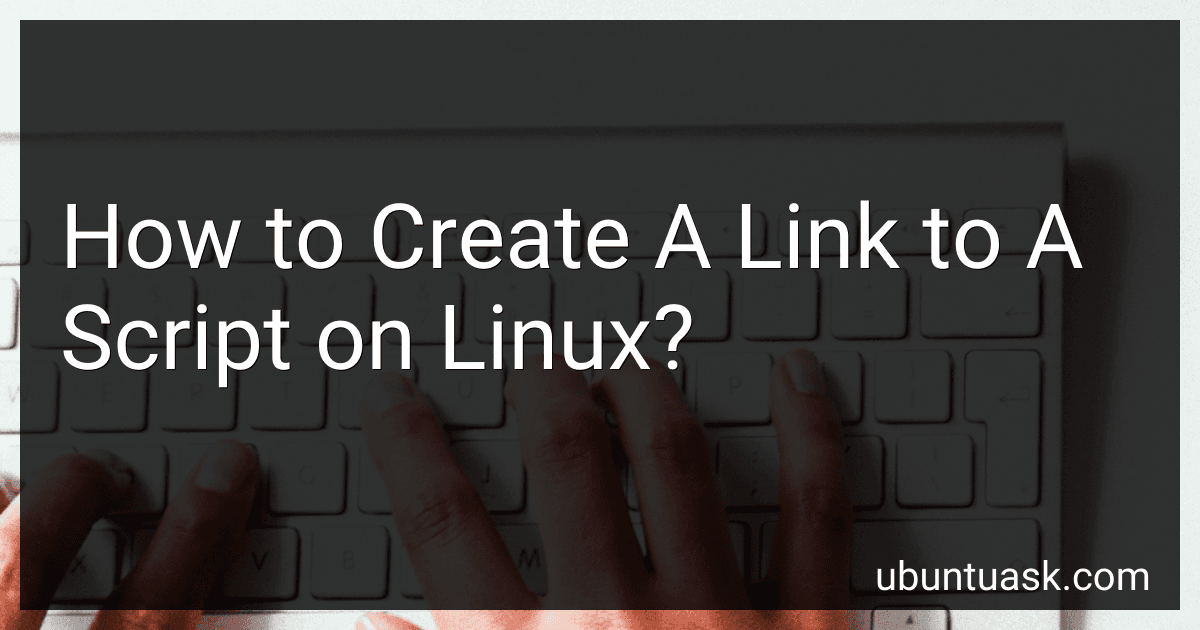Best Tools to Create a Script on Linux to Buy in December 2025
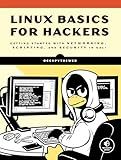
Linux Basics for Hackers: Getting Started with Networking, Scripting, and Security in Kali



Learn PowerShell Scripting in a Month of Lunches, Second Edition: Write and organize scripts and tools


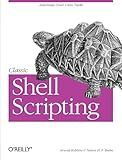
Classic Shell Scripting


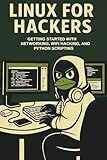
Linux For Hackers: Getting Started with Networking, WiFi Hacking, and Python Scripting


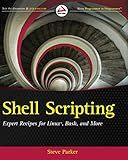
Shell Scripting: Expert Recipes for Linux, Bash, and more


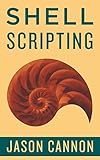
Shell Scripting: How to Automate Command Line Tasks Using Bash Scripting and Shell Programming


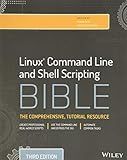
Linux Command Bible 3e



sed & awk
- AFFORDABLE PRICES FOR QUALITY USED BOOKS
- THOROUGHLY INSPECTED FOR GOOD CONDITION
- ECO-FRIENDLY CHOICE SUPPORTING SUSTAINABILITY



LINUX FOR HACKERS: LEARN CYBERSECURITY PRINCIPLES WITH SHELL,PYTHON,BASH PROGRAMMING USING KALI LINUX TOOLS. A COMPLETE GUIDE FOR BEGINNERS (HACKERS ESSENTIALS Book 2)


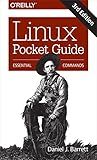
Linux Pocket Guide: Essential Commands


To create a link to a script on Linux, you can use the ln command.
The general syntax for creating a link is:
ln -s <source_file> <destination_link>
Here, <source_file> represents the path to the script you want to link, and <destination_link> represents the desired name and location for the link.
For example, to create a symbolic link to a script called myscript.sh, located in /path/to/script/myscript.sh, and name the link as myscript_link, you would run the following command:
ln -s /path/to/script/myscript.sh myscript_link
This will create a new symbolic link called myscript_link, which will be located in the current working directory (unless you specify a different path).
Symbolic links are often used to provide a convenient way to access a script from multiple locations, or to create shorter or more memorable names for scripts.
How to determine the number of links to a file in Linux?
You can determine the number of links to a file in Linux by using the ls command with the -l (long format) option.
Here are the steps to determine the number of links to a file in Linux:
- Open the terminal on your Linux system.
- Navigate to the directory where the file is located using the cd command. For example, if the file is located in the /home/user/documents directory, run the following command: cd /home/user/documents
- Run the ls -l command followed by the file name to display detailed information about the file, including the number of links. For example, if the file name is example.txt, run the following command: ls -l example.txt This will output a line that starts with -rw-r--r--, followed by the number of links, owner, group, file size, and other information about the file. The number of links is denoted by a number in the fourth column of the output. For example, if the output is: -rw-r--r-- 1 user group 1234 May 22 09:44 example.txt The number of links to the file is 1.
Note: If the file is a symbolic link (symlink), the number of links displayed will be different depending on the number of symbolic links pointing to it.
How to create a symbolic link to a script on Linux?
To create a symbolic link to a script on Linux, you can use the ln command with the -s option, which stands for symbolic link. Here's the step-by-step process:
- Open a terminal on your Linux machine.
- Navigate to the directory where you want to create the symbolic link.
- Use the following command to create the symbolic link: ln -s /path/to/original/script.sh linkname Replace /path/to/original/script.sh with the actual path to the script you want to link, and linkname with the name you want to give to the symbolic link.
- Press Enter to execute the command.
Now, the symbolic link to your script is created in the current directory. You can use the link to run the script as if it were the original script.
What is the command to create a symbolic link in Linux?
The command to create a symbolic link in Linux is ln -s [source_file_or_directory] [symbolic_link_name].
What is the command to determine the number of links to a file in Linux?
The command to determine the number of links to a file in Linux is "ls -l filename". The number of links can be seen in the second column of the output.
What is the purpose of using a relative path when creating a link in Linux?
The purpose of using a relative path when creating a link in Linux is to specify the location of the linked file or directory relative to the current working directory.
Relative paths are advantageous because they provide flexibility and portability. They allow you to create links that can be moved, copied or shared without breaking the link, as long as the linked file or directory maintains its relative position in the file system hierarchy.
For example, if you have a file located in the directory /home/user/documents/ and you want to create a link to it in the directory /home/user/downloads/, you can use a relative path like "../documents/file.txt" instead of an absolute path starting from the root directory. This way, if you move the link or the linked file, the link will still work correctly as it is relative to the current directory.