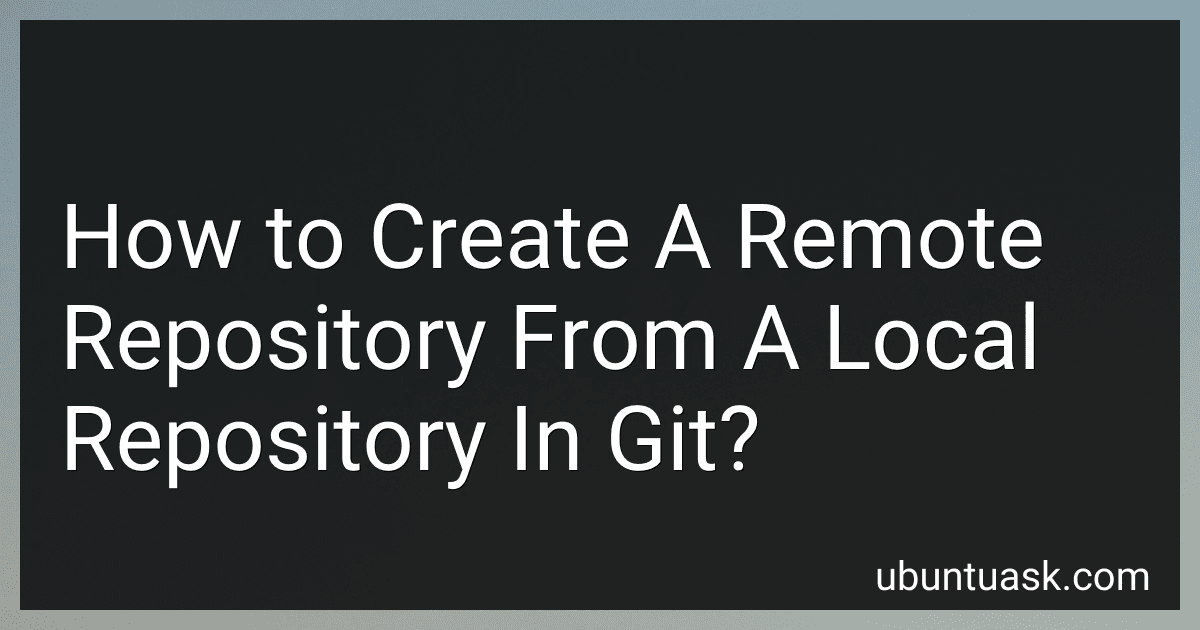Best Git Repository Management Tools to Buy in December 2025

Version Control with Git: Powerful Tools and Techniques for Collaborative Software Development


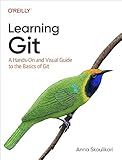
Learning Git: A Hands-On and Visual Guide to the Basics of Git



Pro Git


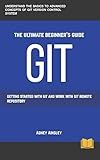
GIT: Get started with GIT and work with GIT Remote Repository


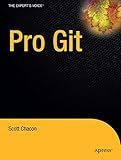
Pro Git (Expert's Voice in Software Development)


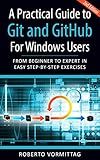
A Practical Guide to Git and GitHub for Windows Users: From Beginner to Expert in Easy Step-By-Step Exercises


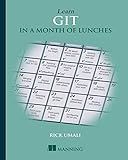
Learn Git in a Month of Lunches



GitLab Quick Start Guide: Migrate to GitLab for all your repository management solutions


To create a remote repository from a local repository in Git, you first need to have a local repository set up on your computer. Once you have your local repository ready, you can create a remote repository on a hosting service like GitHub, GitLab, or Bitbucket.
Next, you need to connect your local repository to the remote repository by adding it as a remote. You can do this by using the command git remote add origin <remote_repository_url>, where <remote_repository_url> is the URL of your remote repository.
After adding the remote repository, you can push your local repository to the remote repository using the command git push -u origin master. This command tells Git to push your changes from the master branch of your local repository to the master branch of the remote repository.
Once you have successfully pushed your local repository to the remote repository, you can now work on your project collaboratively with others by sharing the URL of your remote repository. Other team members can clone the remote repository to their local machines and contribute to the project.
By creating a remote repository from a local repository in Git, you can easily collaborate with others, keep your code safe and secure, and track changes more effectively.
How to create a remote repository from a local repository in git using IntelliJ IDEA?
To create a remote repository from a local repository in git using IntelliJ IDEA, follow these steps:
- Open your local repository in IntelliJ IDEA.
- Go to the "VCS" menu and select "Import into Version Control" and then "Share Project on GitHub".
- If you haven't already linked your IntelliJ IDEA to your GitHub account, you will need to do so by selecting "Add GitHub account" and entering your login credentials.
- Once you are logged in, you will see a dialog box where you can enter the repository name, description, and choose whether it should be public or private.
- Click on the "Share" button to create the remote repository on GitHub.
- IntelliJ IDEA will then upload your local repository to the remote repository on GitHub.
- You can now push and pull changes between your local repository and the remote repository using IntelliJ IDEA.
That's it! You have successfully created a remote repository from a local repository in git using IntelliJ IDEA.
What is the git command to add a remote repository?
To add a remote repository in Git, you can use the following command:
git remote add
Here, <name> is the name you want to give to the remote repository (usually origin) and <url> is the URL of the remote repository.
What is the difference between a bare and non-bare remote repository in git?
In Git, a bare repository is one that does not have a working directory, meaning it does not contain the actual files from the project. It only contains the version control information such as the history of commits, branches, and tags. Bare repositories are typically used as central repositories that multiple developers can push to and pull from.
On the other hand, a non-bare repository is one that has a working directory, where the actual files from the project are stored. This is typically the repository that individual developers work in and make changes to.
The main difference between a bare and non-bare remote repository is that a bare repository is used as a central point for collaboration and does not have a working directory, while a non-bare repository is typically used for individual development and does have a working directory.