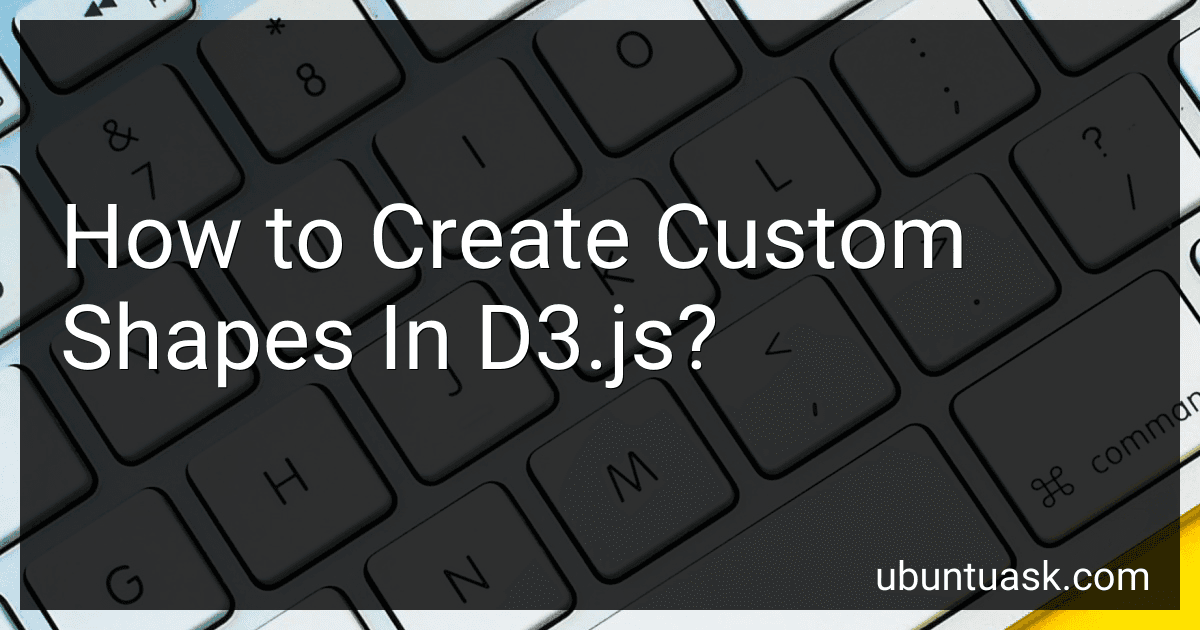Best Data Visualization Tools to Buy in December 2025
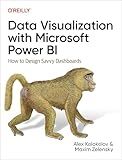
Data Visualization with Microsoft Power BI: How to Design Savvy Dashboards


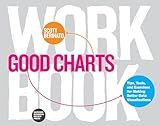
Good Charts Workbook: Tips, Tools, and Exercises for Making Better Data Visualizations


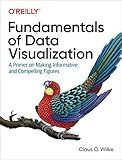
Fundamentals of Data Visualization: A Primer on Making Informative and Compelling Figures


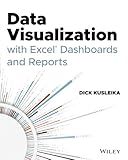
Data Visualization with Excel Dashboards and Reports


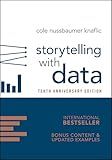
Storytelling with Data: A Data Visualization Guide for Business Professionals, 10th Anniversary Edition


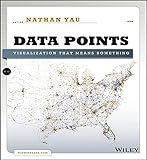
Data Points: Visualization That Means Something


To create custom shapes in D3.js, you can use the SVG path data to define your own shapes. This involves specifying a series of commands such as moveTo, lineTo, arcTo, etc. to create the desired shape. You can also use the d3.svg.symbol function to create predefined shapes like circles, squares, triangles, etc. Additionally, you can customize these shapes by specifying parameters such as size, rotation, fill color, stroke color, etc. Experimenting with different commands and parameters will allow you to create unique and customized shapes in D3.js for your data visualization projects.
How to create custom shapes with borders in D3.js?
To create custom shapes with borders in D3.js, you can use the append() method along with the attr() method to set the shape's attributes such as width, height, fill color, and border color. Here's an example of how you can create a custom shape with a border in D3.js:
- First, create an SVG element in your HTML file where you want to draw the custom shape:
- Next, write the JavaScript code to create the custom shape with a border using D3.js:
// Define the dimensions of the SVG element var width = 200; var height = 100;
// Create an SVG element with the defined width and height var svg = d3.select("#customShape") .attr("width", width) .attr("height", height);
// Create a custom shape with a border svg.append("rect") .attr("x", 10) .attr("y", 10) .attr("width", 180) .attr("height", 80) .style("fill", "lightblue") .style("stroke", "blue") .style("stroke-width", 2);
In this example, we have created a custom rectangle shape with a light blue fill color and a blue border. You can customize the shape by changing the attributes such as width, height, fill color, border color, and border width according to your requirements.
You can also create other custom shapes such as circles, lines, or polygons using D3.js by modifying the code accordingly. Experiment with different shapes and styles to create visually appealing custom shapes with borders in D3.js.
How to adjust the size and position of custom shapes in D3.js?
To adjust the size and position of custom shapes in D3.js, you can use the "attr" function to set the attributes of the shapes, such as "x", "y", "width", "height", etc. Here is an example of how you can adjust the size and position of a custom shape in D3.js:
- Select the custom shape using D3.js select function:
var svg = d3.select("svg"); var customShape = svg.select(".custom-shape");
- Adjust the size and position of the custom shape by setting its attributes:
customShape.attr("x", 50) .attr("y", 50) .attr("width", 100) .attr("height", 100);
In the above example, we are setting the x and y coordinates of the custom shape to 50, and the width and height to 100. You can adjust these values according to your requirements.
Additionally, you can also use the "transform" attribute to adjust the position, rotation, and scale of the custom shape. Here is an example of how you can use the "transform" attribute to move the custom shape to a different position:
customShape.attr("transform", "translate(100, 100)");
In the above example, we are using the "translate" function to move the custom shape to the position (100, 100). You can also rotate or scale the custom shape using the "transform" attribute.
Overall, by using the "attr" function to set the attributes of the custom shape and the "transform" attribute to adjust its position, rotation, and scale, you can easily adjust the size and position of custom shapes in D3.js.
How to draw custom shapes like circles, rectangles, and triangles in D3.js?
In D3.js, you can use the append method to draw custom shapes like circles, rectangles, and triangles. Here's how you can draw each shape:
- Circle: To draw a circle in D3.js, you can use the append method to create a new circle element and set its attributes such as cx, cy, and r to specify its position and radius. For example:
// Select the SVG element var svg = d3.select("svg");
// Append a circle element svg.append("circle") .attr("cx", 50) .attr("cy", 50) .attr("r", 20) .style("fill", "red");
- Rectangle: To draw a rectangle in D3.js, you can use the append method to create a new rect element and set its attributes such as x, y, width, and height to specify its position and dimensions. For example:
// Select the SVG element var svg = d3.select("svg");
// Append a rectangle element svg.append("rect") .attr("x", 50) .attr("y", 50) .attr("width", 50) .attr("height", 30) .style("fill", "blue");
- Triangle: To draw a triangle in D3.js, you can create a path element with the d attribute set to a path representing a triangle shape. For example:
// Select the SVG element var svg = d3.select("svg");
// Append a path element representing a triangle svg.append("path") .attr("d", "M 50 50 L 70 80 L 30 80 Z") .style("fill", "green");
These are just a few examples of how you can draw custom shapes in D3.js. You can modify the attributes and styles of the elements to create different shapes and customize their appearance.