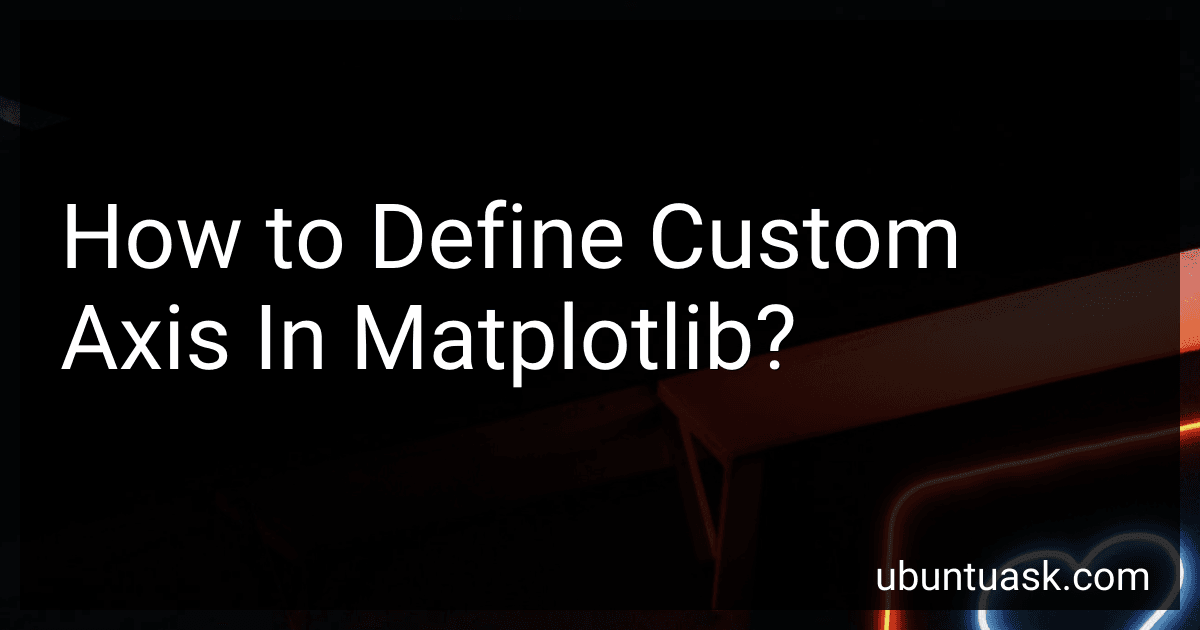Best Data Visualization Tools to Buy in December 2025

Storytelling with Data: A Data Visualization Guide for Business Professionals
- TRANSFORM DATA INSIGHTS INTO COMPELLING STORIES FOR IMPACT.
- MASTER VISUALIZATION TECHNIQUES TO ELEVATE BUSINESS PRESENTATIONS.
- ENHANCE DECISION-MAKING WITH EFFECTIVE DATA STORYTELLING SKILLS.



Hands-On Data Visualization: Interactive Storytelling From Spreadsheets to Code



Data Visualization with Microsoft Power BI: How to Design Savvy Dashboards



Python Data Science Handbook: Essential Tools for Working with Data



Advanced Analytics with Power BI and Excel: Learn powerful visualization and data analysis techniques using Microsoft BI tools along with Python and R (English Edition)



Good Charts Workbook: Tips, Tools, and Exercises for Making Better Data Visualizations



Data Visualization with Excel Dashboards and Reports


To define custom axis in matplotlib, you can use the set_xticks and set_xticklabels methods to specifically set the location and labels of the tick marks on the x-axis. Similarly, you can use the set_yticks and set_yticklabels methods to customize the y-axis. By utilizing these methods, you have the flexibility to create custom axis that better suit the needs of your data visualization.
How to define custom axis in matplotlib for a scatter plot?
In Matplotlib, you can define custom axes for a scatter plot by using the ax parameter in the scatter function. Here's an example of how to define custom axes for a scatter plot:
import matplotlib.pyplot as plt
Define custom axes
fig, ax = plt.subplots() ax.set_xlim(0, 10) ax.set_ylim(0, 10)
Create scatter plot with custom axes
x = [1, 2, 3, 4, 5] y = [2, 3, 4, 5, 6] size = [20, 30, 40, 50, 60] color = ['red', 'green', 'blue', 'orange', 'purple']
ax.scatter(x, y, s=size, c=color)
Add labels and title
ax.set_xlabel('X-axis') ax.set_ylabel('Y-axis') ax.set_title('Custom Axis Scatter Plot')
plt.show()
In this example, we first create a custom axis using plt.subplots() and then set the limits of the axis using ax.set_xlim() and ax.set_ylim(). We then create a scatter plot using the scatter function with our custom axes. Finally, we add labels and a title to the plot using ax.set_xlabel(), ax.set_ylabel(), and ax.set_title().
This will create a scatter plot with custom axes defined by the limits set in the ax.set_xlim() and ax.set_ylim() functions.
How to set custom font size for the y-axis labels in matplotlib?
To set a custom font size for the y-axis labels in Matplotlib, you can use the fontsize parameter when calling the set_ylabel() function. Here is an example code snippet to demonstrate how to do this:
import matplotlib.pyplot as plt
Create some sample data
x = [1, 2, 3, 4, 5] y = [10, 20, 15, 25, 30]
Create the plot
plt.plot(x, y)
Set custom font size for y-axis labels
plt.ylabel('Y-axis Label', fontsize=14)
Show the plot
plt.show()
In this code, we use the fontsize parameter with the value 14 to set the font size of the y-axis label to 14 points. You can adjust the fontsize parameter to set the desired font size for the y-axis labels in your Matplotlib plot.
How to define custom axis in matplotlib for a bar chart?
In Matplotlib, you can define custom axis for a bar chart by modifying the ticks and labels of the axis. Here is an example of how to define custom axis for a bar chart:
import matplotlib.pyplot as plt
Create some data
x = [1, 2, 3, 4, 5] y = [10, 20, 15, 25, 30]
Create a bar chart
plt.bar(x, y)
Define custom ticks and labels for the x-axis
custom_ticks = [1, 2, 3, 4, 5] custom_labels = ['A', 'B', 'C', 'D', 'E'] plt.xticks(custom_ticks, custom_labels)
Define custom ticks and labels for the y-axis
plt.yticks([0, 10, 20, 30, 40], ['0', '10', '20', '30', '40'])
plt.show()
In this example, we first create a bar chart using the plt.bar() function with some sample data. We then define custom ticks and labels for both the x-axis and y-axis using the plt.xticks() and plt.yticks() functions. Finally, we display the bar chart using plt.show().
You can customize the ticks and labels further by changing the values and labels according to your data.
What is the function of the set_ticks method in matplotlib axis?
The set_ticks method in matplotlib axis allows you to set the location of the major tick marks on the axis. This method can be useful for customizing the appearance of tick marks on the axis, such as setting the positions of the ticks at specific values or spacing them out at regular intervals. It can also be used to customize the formatting of the tick labels, such as setting the font size, rotation, or alignment. Overall, the set_ticks method provides a way to control the appearance of the axis ticks in a matplotlib plot.
How to set custom tick position on the y-axis in matplotlib?
You can set custom tick positions on the y-axis in matplotlib by using the set_yticks() function. Here's an example of how to do this:
import matplotlib.pyplot as plt
Create some data
x = [1, 2, 3, 4, 5] y = [10, 20, 30, 40, 50]
Create a plot
plt.plot(x, y)
Set custom tick positions on the y-axis
plt.yticks([0, 20, 40, 60])
Show the plot
plt.show()
In this example, the plt.yticks() function is used to set the tick positions on the y-axis to 0, 20, 40, and 60. You can pass in a list of values to set the tick positions to the desired values.