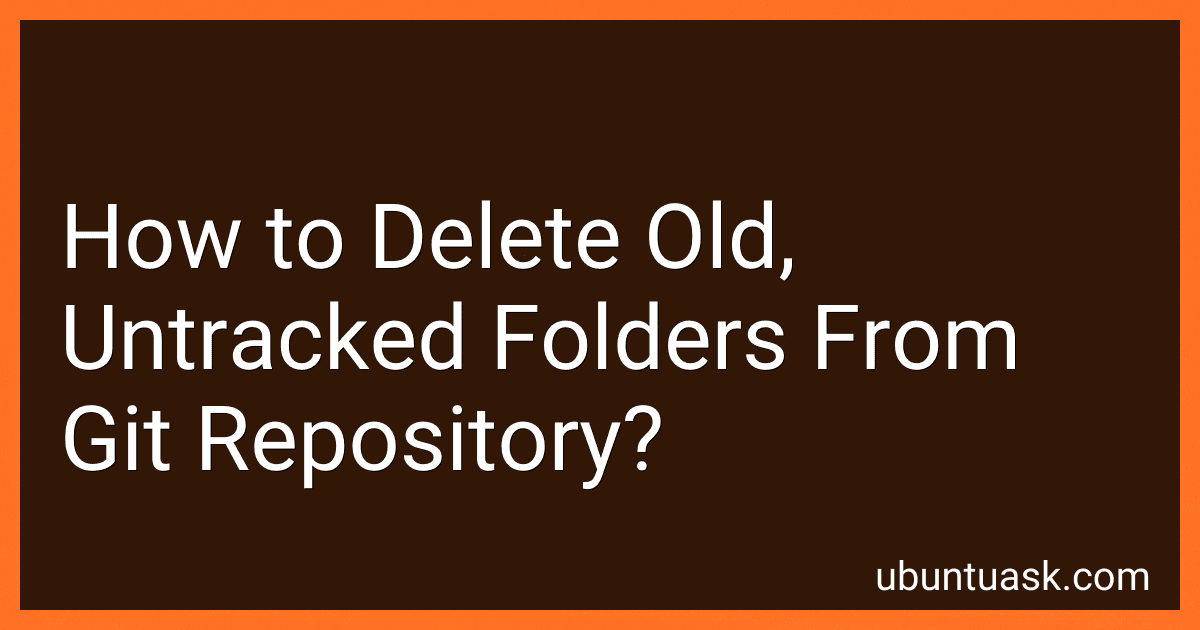To delete old, untracked folders from a Git repository, you can use the following steps:
- Use the git clean command with the -d flag to remove untracked directories.
- Run git clean -n to preview which directories will be removed. Make sure to inspect the list of directories carefully before proceeding.
- Once you are confident with the directories that will be deleted, run git clean -f to remove them permanently from the repository.
- Double-check the repository to ensure that only the intended directories have been deleted.
It is important to note that the git clean command permanently deletes untracked files and directories, so proceed with caution and always back up your data before making any changes.
What is the proper way to handle removal of obsolete directories in git?
The proper way to handle removal of obsolete directories in git is as follows:
- Use the git rm command to remove the directory from the repository:
git rm -r <directory_name>
- Commit the changes to the repository:
git commit -m "Removed obsolete directory"
- Push the changes to the remote repository:
git push
- It's a good practice to let your team know that you have removed the directory, especially if it may affect other team members.
- It's also recommended to make sure that the directory is truly obsolete and no longer needed before removing it, to avoid losing any important files or data.
How can I clean up my git repository by deleting redundant folders?
To clean up your Git repository by deleting redundant folders, follow these steps:
- Identify the redundant folders in your repository that you want to delete.
- Make sure that you have committed and pushed any changes to your repository before deleting any folders.
- Open your terminal or command prompt.
- Run the following command to delete a folder from your local repository:
git rm -r <folder_name>
Replace <folder_name> with the name of the folder you want to delete.
- Commit the changes to your repository by running the following command:
git commit -m "Delete redundant folder"
- If you have deleted a folder that's already been pushed to your remote repository, you will need to push the changes to your remote repository by running:
git push
By following these steps, you can clean up your Git repository by deleting redundant folders.
What is the safest way to remove obsolete folders from git?
The safest way to remove obsolete folders from git is to use the git rm command. Here is the step-by-step process:
- Use the git rm command followed by the folder name to remove it from the repository. For example, if you want to remove a folder named "old_folder", you would use the following command:
git rm -r old_folder
- Commit the changes using the git commit command:
git commit -m "Remove obsolete folder"
- Push the changes to the remote repository using the git push command:
git push
By following these steps, you can safely remove obsolete folders from git while keeping track of the changes made.