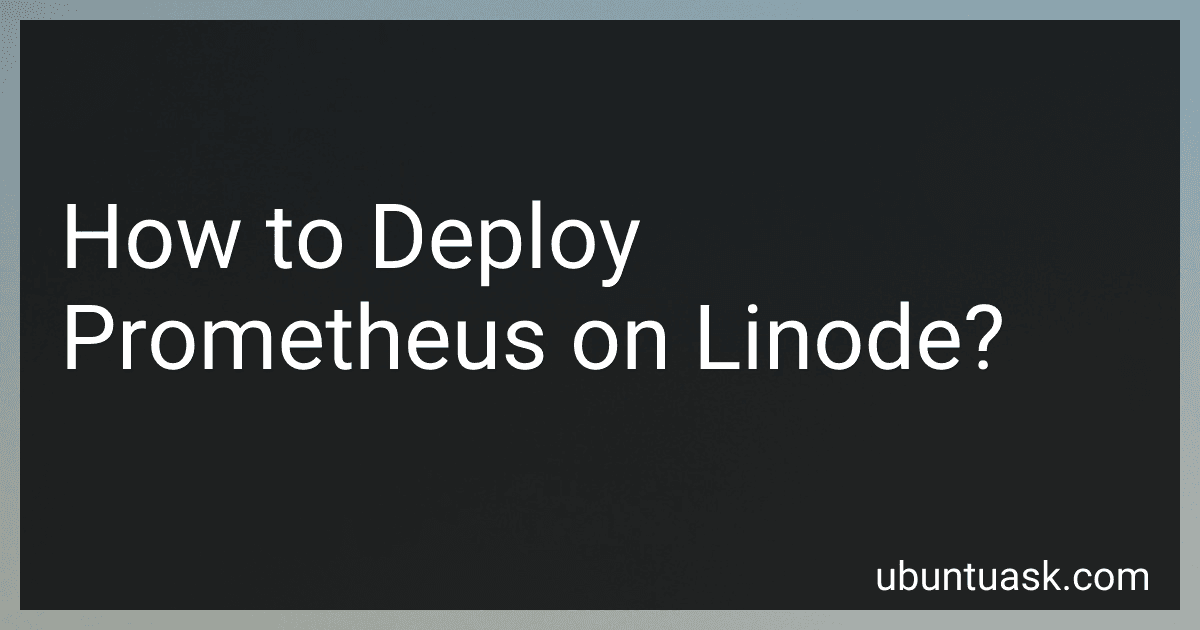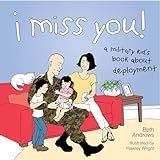Best Prometheus Deployment Tools to Buy in December 2025
To deploy Prometheus on Linode, you can follow these steps:
- Create a new Linode: Log in to your Linode account and create a new Linode instance. Choose a plan that suits your requirements and select the preferred region and distribution. Ensure that the distribution you choose is supported and compatible with Prometheus.
- Access your Linode: Once your Linode instance is created, you can access it via SSH using a terminal or PuTTY.
- Update your system: Run the command sudo apt-get update on the terminal to update your package manager and ensure that your system is up to date.
- Install Prometheus: Use the package manager to install Prometheus on your Linode. Run sudo apt-get install prometheus to install it.
- Configure Prometheus: Modify the Prometheus configuration file according to your needs. The configuration file is usually located at /etc/prometheus/prometheus.yml. You can use a text editor like Nano or Vim to make the necessary changes. Configure the Prometheus targets, scraping intervals, and other settings as required.
- Start Prometheus: After configuring Prometheus, start the Prometheus server using the command sudo systemctl start prometheus.
- Enable Prometheus on boot: To ensure that Prometheus starts automatically on system boot, enable it as a system service using the command sudo systemctl enable prometheus.
- Configure firewall: As a security measure, consider configuring the firewall on your Linode to allow incoming connections on port 9090, which is the default port for Prometheus.
- Access Prometheus: Once Prometheus is up and running, you can access its web interface by entering your Linode's IP address followed by port 9090 in a web browser. For example, http://your-linode-ip:9090.
That's it! You have successfully deployed Prometheus on your Linode instance. You can now begin monitoring your systems, setting up alerts, and utilizing the power of Prometheus to gather valuable insights.
What is the recommended approach for upgrading Prometheus on Linode?
The recommended approach for upgrading Prometheus on Linode includes the following steps:
- Backup Configurations: Before starting the upgrade process, backup all your Prometheus configurations and settings to avoid data loss or misconfiguration.
- Check Compatibility: Ensure that the new version of Prometheus is compatible with your current operating system and dependencies. Refer to the Prometheus documentation or release notes for compatibility details.
- Update Dependencies: If any of the Prometheus dependencies need to be updated, make sure to upgrade them first. This could include libraries or other software that Prometheus relies on.
- Stop Prometheus: Stop the currently running Prometheus service to avoid any conflicts during the upgrade process. Use the appropriate command for your Linux distribution, such as systemctl stop prometheus.service.
- Download Latest Version: Visit the Prometheus official website or GitHub page to download the latest version of Prometheus. Alternatively, use the package manager of your Linux distribution to fetch the latest version.
- Extract Files: Extract the downloaded Prometheus package to a temporary location using a utility like tar. Navigate to the extracted directory to access the Prometheus files.
- Replace Existing Files: Replace the existing Prometheus files in your Linode server with the new ones. This can be achieved by copying or moving the extracted files to the appropriate directories, overwriting the old ones. Ensure that the ownership and permissions of the files are maintained.
- Update Configurations: If any changes have been made to the default Prometheus configuration file in the new version, update your existing configuration accordingly. Compare the previous config file with the new one and make the necessary changes, such as adding new flags or modifying existing ones.
- Start Prometheus: Start the updated Prometheus service using the appropriate command for your Linux distribution, for example, systemctl start prometheus.service.
- Monitor Logs: Monitor Prometheus logs for any errors or warnings during the startup process. This will help identify any issues that might have occurred during the upgrade and allow for timely troubleshooting.
- Test Functionality: Test the functionality of Prometheus by accessing its web interface and verifying that all endpoints and metrics are working correctly. Ensure that all your monitoring targets are being scraped as expected.
- Monitor Performance: Monitor the performance of Prometheus after the upgrade to check for any anomalies or issues. Keep an eye on CPU and memory usage, as well as any changes in query response times.
By following these steps, you can safely upgrade Prometheus on your Linode server while minimizing the potential for errors or data loss.
What is federation in Prometheus and how to implement it on Linode?
Federation in Prometheus is a method to aggregate and centralize monitoring data from multiple Prometheus instances into a single instance. It helps scale the monitoring infrastructure, provides a unified view of metrics, and allows easy cross-instance querying and alerting.
To implement federation on Linode, you can follow these general steps:
- Set up multiple Prometheus instances: Deploy Prometheus on each Linode server you want to monitor. You can follow the official Prometheus documentation for installation instructions specific to your operating system.
- Configure Prometheus instances for federation: In the Prometheus configuration file (prometheus.yml), add the federation configuration for each instance. This includes specifying the target Prometheus server(s) to scrape data from. For example: scrape_configs: - job_name: 'federation' scrape_interval: 15s honor_labels: true metrics_path: '/federate' params: 'match[]': - '{__name__=~"job:.*"}' static_configs: - targets: ['prometheus-instance-1:9090', 'prometheus-instance-2:9090'] In the above configuration, replace prometheus-instance-1 and prometheus-instance-2 with the IP addresses or hostnames of your Prometheus instances.
- Restart Prometheus instances: Restart each Prometheus instance for the configuration changes to take effect.
- Verify federation setup: Access the Prometheus web UI of the federating instance (the one that scrapes data from other instances) by visiting http://:9090. You should see an additional federate target under "Status" > "Targets". Clicking on it will allow you to query data from multiple Prometheus instances.
That's it! Your Prometheus federation setup on Linode is now complete. You can use the federating instance to monitor and query metrics from multiple Prometheus instances in a centralized manner.
What is the recommended method for monitoring application-specific metrics with Prometheus on Linode?
The recommended method for monitoring application-specific metrics with Prometheus on Linode involves the following steps:
- Deploy Prometheus: Start by deploying Prometheus on your Linode server. You can either do this by installing Prometheus directly on your server or leveraging containerization technologies like Docker to run Prometheus as a container.
- Instrument Your Application: Add Prometheus client libraries to your application's codebase. Prometheus client libraries are available for various languages such as Python, Java, Go, etc. These libraries allow you to expose custom metrics specific to your application.
- Define Metrics Endpoints: Configure your application to expose the Prometheus metrics through HTTP endpoints. These endpoints should provide access to the metrics generated by the Prometheus client libraries.
- Configure Prometheus: Update the Prometheus configuration file to scrape the metrics exposed by your application. In the Prometheus configuration file, define the target endpoints from which Prometheus should collect metrics.
- Start Prometheus and Verify Configuration: Start the Prometheus service and verify that it is able to scrape metrics from your application. You can access the Prometheus Web UI to check if the metrics are being successfully collected.
- Visualize Metrics: Use Prometheus' built-in visualization tool, Grafana, to create visualizations and dashboards for your metrics. Grafana provides a user-friendly interface to create and customize visualizations, allowing you to monitor and analyze your application-specific metrics effectively.
By following these steps, you can effectively monitor application-specific metrics using Prometheus on Linode.
How to install and configure Prometheus on a Linode server?
To install and configure Prometheus on a Linode server, follow these steps:
- Connect to your Linode server via SSH.
- Update the package lists and upgrade existing packages by running the following commands:
sudo apt update sudo apt upgrade
- Download Prometheus using wget:
wget https://github.com/prometheus/prometheus/releases/download/v/prometheus-.linux-amd64.tar.gz
Replace <version> with the desired version number.
- Extract the downloaded archive using tar:
tar xvf prometheus-.linux-amd64.tar.gz
- Rename the extracted folder for easier management:
mv prometheus-.linux-amd64 prometheus
- Navigate to the Prometheus directory:
cd prometheus
- Create a new user and group for Prometheus:
sudo useradd --no-create-home --shell /bin/false prometheus
- Change the ownership of the Prometheus files to the newly-created prometheus user:
sudo chown -R prometheus:prometheus /path/to/prometheus
Replace /path/to/prometheus with the actual path to the Prometheus directory.
- Copy the executable file prometheus to the /usr/local/bin directory:
sudo cp ./prometheus /usr/local/bin/
- Create a new systemd service to manage Prometheus. Create a file prometheus.service in the /etc/systemd/system directory:
sudo nano /etc/systemd/system/prometheus.service
- Add the following contents to the file:
[Unit] Description=Prometheus Wants=network-online.target After=network-online.target
[Service] User=prometheus Group=prometheus Type=simple ExecStart=/usr/local/bin/prometheus --config.file /path/to/prometheus/prometheus.yml --storage.tsdb.path /path/to/prometheus/data
[Install] WantedBy=multi-user.target
Replace /path/to/prometheus with the actual path to the Prometheus directory.
- Save and exit the file.
- Reload the systemd daemon:
sudo systemctl daemon-reload
- Start Prometheus:
sudo systemctl start prometheus
- Enable Prometheus to start on boot:
sudo systemctl enable prometheus
Prometheus should now be installed and running on your Linode server. You can access the Prometheus web interface by opening a web browser and navigating to http://your_server_ip:9090.