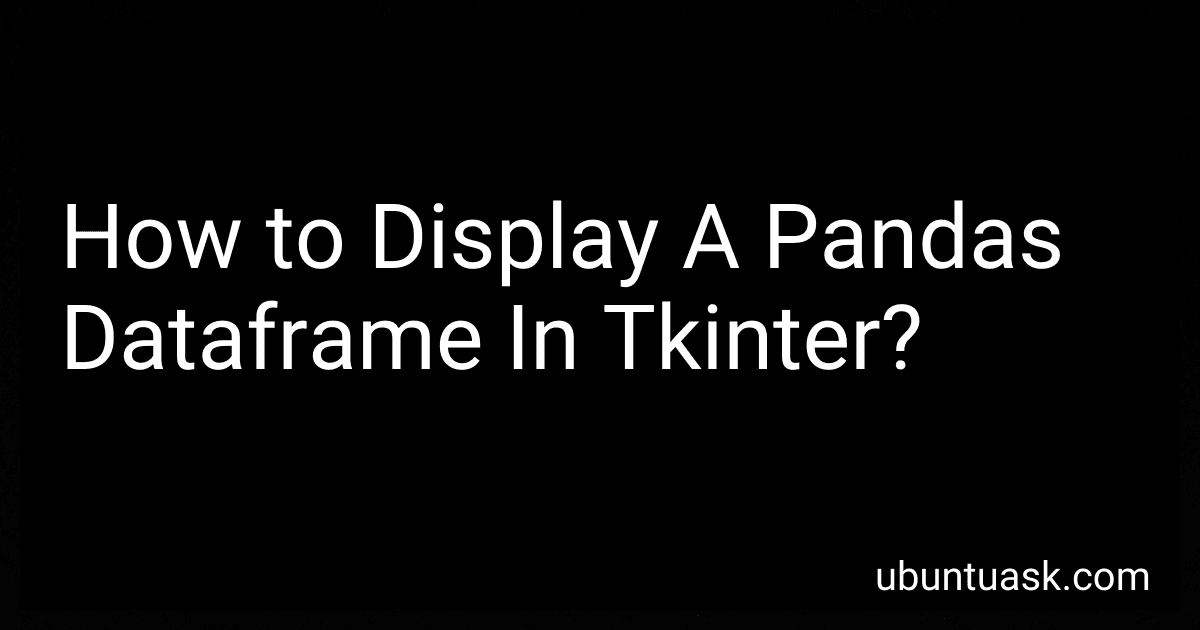Best DataFrame Display Tools to Buy in December 2025
To display a pandas dataframe in tkinter, you can create a tkinter widget such as a Text or Label widget and then insert the dataframe into it as a string. You can convert the dataframe to a string using the to_string() method in pandas. Alternatively, you can convert the dataframe to a numpy array and then use the insert() method in the Text widget to display the data. Make sure to organize the data in a format that is easy to read and visually appealing for the user.
How to display summary statistics or aggregations of a pandas dataframe in a separate window in tkinter?
To display summary statistics or aggregations of a pandas dataframe in a separate window in tkinter, you can create a new tkinter window and insert a text widget to display the summary statistics. Here is an example code snippet to demonstrate this:
import tkinter as tk from tkinter import scrolledtext import pandas as pd
Create a pandas dataframe
data = {'Name': ['Alice', 'Bob', 'Charlie', 'David'], 'Age': [25, 30, 35, 40], 'Salary': [50000, 60000, 70000, 80000]} df = pd.DataFrame(data)
Calculate summary statistics
summary_stats = df.describe()
Create a new tkinter window
root = tk.Tk() root.title('Summary Statistics')
Create a text widget to display the summary statistics
text_widget = scrolledtext.ScrolledText(root, width=40, height=10) text_widget.insert(tk.END, str(summary_stats)) text_widget.pack()
root.mainloop()
In this code snippet, we first create a pandas dataframe with some sample data. We then calculate the summary statistics using the .describe() method. Next, we create a new tkinter window using tk.Tk() and add a scrolled text widget to display the summary statistics. Finally, we insert the summary statistics into the text widget and pack it to display in the tkinter window.
You can run this code to see the summary statistics displayed in a separate tkinter window. Feel free to customize the code according to your specific dataframe and display requirements.
What is the impact of the display precision and number format when showing a pandas dataframe in tkinter?
The display precision and number format can have a significant impact on how data is presented in a pandas dataframe in tkinter.
Display precision refers to the number of decimal places that are shown for floating point numbers in the dataframe. If the display precision is set to a high number of decimal places, it can make the data more accurate but also more difficult to read. On the other hand, if the display precision is set to a low number of decimal places, it can make the data easier to read but may sacrifice accuracy.
Number format refers to how numbers are formatted in the dataframe, including options such as scientific notation, percentages, and currency. The choice of number format can affect the readability and interpretability of the data, as well as the overall aesthetic of the dataframe.
When displaying a pandas dataframe in tkinter, it is important to carefully consider the display precision and number format to ensure that the data is presented in a clear and meaningful way. It may be necessary to experiment with different settings to find the optimal balance between accuracy and readability for a particular dataset.
What is the significance of using an external library like PandasGUI to display a pandas dataframe in tkinter?
Using an external library like PandasGUI in conjunction with tkinter allows for a more visually appealing and interactive display of a pandas dataframe. This can be particularly useful for users who may not be familiar with pandas or data manipulation in Python, as it provides a user-friendly interface for viewing and interacting with the data.
Additionally, PandasGUI offers more advanced features such as filtering, sorting, and editing the data directly within the GUI, making it easier for users to explore and analyze the dataset without needing to write additional code.
Overall, incorporating PandasGUI into a tkinter application can enhance the user experience and streamline the process of working with pandas dataframes, making data analysis tasks more efficient and intuitive.