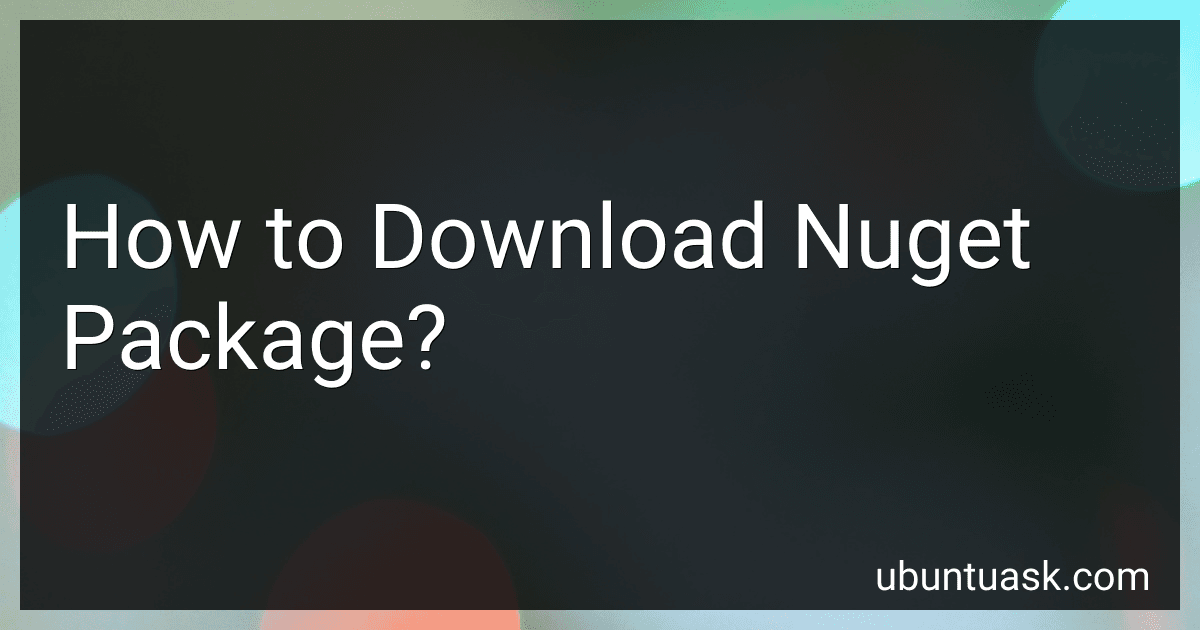Best Tools to Manage NuGet Packages to Buy in December 2025
To download a NuGet package, you can use different methods depending on your development platform and tools.
One common way to download a NuGet package is using the NuGet Package Manager in Visual Studio. You can search for the package you need, select it from the search results, and click on the "Install" button to download and install the package into your project.
Another way to download NuGet packages is by using the NuGet Command Line interface (CLI). You can use the "nuget install" command followed by the package name and version to download the package directly into your project.
You can also manually download NuGet packages from the NuGet website or from other sources that host NuGet packages. Once you have downloaded the package, you can add it to your project by referencing the package file or by using the NuGet Package Manager in Visual Studio.
Overall, downloading a NuGet package involves finding the package you need, selecting the appropriate version, and adding it to your project using the NuGet Package Manager or CLI.
How to create nuget package from project?
To create a NuGet package from a project, follow these steps:
- Create a .nuspec file: This file contains information about the package, such as its name, version, dependencies, and other metadata. You can create this file manually or use the nuget spec command to generate a template for you.
- Add all necessary files: Include all the files that need to be part of your package (e.g., DLLs, documentation, etc.) in a folder structure that mirrors where they should be in the installed project.
- Build the project: Build your project in release mode to generate the necessary build artifacts.
- Pack the project: Use the nuget pack command to create the NuGet package from the .nuspec file and the build artifacts. For example:
nuget pack YourProject.nuspec -IncludeReferencedProjects -OutputDirectory ./output
This command will create a NuGet package in the output directory that includes all the necessary files.
- Test the package: Install the generated NuGet package in a test project to verify that it works as expected.
- Publish the package: If you want to share your package with others, you can publish it to a public or private NuGet repository. Use the nuget push command to do this:
nuget push YourPackage.nupkg -Source https://your-nuget-repository-url -ApiKey YourApiKey
Replace the placeholders with the appropriate values for your package and repository.
That's it! You have successfully created a NuGet package from your project.
How to install nuget package manager?
To install NuGet package manager, you can follow the following steps:
- Download and install Visual Studio: NuGet Package Manager is included in Visual Studio, so you will need to have Visual Studio installed on your computer. You can download Visual Studio from the official Microsoft website.
- Open Visual Studio: Once Visual Studio is installed, open the program on your computer.
- Access the NuGet Package Manager: In Visual Studio, go to Tools > NuGet Package Manager > Manage NuGet Packages for Solution.
- Install NuGet Package Manager: In the NuGet Package Manager dialog box, you can search for and install any packages you need for your project.
Alternatively, you can also install NuGet Package Manager via the NuGet Command Line Interface (CLI) by running the following command in the command prompt:
nuget.exe install <package_name>
Replace <package_name> with the name of the package you want to install.
After following these steps, you should have NuGet Package Manager installed and ready to use in Visual Studio.
How to download nuget package using Visual Studio?
To download a NuGet package using Visual Studio, follow these steps:
- Open your Visual Studio project.
- Right-click on the project in Solution Explorer where you want to install the NuGet package.
- Select "Manage NuGet Packages" from the context menu.
- In the NuGet Package Manager window, select the "Browse" tab.
- Search for the NuGet package you want to install in the search bar.
- Click on the package you want to install, then click the "Install" button.
- Review the package dependencies and click the "Ok" button to install the package.
- Visual Studio will download and install the NuGet package into your project.
Alternatively, you can also install NuGet packages via the Package Manager Console by using the "Install-Package" command followed by the package name.
What is the difference between nuget and npm packages?
NuGet is a package manager for the Microsoft development platform, used in conjunction with Visual Studio and the .NET framework. It is used to manage packages for .NET projects, including libraries, frameworks, and tools.
NPM (Node Package Manager), on the other hand, is a package manager for JavaScript and Node.js projects. It is used to install and manage packages for Node.js, both for client-side and server-side applications.
One key difference between NuGet and NPM packages is the programming languages they are used for. NuGet is primarily used for .NET projects, while NPM is used for JavaScript and Node.js projects. Additionally, NuGet packages are typically installed and managed through Visual Studio, while NPM packages are installed and managed through the command line.
Overall, while both NuGet and NPM are package managers used to manage dependencies in software projects, they are tailored to different programming languages and ecosystems.