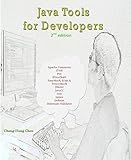Best Solr Integration Tools to Buy in December 2025
To get content from Solr to Drupal, you can use the Apache Solr Search module which integrates Solr search with Drupal. This module allows you to index and retrieve content from Solr in your Drupal site. First, you need to set up a Solr server and configure it to index the content you want to display on your Drupal site. Then, install and configure the Apache Solr Search module in Drupal, and connect it to your Solr server. Once the module is set up, you can define fields and filters to display the Solr results in your Drupal site. By using the Apache Solr Search module, you can easily retrieve content from Solr and display it on your Drupal website.
How to set up faceted search with Solr in Drupal?
Faceted search is a powerful tool that allows users to refine search results based on specific categories or attributes. In Drupal, this functionality can be achieved using the Apache Solr search engine. Here's a step-by-step guide on how to set up faceted search with Solr in Drupal:
- Install and configure the Apache Solr module: Start by installing the Apache Solr module in your Drupal site. You can download the module from the Drupal website and install it like any other module.
- Set up Apache Solr server: Next, you need to set up an Apache Solr server. You can either set up a local server or use a cloud-based Solr service. Follow the installation instructions provided by Apache Solr to set up the server.
- Configure Solr settings in Drupal: Go to the Configuration page in your Drupal site and navigate to the Apache Solr settings. Enter the connection details for your Solr server, including the host, port, and path.
- Index content: Once the Solr server is set up, you need to index the content on your Drupal site. Go to the Apache Solr index settings and click on the 'Index now' button to index all the content on your site.
- Set up facets: To enable faceted search, you need to set up facets for the attributes you want to filter search results by. Go to the Apache Solr facets settings and add facets for various categories or attributes such as author, publication date, content type, etc.
- Configure search results page: You can create a custom search results page in Drupal that displays the facets and allows users to filter search results. You can use Views to create a custom search results page and configure it to display the facets in a block.
- Test the faceted search: Once everything is set up, you can test the faceted search functionality by performing a search on your site and using the facets to refine the results.
By following these steps, you can set up faceted search with Solr in Drupal and provide users with a powerful and user-friendly search experience on your site.
What is the schema.xml file in Solr and how does it affect Drupal?
The schema.xml file in Solr is used to define the structure of the index in Solr, including the fields and their data types that will be indexed. This file is important as it determines how the data will be stored and searched in Solr.
In the context of Drupal, the schema.xml file is used to map the fields in a Drupal content type to the fields defined in Solr. This allows Drupal to communicate with Solr and send data to be indexed and searched. By defining the schema.xml file correctly, Drupal can ensure that the data is indexed and searched properly in Solr, providing accurate and relevant search results for users.
How to index media files with Solr in Drupal?
To index media files with Solr in Drupal, you can follow these steps:
- Install and configure the Apache Solr Search Integration module in Drupal.
- Make sure you have the Apache Solr server up and running.
- Create a custom module in Drupal to handle the indexing of media files.
- Use the hook_search_api_solr_documents_alter() function in your custom module to add media files to the Solr index. Here's an example code snippet:
function mymodule_search_api_solr_documents_alter(array &$documents, SearchApiIndex $index) { // Load media entities using Drupal's entity query. $media_query = \Drupal::entityQuery('media'); $media_ids = $media_query->execute();
// Loop through the media entities and add them to the Solr index. foreach ($media_ids as $media_id) { $media_entity = \Drupal\media\Entity\Media::load($media_id);
// Add the media file URL to the Solr index.
$documents\['media'\]\[$media\_id\]\['media\_file\_url'\] = $media\_entity->get('field\_media\_file')->entity->createFileUrl();
} }
- Ensure that the media file URLs are properly indexed by Solr by configuring the Search API Solr module settings in Drupal.
- Re-index the Solr index after making any changes to ensure that the media files are properly indexed and searchable.
By following these steps, you can successfully index media files with Solr in Drupal and make them searchable on your website.
How to import data from Solr to Drupal?
To import data from Solr to Drupal, you can follow these steps:
- Install the Apache Solr Search integration module on your Drupal website. This module allows Drupal to connect with Solr and utilize its search capabilities.
- Configure the Apache Solr Search integration module to connect to your Solr server. You will need to provide the necessary details such as the Solr server URL, port number, and any authentication credentials if required.
- Create a search index in Drupal using the Search API module. This index will define the fields and entities that you want to import from Solr.
- Map the fields in your Drupal index to the fields in your Solr index. This will ensure that the data is imported correctly and displayed correctly in Drupal.
- Run a data import to fetch the data from Solr and populate your Drupal index. You can do this manually through the Drupal admin interface or set up a scheduled import using the Search API module's features.
- Test the data import to ensure that the data is being fetched and displayed correctly in Drupal.
By following these steps, you should be able to successfully import data from Solr to Drupal and leverage Solr's powerful search capabilities on your Drupal website.