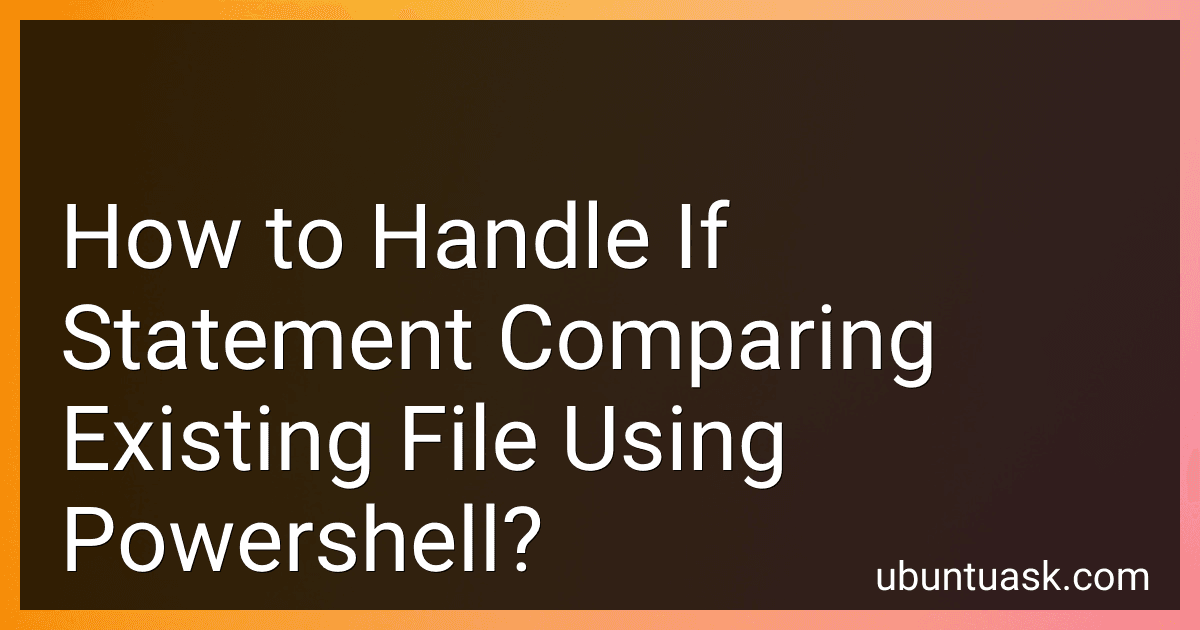Best PowerShell Script Tools to Buy in December 2025
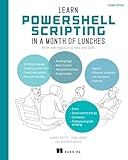
Learn PowerShell Scripting in a Month of Lunches, Second Edition: Write and organize scripts and tools


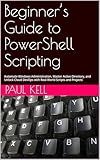
Beginner’s Guide to PowerShell Scripting: Automate Windows Administration, Master Active Directory, and Unlock Cloud DevOps with Real-World Scripts and Projects


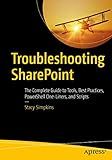
Troubleshooting SharePoint: The Complete Guide to Tools, Best Practices, PowerShell One-Liners, and Scripts


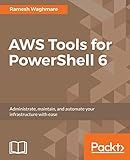
AWS Tools for PowerShell 6: Administrate, maintain, and automate your infrastructure with ease


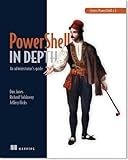
Learn PowerShell Toolmaking in a Month of Lunches


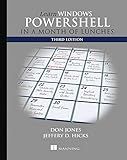
Learn Windows PowerShell in a Month of Lunches


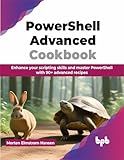
PowerShell Advanced Cookbook: Enhance your scripting skills and master PowerShell with 90+ advanced recipes (English Edition)


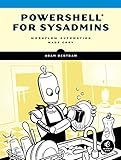
PowerShell for Sysadmins: Workflow Automation Made Easy


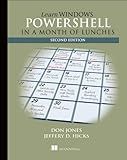
Learn Windows PowerShell in a Month of Lunches


In PowerShell, we can use the Test-Path cmdlet to check if a file exists. To handle an if statement comparing an existing file, we can use the following syntax:
if (Test-Path "C:\Path\to\File.txt") { Write-Host "File exists." } else { Write-Host "File does not exist." }
In the above code snippet, we are checking if a file named "File.txt" exists in the specified path. If the file exists, the message "File exists." is displayed; otherwise, the message "File does not exist." is displayed. We can modify the path and file name as needed for our specific requirement.
How to handle file modification date comparison in an if statement using PowerShell?
You can handle file modification date comparison in an if statement using the following PowerShell script:
# Get the file path $file = "C:\path\to\file.txt"
Get the current date
$currentDate = Get-Date
Get the last modification date of the file
$fileDate = (Get-Item $file).LastWriteTime
Compare the file modification date with the current date
if ($fileDate -gt $currentDate.AddHours(-24)) { Write-Host "File has been modified within the last 24 hours." } else { Write-Host "File has not been modified within the last 24 hours." }
In this script:
- Replace "C:\path\to\file.txt" with the path to the file you want to check.
- Get-Date is used to get the current date and time.
- (Get-Item $file).LastWriteTime is used to get the last modification date and time of the file.
- The if statement checks if the file has been modified within the last 24 hours by comparing the file modification date with the current date minus 24 hours.
- Based on the comparison result, a message is displayed using Write-Host.
How to handle case sensitivity in file path comparisons in PowerShell?
To handle case sensitivity in file path comparisons in PowerShell, you can use the -eq operator with the -i switch to make the comparison case-insensitive. Here's an example:
$filePath1 = "C:\Users\User\Desktop\File.txt" $filePath2 = "C:\USERS\User\DESKTOP\file.txt"
if ($filePath1 -ieq $filePath2) { Write-Host "File paths are the same." } else { Write-Host "File paths are different." }
In this example, the -ieq switch is used to compare the file paths case-insensitively. This means that even though the two file paths have different casing, they will be considered equal in the comparison.
What is the difference between using the -like and -match operators for file pattern matching in PowerShell?
The -like operator is used for pattern matching using wildcards in PowerShell, while the -match operator is used for regular expression pattern matching.
The -like operator uses simple wildcards such as * (matches zero or more characters) and ? (matches a single character). For example, "file*" would match any file that starts with "file", and "file?.txt" would match any file with a single character between "file" and ".txt".
On the other hand, the -match operator uses regular expressions for more complex pattern matching. Regular expressions allow for more specific and powerful pattern matching options, allowing you to match specific patterns within a file name. For example, the regular expression pattern "^\d{3}$" would match any file name that consists of exactly 3 digits.
In summary, the -like operator is simpler and easier to use for basic pattern matching with wildcards, while the -match operator is more powerful and flexible for advanced pattern matching using regular expressions.
What is the purpose of using the -and and -or logical operators in PowerShell if statements?
The purpose of using the -and and -or logical operators in PowerShell if statements is to combine multiple conditions or expressions to evaluate in the if statement.
- The -and operator requires both conditions to be true in order for the overall expression to be true.
- The -or operator requires either one of the conditions to be true in order for the overall expression to be true.
By using these logical operators, you can create more complex conditions in your if statements and make decisions based on multiple criteria.
What is the significance of using backticks in PowerShell script lines?
In PowerShell, backticks (`) are used as the line continuation character, meaning that when a backtick is placed at the end of a line, the script will continue onto the next line without executing the command or script block. This is especially useful when writing long or complex scripts, as it allows for better readability and organization of the code.
Using backticks can help break up long lines of code into more manageable chunks, making it easier to troubleshoot and debug. It also helps to prevent syntax errors by ensuring that each line of code is properly formatted and structured.
Overall, the significance of using backticks in PowerShell script lines is to improve the readability, organization, and maintainability of scripts, especially when dealing with complex or lengthy code blocks.