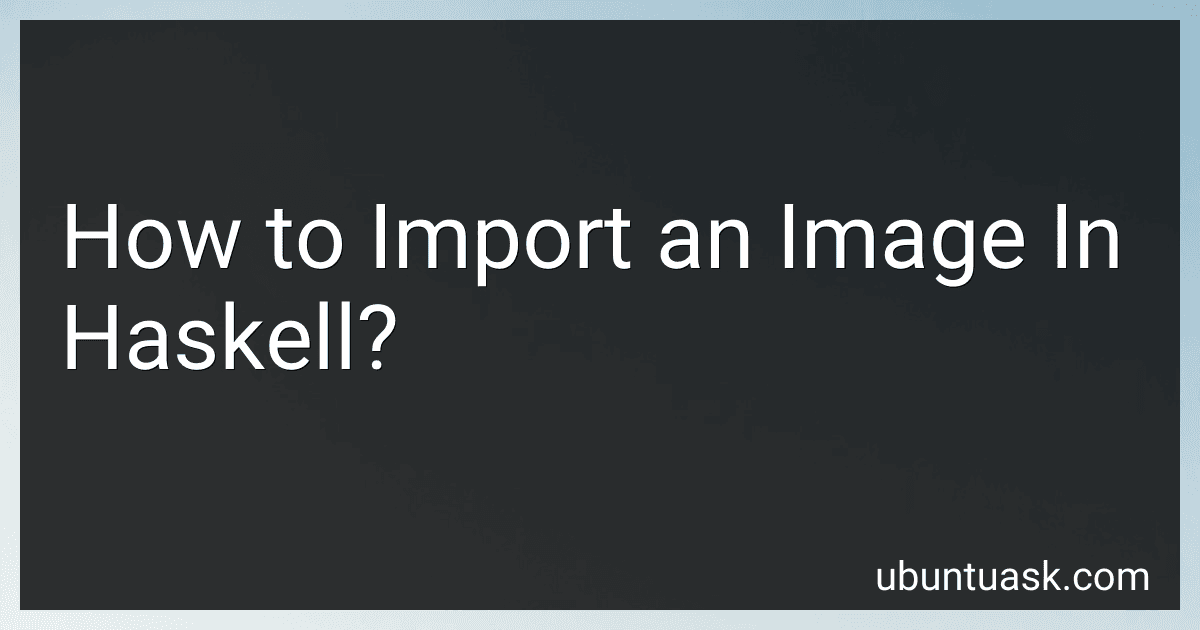Best Haskell Programming Books to Buy in December 2025
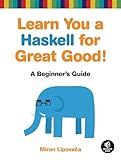
Learn You a Haskell for Great Good!: A Beginner's Guide
- AFFORDABLE PRICES ON QUALITY USED BOOKS FOR SAVVY READERS.
- ECO-FRIENDLY CHOICE: REDUCE WASTE BY BUYING PRE-OWNED BOOKS.
- EACH BOOK INSPECTED FOR QUALITY, ENSURING A GREAT READING EXPERIENCE.



Programming in Haskell


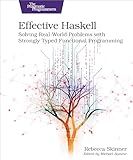
Effective Haskell: Solving Real-World Problems with Strongly Typed Functional Programming


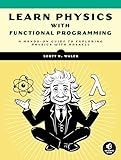
Learn Physics with Functional Programming: A Hands-on Guide to Exploring Physics with Haskell


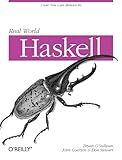
Real World Haskell
- AFFORDABLE PRICES ON QUALITY USED BOOKS FOR BUDGET-SAVVY READERS.
- ECO-FRIENDLY OPTION: PROMOTE SUSTAINABILITY WITH REUSED BOOKS.
- DETAILED DESCRIPTIONS ENSURE BUYER CONFIDENCE IN BOOK QUALITY.


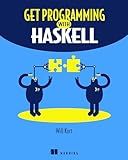
Get Programming with Haskell


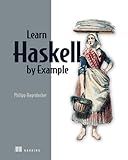
Learn Haskell by Example (Bookcamp)


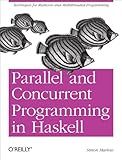
Parallel and Concurrent Programming in Haskell: Techniques for Multicore and Multithreaded Programming


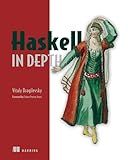
Haskell in Depth


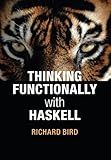
Thinking Functionally with Haskell


To import an image in Haskell, you need to make use of the JuicyPixels library. Here are the steps to import an image in Haskell:
- First, make sure you have the JuicyPixels library installed. You can include it as a dependency in your project's Cabal file or stack.yaml file.
- In your Haskell module, import the necessary modules:
import Codec.Picture import Codec.Picture.Types
- Use the readImage function to read the image from a file. This function returns an Either String DynamicImage, which represents either an error message or a successfully loaded image.
imageResult :: Either String DynamicImage imageResult = readImage "path/to/image.jpg"
- If the image is loaded successfully, you can manipulate it further (if required) and convert it to a desired format. For example, you can convert it to an Image PixelRGB8 if you need to work with RGB pixels.
imageRGB8 :: Either String (Image PixelRGB8) imageRGB8 = case imageResult of Left err -> Left err Right dynamicImage -> case dynamicImage of ImageRGB8 img -> Right img _ -> Left "Invalid image format"
- Finally, you can work with the imported image as needed. For instance, you can access its dimensions, apply transformations, or save it to a file.
-- Get image width and height (width, height) = case imageRGB8 of Left err -> (-1, -1) Right img -> (imageWidth img, imageHeight img)
-- Apply grayscale transformation to the image grayscaleImage :: Either String (Image Pixel8) grayscaleImage = case imageRGB8 of Left err -> Left err Right img -> let grayscaleImg = pixelMap (\(PixelRGB8 r g b) -> floor $ 0.2162 * fromIntegral r + 0.7152 * fromIntegral g + 0.0722 * fromIntegral b) img in Right grayscaleImg
-- Save the grayscale image to a file case grayscaleImage of Left err -> putStrLn err Right img -> writePng "path/to/grayscale_image.png" img
Note: Update the file path and image format in the above code based on your requirements.
By following these steps, you can successfully import an image in Haskell and perform various operations on it.
How do I merge or combine multiple images in Haskell?
To merge or combine multiple images in Haskell, you can use the JuicyPixels library. Here's an example of how you can achieve this:
- Install the JuicyPixels library by adding it to your project's dependencies in your cabal or stack file:
dependencies: base >= 4.7 && < 5 JuicyPixels >= 3.3
- Import the required modules in your Haskell source file:
import Codec.Picture import Codec.Picture.Types
- Load the images you want to merge using the readImage function. This function reads an image file and returns an Either String DynamicImage containing the loaded image:
loadImages :: [FilePath] -> IO [Either String DynamicImage] loadImages filePaths = mapM readImage filePaths
- Process the loaded images to convert them to a common format (such as RGB8) using the convertRGB8 function:
processImages :: [Either String DynamicImage] -> Either String [Image PixelRGB8] processImages dynamicImages = sequence $ map (either Left (Right . convertRGB8)) dynamicImages
- Merge the processed images into a single combined image using the foldl1' function:
mergeImages :: [Image PixelRGB8] -> Image PixelRGB8 mergeImages images = foldl1' merge images where merge :: Image PixelRGB8 -> Image PixelRGB8 -> Image PixelRGB8 merge img1 img2 = generateImage combineFn width height where width = imageWidth img1 height = imageHeight img1 combineFn x y = mixPixel (pixelAt img1 x y) (pixelAt img2 x y)
Note that the mixPixel function above is just an example of how you might combine two pixels. You can modify it to implement any desired merging or blending logic.
- Save the merged image using the writePng function:
saveImage :: Image PixelRGB8 -> FilePath -> IO () saveImage = writePng
Here's an example of how you can use the above functions to load, merge, and save images:
main :: IO () main = do -- Load the images let imagePaths = ["image1.png", "image2.png", "image3.png"] loadedImages <- loadImages imagePaths
-- Process the loaded images let processedImages = processImages loadedImages
-- Merge the processed images let mergedImage = either error mergeImages processedImages
-- Save the merged image saveImage mergedImage "merged.png"
Replace "image1.png", "image2.png", "image3.png", and "merged.png" with the actual paths of your input and output images.
What is the process to include an image in a Haskell project?
To include an image in a Haskell project, you need to follow these steps:
- Save the image file in a location within your project directory.
- To load the image, you will need to use an external library such as JuicyPixels that provides functions for working with images in Haskell. You can add JuicyPixels to your project by including it as a dependency in your project's .cabal file or your package.yaml file.
- Import the necessary modules to work with images at the beginning of your Haskell file. For example: import Codec.Picture import Codec.Picture.Types
- Use the appropriate functions from the library to load the image file into memory. The readImage function from JuicyPixels library can be used to read the image file. Here's an example: loadImage :: IO (Maybe DynamicImage) loadImage = readImage "path/to/your/image.jpg" Make sure to replace "path/to/your/image.jpg" with the actual path to your image file.
- Once the image is loaded, you can process or use it further in your Haskell code. The DynamicImage type returned by readImage can be pattern matched to extract different types of images, such as Image RGB8 or Image RGBA8. For example, if you want to convert the image to a grayscale representation, you can do the following: convertToGrayscale :: DynamicImage -> Maybe (Image Pixel8) convertToGrayscale (ImageRGB8 img) = Just (pixelMap rgbToGray img) convertToGrayscale _ = Nothing main :: IO () main = do image <- loadImage case image of Just dynamicImg -> do let grayscaleImg = convertToGrayscale dynamicImg case grayscaleImg of Just img -> putStrLn "Image converted to grayscale!" Nothing -> putStrLn "Failed to convert image to grayscale!" Nothing -> putStrLn "Failed to load image!" This is just an example; you can perform any image processing or rendering operations based on your requirements.
Remember to refer to the documentation of the specific library you choose to use (like JuicyPixels) for more details on how to work with images and perform various operations with them in Haskell.
What is the recommended way to handle image resizing algorithms in Haskell?
There are a few different ways you can handle image resizing algorithms in Haskell. Here are some recommended approaches:
- Use a dedicated image processing library: Haskell has several libraries specifically designed for image processing, such as JuicyPixels or ImageFlow. These libraries provide functions and data types for manipulating images, including resizing algorithms. They often have high-performance implementations and well-tested resizing algorithms.
- Implement your own resizing functions: If you want more control over the resizing algorithm, or if you're working on a small project and don't want to introduce additional dependencies, you can implement your own resizing functions. There are various resizing algorithms available, such as "nearest-neighbor interpolation," "bilinear interpolation," or "bicubic interpolation." You can find descriptions and implementations for these algorithms online.
- Use external tools: If you need more advanced or computationally expensive resizing algorithms, you can also consider using external image processing tools. You can invoke these tools from within Haskell using libraries like "process" or "typed-process." For example, you could call a command-line tool like ImageMagick to perform resizing operations and then handle the resulting images in your Haskell code.
Ultimately, the choice depends on your specific needs and the level of control or flexibility you require.
What is the method to convert an image from one format to another in Haskell?
You can use the JuicyPixels library in Haskell to convert an image from one format to another. JuicyPixels provides functions to read and write various image file formats.
To convert an image from one format to another, you'll follow these steps:
- Read the image from the source file using a function like readImage.
- Manipulate the image as needed (e.g., resize, crop, adjust colors).
- Write the manipulated image to the destination file using a function like writePng or writeJpg.
Here's an example code snippet that demonstrates how to convert an image from PNG to JPEG format using JuicyPixels:
import Codec.Picture import Codec.Picture.Saving import Codec.Picture.Types
convertImage :: FilePath -> FilePath -> IO () convertImage srcPath destPath = do -- Read the image from the source file eDynamicImage <- readImage srcPath case eDynamicImage of Left err -> putStrLn $ "Failed to read image: " ++ err Right dynamicImage -> do -- Convert the dynamic image to a pixel image let maybeImage = convertRGBA8 dynamicImage case maybeImage of Nothing -> putStrLn "Failed to convert image to RGBA8 format" Just image -> do -- Write the pixel image to the destination file in JPEG format writeJpg destPath image putStrLn "Image conversion complete!"
main :: IO () main = convertImage "input.png" "output.jpg"
In this example, the convertImage function takes the path of the source image and the destination image as arguments. It tries to read the image from the source file, converts it to the RGBA8 format, and then writes the converted image to the destination file in JPEG format using the writeJpg function.
Make sure to install the JuicyPixels library by adding it to your project's dependencies or installing it using Cabal or Stack before using the code above.
Note: This example only demonstrates the conversion from PNG to JPEG format, but JuicyPixels supports various other image formats, so you can perform conversions between different formats as needed.
What is the function to extract metadata from an image in Haskell?
In Haskell, you can use the JuicyPixels library to extract metadata from an image. Here's an example of how you can extract metadata from an image using this library:
First, ensure that you have the JuicyPixels library installed by including it in your project's dependencies. You can do this by adding JuicyPixels to your .cabal file or package.yaml file if you are using the cabal or stack build systems respectively.
Once you have JuicyPixels installed, you can import the necessary modules into your Haskell code:
import Codec.Picture import Codec.Picture.Metadata
Next, you can use the decodeImageWithMetadata function from the Codec.Picture.Metadata module to decode an image and extract its metadata. Here's a simple example:
main :: IO () main = do -- Load the image with metadata result <- decodeImageWithMetadata <$> readImage "image.jpg" case result of Left err -> putStrLn $ "Error: " ++ err Right (image, metadata) -> do -- Display the metadata putStrLn "Image Metadata:" print metadata
In this example, we load an image using the readImage function and then use decodeImageWithMetadata to extract the image and its associated metadata. The resulting metadata is a list of Metadatum values, where each Metadatum contains information like the metadata key, value, and type.
You can then process this metadata further or use it in any way you need for your application.
Note: Make sure to replace "image.jpg" in the readImage function call with the path to the image file you want to extract metadata from.
What is the function to extract color information from an imported image in Haskell?
In Haskell, you can extract color information from an imported image using the JuicyPixels library. Specifically, you can use the readImage function to read an image file, and then use functions from the JuicyPixels module to extract color information.
Here's an example of how you can do it:
import Codec.Picture import Data.Word
extractColorInfo :: FilePath -> IO [(Word8, Word8, Word8)] extractColorInfo imagePath = do -- Read the image file using the `readImage` function imageResult <- readImage imagePath case imageResult of Left err -> error ("Failed to read image: " ++ err) Right (ImageRGB8 image@(Image width height _)) -> do let pixels = [pixelAt image x y | y <- [0 .. height - 1], x <- [0 .. width - 1]] colors = [(r, g, b) | PixelRGB8 r g b <- pixels] return colors Right _ -> error "Unsupported image format"
main :: IO () main = do colors <- extractColorInfo "image.png" -- Do something with the extracted color information print colors
In this example, extractColorInfo function takes a file path as input and returns a list of 3-tuples representing RGB color values. The readImage function reads the image file and returns a result which can be either an error or the imported image. If the image format is ImageRGB8, we iterate over all the pixels to extract their RGB values and build a list of colors.
Note that you need to install the JuicyPixels library by adding it to your project's dependencies in the cabal file or by running stack install JuicyPixels if you are using Stack.