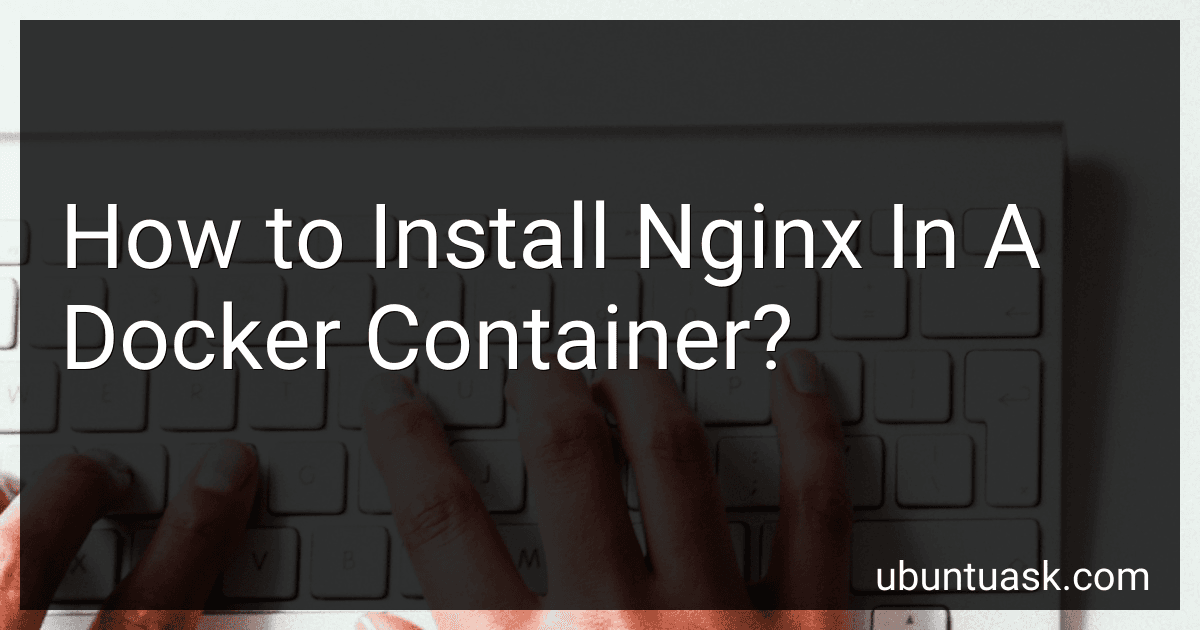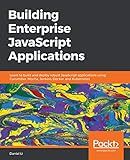Best Docker Nginx Setup Tools to Buy in December 2025
To install Nginx in a Docker container, follow these steps:
- First, ensure that Docker is installed on your system. You can download and install Docker from their official website for your respective operating system.
- Once Docker is installed, open your terminal or command prompt and run the following command to download the Nginx Docker image from the Docker Hub repository: docker pull nginx This command will download the latest official Nginx image.
- After the download is complete, you can create a new Docker container using the Nginx image. Run the following command in your terminal: docker run --name my-nginx-container -p 80:80 -d nginx This command will create a new Docker container named "my-nginx-container" from the Nginx image. The -p 80:80 flag maps the container's port 80 to the host machine's port 80. The -d flag runs the container in the background as a daemon.
- Nginx should now be running in the Docker container. To verify, open your web browser and navigate to http://localhost. You should see the default Nginx landing page if everything is set up correctly. If you are running Docker on a remote machine or a virtual machine, replace localhost with the IP address or hostname of the machine running Docker.
- To stop the Nginx container, use the following command: docker stop my-nginx-container This will gracefully stop the Nginx container.
That's it! You have successfully installed and run Nginx in a Docker container. You can now use this containerized Nginx instance for hosting websites or as a reverse proxy, depending on your requirements.
How do you remove/delete an existing Nginx container?
To remove/delete an existing Nginx container, you can follow these steps:
- List the running containers using the docker ps command: docker ps
- Identify the container ID or name of the Nginx container you want to remove.
- Stop the container by running the docker stop command followed by the container ID or name: docker stop
- Once the container is stopped, you can remove it by running the docker rm command followed by the container ID or name: docker rm If the container is still running, you may need to force its removal using the -f flag: docker rm -f
- Verify that the Nginx container is no longer listed by running docker ps again: docker ps
The Nginx container will be removed/deleted from your Docker environment.
How do you pass environment variables to the Nginx container?
To pass environment variables to an Nginx container, you can use the env directive in the Nginx configuration file or pass them as -e options when running the container.
- Using env directive in the Nginx configuration file: Open the Nginx configuration file located at /etc/nginx/nginx.conf or the specific configuration file for your application. Use the env directive to define environment variables. For example, env MY_VARIABLE_NAME;. Save the configuration file and exit.
- Using -e options when running the container: When running the container, use the -e option followed by the environment variable in the format variable_name=value. For example, docker run -e MY_VARIABLE_NAME=value nginx. You can pass multiple environment variables by specifying multiple -e options.
After passing the environment variables through either method, Nginx will have access to them. You can refer to these variables in the Nginx configuration using the $variable_name syntax.
How do you stop a running Nginx container?
To stop a running Nginx container, you can use the docker stop command. Here are the steps:
- Open a terminal or command prompt.
- To find the container ID or name, you can run the following command: docker ps This will list all the running containers along with their details.
- Locate the container ID or name of the Nginx container you want to stop.
- Use the following command to stop the container: docker stop Replace with the actual container ID or name. For example, if your container ID is 8ad9cc1f2a84, the command will be: docker stop 8ad9cc1f2a84
- After executing the command, the Nginx container will be stopped and its processes will be terminated.
Note: If you want to remove the container entirely, you can use the docker rm command, followed by the container ID or name, like docker rm <container_id_or_name>.
What is Nginx?
Nginx (pronounced as "engine-x") is a popular open-source web server software. It is widely used for handling web traffic, serving as a reverse proxy, load balancer, HTTP cache, and also for providing security features like SSL/TLS encryption. Nginx is known for its high-performance, scalability, and ability to efficiently handle concurrent connections. It is renowned for its stability when serving static content and for its efficient handling of resource-intense applications. Nginx is commonly used to support websites and web applications, and it plays a crucial role in modern web architecture.
How can you restart a stopped Nginx container?
To restart a stopped Nginx container, you can follow these steps:
- Run the following command to list all the stopped containers: docker ps -a --filter "status=exited"
- Identify the container name or ID of the stopped Nginx container.
- Use the following command to start the Nginx container: docker start Replace with the name or ID of the stopped Nginx container.
- Verify that the container is running by executing the command: docker ps This command lists all running containers, and you should see your Nginx container in the list.
Now, your Nginx container should be successfully restarted.