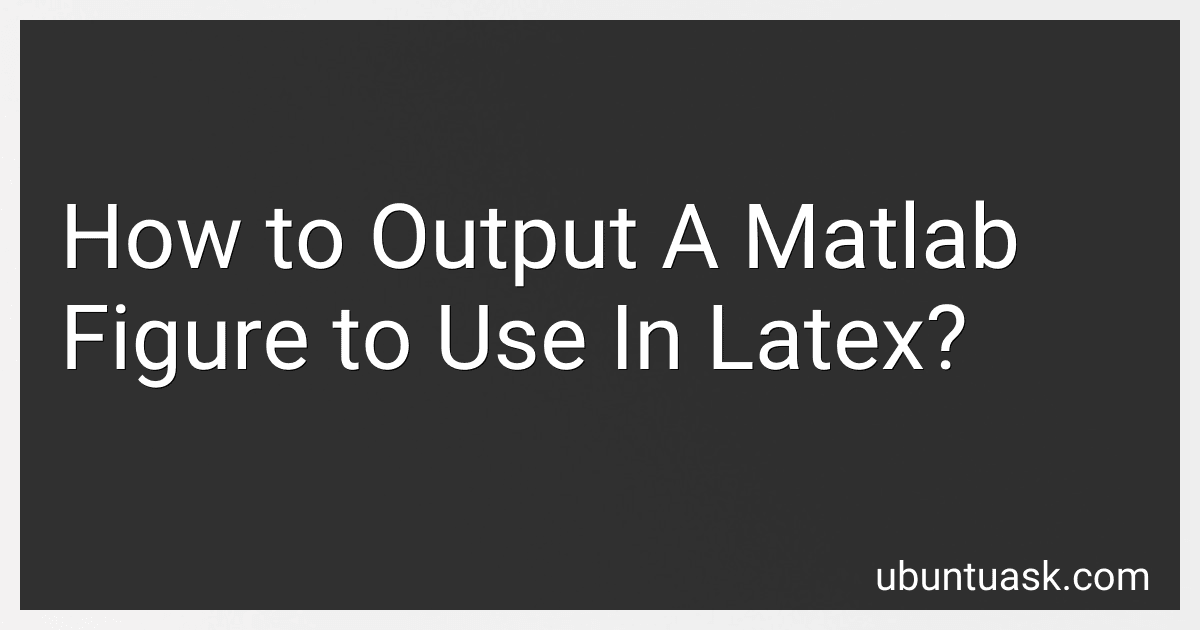Best MATLAB Tools to Buy in December 2025
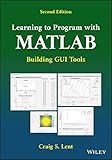
Learning to Program with MATLAB: Building GUI Tools


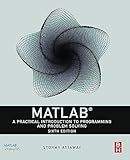
MATLAB: A Practical Introduction to Programming and Problem Solving


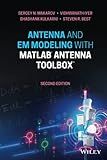
Antenna and EM Modeling with MATLAB Antenna Toolbox


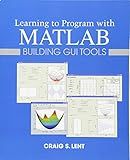
Learning to Program with MATLAB: Building GUI Tools


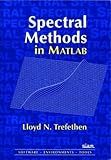
Spectral Methods in MATLAB (Software, Environments, Tools)
- HIGH-QUALITY, AFFORDABLE BOOKS IN EXCELLENT PRE-OWNED CONDITION!
- ECO-FRIENDLY CHOICE: REDUCE WASTE BY BUYING USED BOOKS!
- WIDE SELECTION: FIND RARE TITLES AND BESTSELLERS AT GREAT PRICES!


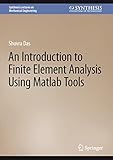
An Introduction to Finite Element Analysis Using Matlab Tools (Synthesis Lectures on Mechanical Engineering)


To output a MATLAB figure to use in LaTeX, you can follow these steps:
- Create your figure in MATLAB using the plot, scatter, imshow, or any other appropriate plotting function.
- Customize the figure appearance by adding labels, titles, legends, or any desired formatting.
- Save the figure to your desired file format using the saveas function in MATLAB. Common file formats for LaTeX include PDF, EPS, and PNG. For example, to save as a PDF file: saveas(gcf, 'figure.pdf'). For EPS: saveas(gcf, 'figure.eps'). For PNG: saveas(gcf, 'figure.png').
- Now you have your MATLAB figure saved as an image file.
- Incorporate the saved figure into your LaTeX document using the graphicx package.
- In your LaTeX document preamble, add the following line to include the package: \usepackage{graphicx}.
- At the desired position in your document, use the \includegraphics command to insert the figure: For example: \includegraphics[width=\textwidth]{figure.pdf}. You can adjust the width and other parameters as needed.
- Compile your LaTeX document using your preferred compiler (e.g., pdflatex, latex + dvipdf).
By following these steps, you can seamlessly include MATLAB figures into your LaTeX documents.
What are the challenges in exporting MATLAB figures to LaTeX?
Exporting MATLAB figures to LaTeX can pose several challenges, including:
- Formatting inconsistencies: MATLAB figures are often exported as image formats, such as PNG or JPEG, which can sometimes result in formatting inconsistencies when integrating them into LaTeX. The font sizes, line widths, and overall layout of the figure may not match the LaTeX document, requiring manual adjustments.
- Quality degradation: Converting MATLAB figures to raster formats (PNG, JPEG) can lead to a loss in image quality, especially if the figure contains text or fine details. This degradation may result in a lower-quality visualization when included in LaTeX documents.
- Incompatibility with LaTeX: Sometimes there can be compatibility issues when exporting MATLAB figures to LaTeX. The exported image may not render properly or may cause LaTeX to produce errors. These issues are often related to the LaTeX document's packages, font settings, or preamble.
- Limited LaTeX support: MATLAB's exporting options typically prioritize formats like EPS or PDF, which are more compatible with LaTeX. However, these formats might not fully address issues such as font size matching, text alignment, or complex formatting requirements that are common in LaTeX documents.
- Size and scaling issues: MATLAB figures might not have the same aspect ratio or dimensions as desired when imported into LaTeX. Additionally, when resizing figures in LaTeX, the font and line widths may not scale proportionally, resulting in inconsistencies between the figure and the surrounding text.
To overcome these challenges, manual adjustments or additional steps using software like Adobe Illustrator or Inkscape may be necessary to fine-tune the MATLAB figures before inclusion in LaTeX documents. Additionally, exploring alternative methods for generating vector-based figures directly in LaTeX using packages like PGF/TikZ can provide more seamless integration.
What is the role of the axis labels and titles when exporting MATLAB plots to LaTeX?
When exporting MATLAB plots to LaTeX, the axis labels and titles play a crucial role in providing information and context to the figures.
The axis labels, including the x-axis and y-axis labels, indicate the quantity being represented on each axis. These labels are essential to understand the data and make accurate interpretations of the figure. When exporting to LaTeX, it is important to ensure that the font, size, and formatting of the axis labels match the document's style.
Similarly, titles play a significant role in conveying the purpose or main message of the plot. They provide a brief description or a title for the figure, enabling the reader to quickly understand what is being presented. Titles are often placed above the plot and should be concise yet informative. When exporting to LaTeX, it is essential to ensure the title formatting, such as font size, boldness, and alignment, aligns with the rest of the document.
In summary, axis labels and titles serve to provide clarity and understanding to the figures when exporting MATLAB plots to LaTeX. Proper formatting and consistency with the document's style are crucial for a seamless integration of the figures into the LaTeX document.
How to resize a MATLAB figure for optimal LaTeX integration?
To resize a MATLAB figure for optimal LaTeX integration, you can follow the following steps:
- Set the figure properties: Before creating the figure, set the size, font size, and other properties according to your LaTeX document requirements. You can use the set function to set these properties, for example:
set(gcf, 'Position', [0, 0, 600, 400]); % Set figure size set(gca, 'FontSize', 12); % Set font size for axis labels and tick marks
- Save the figure as an image: Use the saveas function to save the MATLAB figure as an image file, such as a PNG or EPS file. Specify the desired image resolution and format, for example:
saveas(gcf, 'myfigure.png', 'png'); % Save the figure as a PNG file
- Import the figure into LaTeX: Import the saved image file into your LaTeX document using the \includegraphics command from the graphicx package. Adjust the width or scale factor to resize the figure as needed, for example:
\usepackage{graphicx} ... \begin{document} ... \begin{figure} \centering \includegraphics[width=0.6\textwidth]{myfigure.png} \caption{My Figure} \label{fig:myfigure} \end{figure} ... \end{document}
- Adjust figure size and re-export if needed: If the figure appears too small or too large in the LaTeX document, go back to MATLAB, adjust the figure size, save again, and repeat steps 3-4 until the desired size is achieved.
By following these steps, you can resize MATLAB figures to integrate them optimally into your LaTeX document.
How can I save a MATLAB plot as a LaTeX-compatible figure?
To save a MATLAB plot as a LaTeX-compatible figure, you can follow these steps:
- Generate your desired plot in MATLAB using the plot, scatter, or other plotting functions.
- Adjust the plot appearance, including the axis labels, title, legend, and any other customizations.
- Use the saveas function in MATLAB to save the plot as an image file, such as PNG, PDF, or EPS. For example, you can use saveas(gcf, 'figure.png', 'png') to save the current figure as a PNG image.
- Open your LaTeX document and include the graphicx package in your preamble using \usepackage{graphicx}.
- Insert the saved image file into your LaTeX document using the \includegraphics command. For example, you can use \includegraphics[width=0.6\textwidth]{figure.png} to include the saved PNG image.
By following these steps, your MATLAB plot will be saved as an image file and can be easily included in your LaTeX document.
What is the recommended resolution for exporting MATLAB figures to LaTeX?
The recommended resolution for exporting MATLAB figures to LaTeX is generally 300 dots per inch (dpi) or higher. This ensures that the figures are of sufficient quality for printing or viewing in PDF format.