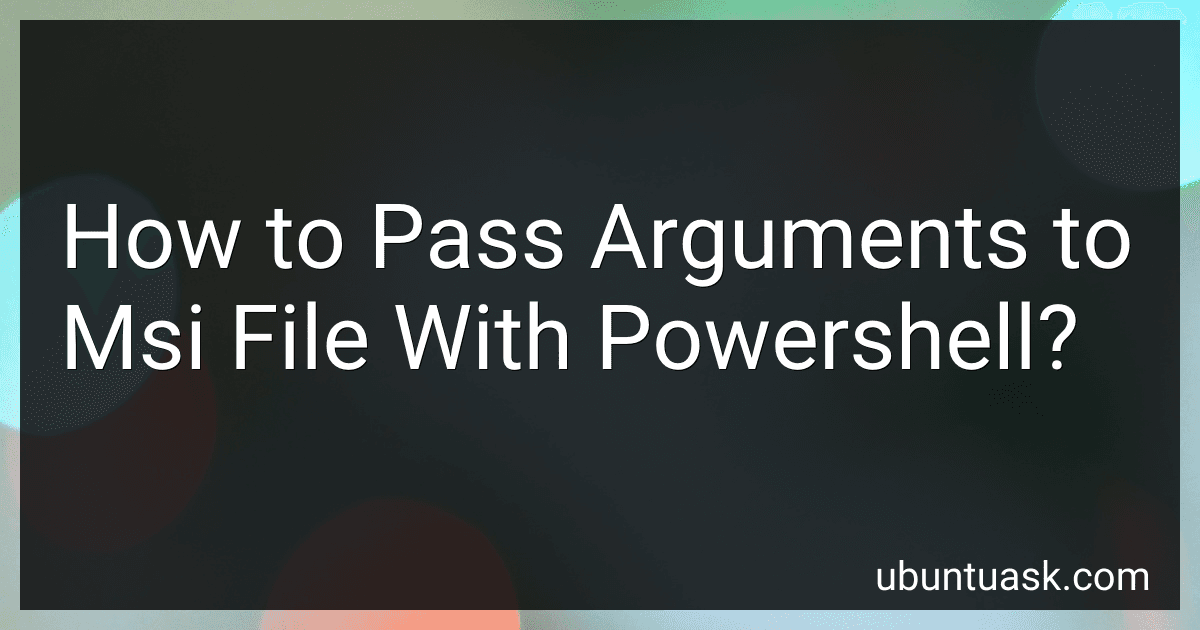Best Automation Scripts to Buy in December 2025
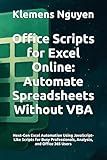
Office Scripts for Excel Online: Automate Spreadsheets Without VBA: Next-Gen Excel Automation Using JavaScript-Like Scripts for Busy Professionals, ... Excel Automation with Office Scripts)


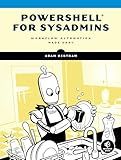
PowerShell for Sysadmins: Workflow Automation Made Easy
- STREAMLINE IT TASKS WITH POWERSHELL AUTOMATION TECHNIQUES.
- EASY-TO-FOLLOW GUIDE FOR SYSADMINS TO BOOST PRODUCTIVITY.
- PAPERBACK FORMAT FOR CONVENIENT READING AND REFERENCE.


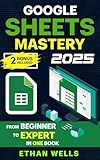
Google Sheets Mastery: From Beginner to Expert in One Book: Master Formulas, Dashboards, and Automation with Real-World Examples and Ready-to-Use Script ... (Business Productivity Blueprint Book 6)



Unlocking Google Apps Script: 100 Hands-on Exercises to Build Automation Skills


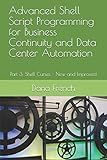
Advanced Shell Script Programming for Business Continuity and Data Center Automation: Part 3: Shell Curses - New and Improved


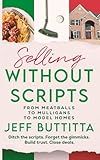
Selling Without Scripts: "From Meatballs To Mulligans To Model Homes": Ditch the scripts. Forget the gimmicks. Build trust. Close deals.


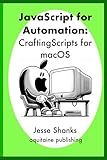
Javascript of Automation: Crafting Scripts for macOS (Aquitaine Programming)


To pass arguments to an MSI file using PowerShell, you can use the "Start-Process" cmdlet. This cmdlet allows you to execute a command and specify arguments to be passed to it.
Here's an example of how you can pass arguments to an MSI file using PowerShell:
Start-Process -FilePath "msiexec.exe" -ArgumentList "/i", "path\to\your\msi\file.msi", "/q", "ARGUMENT1=value1", "ARGUMENT2=value2"
In the above example, "/i" is used to specify that we want to install the MSI file, "/q" is used to indicate a quiet installation (no user interface), and "ARGUMENT1=value1" and "ARGUMENT2=value2" are the arguments that you want to pass to the MSI file.
You can customize the arguments according to your requirements and the MSI file you are working with.
What is the impact of passing incorrect arguments to an MSI file?
Passing incorrect arguments to an MSI (Microsoft Installer) file can have several impacts, including:
- Installation failure: Incorrect arguments can cause the installation process to fail, preventing the software from being installed properly on the system.
- Unintended behavior: Incorrect arguments can lead to unexpected behavior during installation or cause the software to function improperly after installation.
- System instability: In extreme cases, passing incorrect arguments to an MSI file can lead to system instability, crashes, or other issues that affect the overall performance of the system.
- Security risks: Incorrect arguments could potentially exploit vulnerabilities in the installation process and create security risks for the system.
Overall, it is important to ensure that the correct arguments are provided when installing an MSI file to avoid these potential issues.
What is the impact of passing conflicting arguments to an MSI file?
Passing conflicting arguments to an MSI file can cause a range of issues, including:
- Installation failure: Conflicting arguments may cause the installation process to fail, leading to errors and incomplete installations.
- Incorrect configurations: Conflicting arguments can result in the software being installed with incorrect configurations, which may cause it to not work as intended or cause unexpected behavior.
- Data corruption: Passing conflicting arguments can lead to data corruption or loss, especially if the installation process involves modifying or updating existing files.
- System instability: Conflicting arguments may cause conflicts within the system, leading to instability, crashes, or other issues with the software or the operating system.
- Security vulnerabilities: Passing conflicting arguments may leave the system vulnerable to security threats, as the software may not be properly installed or configured to protect against potential risks.
In general, it is important to ensure that the arguments passed to an MSI file are compatible and do not conflict with each other to avoid these potential issues.
What are the benefits of passing arguments to an MSI file?
- Customization: Passing arguments to an MSI file allows for customization of the installation process. This can include specifying installation paths, choosing specific components to install, or setting default configurations.
- Automation: By passing arguments to an MSI file, the installation process can be automated. This is particularly useful for IT administrators who need to deploy software across multiple computers.
- Efficiency: Passing arguments to an MSI file can streamline the installation process and make it more efficient. This can help save time and reduce the chance of errors during installation.
- Flexibility: Passing arguments to an MSI file provides flexibility in how the software is installed. Different configurations can be easily achieved by changing the arguments passed to the MSI file.
- Consistency: By using arguments to install software, the installation process can be standardized across multiple computers or environments. This helps ensure consistency and reliability in the installation process.
What is the purpose of passing arguments to an MSI file?
Passing arguments to an MSI (Microsoft Installer) file allows you to customize the installation process by providing additional information or configuration settings to the installer. This can include things like specifying installation paths, enabling or disabling certain features or components, providing license keys or activation codes, and more. By passing arguments to an MSI file, you can tailor the installation to specific needs or requirements, making it more flexible and efficient.
What are some common scenarios where passing arguments to an MSI file is necessary?
- Silent installations: Passing arguments to an MSI file can be used to perform silent installations without user interaction. This is commonly done in enterprise environments where software installations need to be automated.
- Custom installations: Some MSI files allow for customization of the installation process by passing arguments. This can include configuring specific installation options, installing only certain components, or setting custom properties.
- Unattended installations: Arguments can be used to specify installation options and settings without requiring user input. This is useful for batch installations or remote installations where manual intervention is not possible.
- Upgrades and patches: When upgrading or patching software using an MSI file, passing arguments can help to specify the version to upgrade from, the target location for installation, and other specific settings required for the upgrade process.
- Repair and maintenance: Passing arguments to an MSI file can be used to trigger repair or maintenance tasks, such as re-installing missing components, repairing corrupted installations, or updating registry entries.