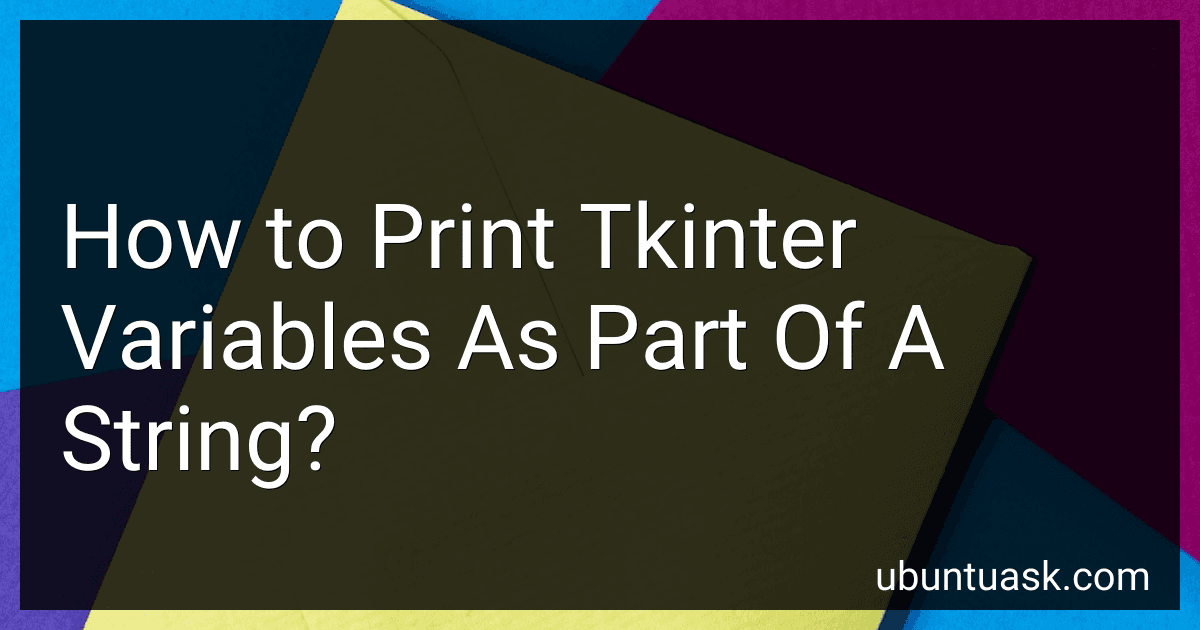Best String Integration Tools for Tkinter to Buy in December 2025
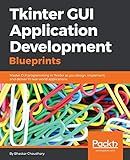
Tkinter GUI Application Development Blueprints: Master GUI programming in Tkinter as you design, implement, and deliver 10 real-world applications


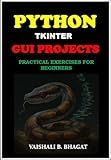
PYTHON TKINTER GUI PROJECTS: PRACTICAL EXERCISES FOR BEGINNERS| Python Tkinter Tutorial with Real-World Projects | Learn to Design Interactive GUIs | Build ... GUI Creative Projects and 500 Assignments)


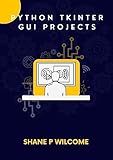
Python Tkinter GUI Projects: Build Applications Master GUI programming in Tkinter.


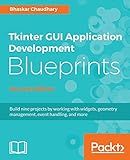
Tkinter GUI Application Development Blueprints - Second Edition: Build nine projects by working with widgets, geometry management, event handling, and more



PYTHON 3: Parte IV - Módulos. Ficheros. Interfaces gráficas Tkinter. Base de Datos (Aprende Python 3 Desde Cero y Fácilmente nº 4) (Spanish Edition)


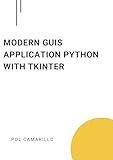
Modern GUIs Application Python with Tkinter: Building user-friendly GUI applications with Tkinter


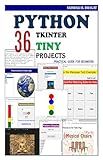
Python Tkinter 36 Tiny Projects: Practical Guide for Begineers | Beginner-Friendly GUI Projects to Learn Python by Doing | Learn Python GUI Design Through ... GUI Creative Projects and 500 Assignments)


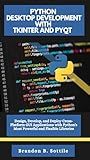
PYTHON DESKTOP DEVELOPMENT WITH TKINTER AND PYQT: Design, Develop, and Deploy Cross-Platform GUI Applications with Python's Most Powerful and Flexible Libraries


To print tkinter variables as part of a string, you can use the format() method to insert the variables into the string. For example:
import tkinter as tk
root = tk.Tk()
name = tk.StringVar() name.set("John")
label = tk.Label(root, text="Hello, {}!".format(name.get())) label.pack()
root.mainloop()
In this example, the name variable is inserted into the string "Hello, {}!" using the format() method. When you run the code, the label will display "Hello, John!" with the value of the name variable included in the string.
How to concatenate tkinter variables in a string?
To concatenate tkinter variables in a string, you can use the get() method to retrieve the value of the tkinter variable and then concatenate it with other strings using the + operator.
Here is an example code snippet that demonstrates how to concatenate tkinter variables in a string:
import tkinter as tk
root = tk.Tk()
Define tkinter variables
var1 = tk.StringVar() var2 = tk.StringVar()
Set values for the variables
var1.set("Hello") var2.set("World")
Concatenate the variables in a string
result = var1.get() + " " + var2.get()
Create a label to display the result
label = tk.Label(root, text=result) label.pack()
root.mainloop()
In this code snippet, we have defined two tkinter variables var1 and var2 and set their values to "Hello" and "World" respectively. We then retrieve the values using the get() method and concatenate them in the result variable. Finally, we display the concatenated string in a label widget on the tkinter window.
What is the recommended way to display tkinter variables in a string output?
One recommended way to display tkinter variables in a string output is to use the StringVar class to create a variable that can be updated and linked to a widget in the tkinter GUI. You can then use the get() method to retrieve the value of the variable and display it in a label or text widget.
Here is an example of how to display a tkinter variable in a label widget:
import tkinter as tk
root = tk.Tk()
Create a StringVar variable
var = tk.StringVar()
Set the initial value of the variable
var.set("Hello, World!")
Create a label widget and link it to the StringVar variable
label = tk.Label(root, textvariable=var) label.pack()
root.mainloop()
In this example, the textvariable attribute of the Label widget is set to the var variable, allowing the label to display the current value of the variable. You can update the variable at any time using the set() method and the label will automatically update to display the new value.
How to display tkinter variables in a string format for user feedback?
You can use the StringVar class provided by tkinter to create a variable that can be updated and displayed in a tkinter widget such as a Label. Here is an example of how to display tkinter variables in a string format for user feedback:
import tkinter as tk
Create a tkinter window
root = tk.Tk()
Create a StringVar to store the variable value
var = tk.StringVar() var.set("Hello, World!")
Create a Label widget to display the variable value
label = tk.Label(root, textvariable=var) label.pack()
Function to update the variable value
def update_variable(): var.set("Button clicked!")
Create a Button widget to update the variable value
button = tk.Button(root, text="Click me", command=update_variable) button.pack()
Run the tkinter main loop
root.mainloop()
In this example, we create a StringVar var with an initial value of "Hello, World!". We then create a Label widget that displays the value of var. We also create a Button widget that, when clicked, updates the value of var to "Button clicked!". This allows for user feedback in the form of a string displayed on the tkinter window.
How to use tkinter variables in a string print statement?
To use tkinter variables in a string print statement, you can concatenate the variables with the string using the format() method or f-string formatting. Here is an example using format() method:
import tkinter as tk
root = tk.Tk() var = tk.StringVar()
label = tk.Label(root, textvariable=var) label.pack()
var.set("Hello, world!")
print("The value of the variable is: {}".format(var.get()))
root.mainloop()
In this example, the value of the tkinter variable var is retrieved using the get() method and then concatenated with the string in the print() statement using the format() method.
Alternatively, you can use f-string formatting for the same purpose:
print(f"The value of the variable is: {var.get()}")
Both methods will output the value of the tkinter variable in the print statement.
How to print tkinter variables in a string?
To print tkinter variables in a string, you can use the StringVar class to create a variable that can be used to hold strings in tkinter. Here is an example code snippet that demonstrates how to print tkinter variables in a string:
import tkinter as tk
root = tk.Tk()
Creating a StringVar object to hold the value
tk_var = tk.StringVar()
Set the value of the StringVar object
tk_var.set("Hello, World!")
Function to print the value of the StringVar object
def print_var(): print(tk_var.get())
Button to trigger the printing of the value
print_button = tk.Button(root, text="Print", command=print_var) print_button.pack()
root.mainloop()
In this example, we create a StringVar object called tk_var and set its value to "Hello, World!". When the button is clicked, the print_var() function is called, which retrieves the value of tk_var using the get() method and prints it to the console.
How to format tkinter variables in a string?
To format tkinter variables in a string, you can use the format() method to insert the variables into the string. Here's an example of how you can do this:
import tkinter as tk
root = tk.Tk()
Create tkinter variables
name_var = tk.StringVar() age_var = tk.IntVar()
Set values for the variables
name_var.set("Alice") age_var.set(30)
Format the variables in a string
message = "Name: {}, Age: {}".format(name_var.get(), age_var.get())
Create a label to display the formatted string
label = tk.Label(root, text=message) label.pack()
root.mainloop()
In this example, we create name_var and age_var tkinter variables using StringVar() and IntVar() classes. We set values for these variables using the set() method. Then, we use the format() method to insert the values of these variables into the message string. Finally, we create a label widget with the formatted string as its text and display it in the tkinter window.