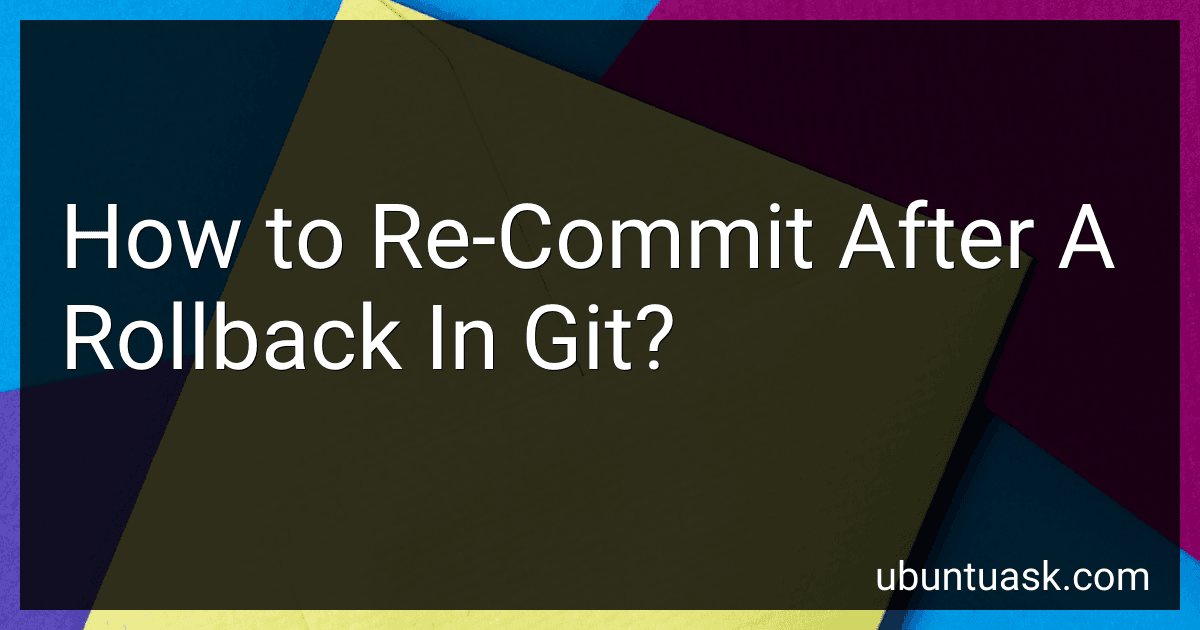Best Git Tools to Buy in December 2025
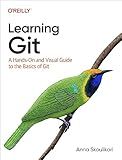
Learning Git: A Hands-On and Visual Guide to the Basics of Git


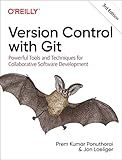
Version Control with Git: Powerful Tools and Techniques for Collaborative Software Development



Professional Git


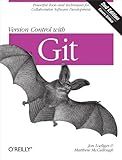
Version Control with Git: Powerful tools and techniques for collaborative software development
- AFFORDABLE PRICING FOR QUALITY READS – SAVE MONEY AND ENJOY MORE!
- TRUSTED QUALITY – INSPECTED AND GUARANTEED TO BE IN GOOD CONDITION.
- SUSTAINABLE CHOICE – REDUCE WASTE BY BUYING PRE-LOVED BOOKS!


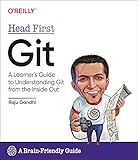
Head First Git: A Learner's Guide to Understanding Git from the Inside Out


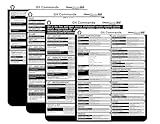
Git Commands Cheat Sheet Reference Guide – Essential Git Command Quick Guide for Beginners Developers



Pro Git


After a rollback in git, you can re-commit your changes by staging the necessary files that you want to commit using the "git add" command. Once you have staged your changes, you can then create a new commit using the "git commit" command with a commit message describing the changes you are committing. Finally, you can push your changes to the remote repository using the "git push" command to update the repository with your new commit. By following these steps, you can re-commit your changes after a rollback in git.
What is a soft reset in git?
A soft reset in git is a command used to move the HEAD pointer to a specified commit, while keeping the changes made in the working directory and staging area. This means that a soft reset does not alter the working directory or staging area, allowing you to undo the most recent commits without losing any changes. It is typically used to reapply commits on top of another branch, or to amend the most recent commit.
How to undo last commit in git?
To undo the last commit in Git, you can use the following command:
git reset --soft HEAD~1
This command will reset the current branch to the previous commit, keeping all changes from the undone commit staged. If you want to completely remove the changes from the undone commit, you can use:
git reset --hard HEAD~1
Please note that these commands will only undo the last commit locally. If you have already pushed the commit to a remote repository, you will need to force push the changes after undoing the commit, using:
git push origin <branch_name> --force
Be cautious when using the --force option, as it can overwrite any changes that have been made on the remote repository since the commit was undone.
What is the git command for removing changes?
To remove changes in git, you can use the command git checkout -- <file> to discard the changes in a specific file or git reset HEAD <file> to unstage the changes in a file that has been added to the staging area. Additionally, you can use git reset --hard to discard all changes and revert to the last commit.
What is the command to discard changes in git?
To discard changes in Git, you can use the following command:
git checkout --
This command will discard any changes made to the specific file and revert it back to the last committed version. If you want to discard all changes in your working directory, you can use:
git checkout -- .
or
git reset --hard
How to reset git to previous commit?
To reset git to a previous commit, you can use the following command:
git reset --hard <commit_hash>
Replace <commit_hash> with the hash of the commit you want to reset to. This command will reset the current branch to the specified commit and discard any changes made after that commit. Be cautious with this command as it will remove any changes made after the specified commit.