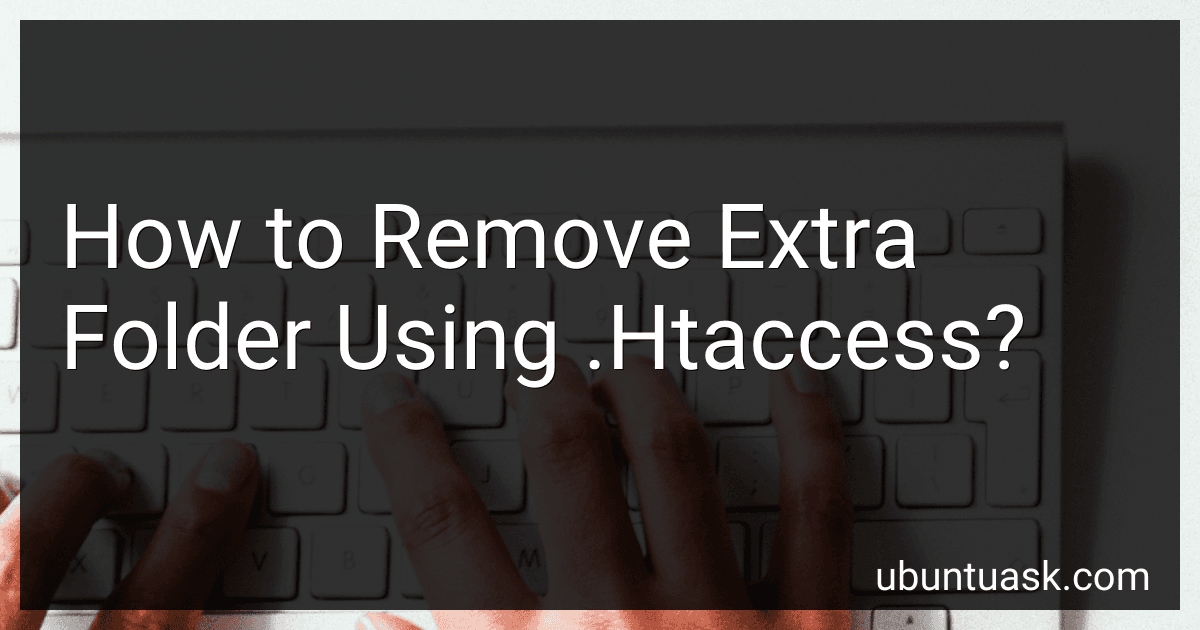Best Tools to Manage HTAccess Files to Buy in December 2025
To remove an extra folder using .htaccess, you can use a rewrite rule to redirect requests from the extra folder to the correct location. This can be done by creating a rule that matches the unwanted folder in the URL and redirects the request to the correct location without the folder.
For example, if you have a URL like "example.com/extra-folder/page.html" and you want to remove the "extra-folder" part from the URL, you can use the following rewrite rule in your .htaccess file:
RewriteEngine On RewriteRule ^extra-folder/(.*)$ /$1 [R=301,L]
This rule will match any URL that starts with "extra-folder" and redirect it to the same URL without the "extra-folder" part. The "R=301" flag indicates a permanent redirect, which will tell search engines that the content has permanently moved to the new location. The "L" flag indicates that this is the last rule to be processed, so no further rules will be applied after this one.
By adding this rewrite rule to your .htaccess file, you can effectively remove the extra folder from your URLs and ensure that visitors are directed to the correct location on your website.
How to troubleshoot errors related to extra folders using .htaccess?
To troubleshoot errors related to extra folders using .htaccess, follow these steps:
- Inspect the .htaccess file: Check the .htaccess file in the root directory of your website to see if there are any rules or configurations that might be causing the issue. Look for any rules that might be redirecting or rewriting URLs, as they could be causing extra folders to be created.
- Check for conflicting rules: If you have multiple .htaccess files in different directories, make sure there are no conflicting rules that might be causing the issue. Check all .htaccess files in your website's directory structure to ensure there are no conflicting rules.
- Remove unnecessary rules: If you find any rules in the .htaccess file that could be causing extra folders to be created, try removing or commenting out those rules to see if it resolves the issue. Make sure to test the website after making changes to the .htaccess file.
- Clear browser cache: Sometimes, browser cache can cause issues with URL redirections. Clear your browser cache and try accessing the website again to see if the extra folders issue persists.
- Check server configuration: If the issue still persists, it's possible that the problem might be with the server configuration rather than the .htaccess file. Contact your web hosting provider to check if there are any server-side configurations that could be causing the issue.
- Test on different devices and browsers: Sometimes, the issue might be specific to a certain device or browser. Test the website on different devices and browsers to see if the extra folders are still being created.
By following these steps, you should be able to troubleshoot errors related to extra folders using .htaccess and resolve the issue on your website.
What steps to take to remove excessive folders with .htaccess?
To remove excessive folders with .htaccess, you can follow these steps:
- Log in to your website's server using an FTP client or file manager provided by your web hosting provider.
- Locate the .htaccess file in the root directory of your website. If you can't find the .htaccess file, create a new text file and name it .htaccess.
- Edit the .htaccess file using a text editor (such as Notepad) and add the following code:
RewriteEngine On RewriteRule ^foldername/ - [R=404,L]
Replace "foldername" with the name of the excessive folder you want to remove.
- Save the .htaccess file and upload it to the root directory of your website, overwriting the existing .htaccess file if necessary.
- Test the changes by trying to access the excessive folder in your web browser. You should see a 404 error page indicating that the folder does not exist.
- Repeat steps 3-5 for any other excessive folders you want to remove.
- It is recommended to make a backup of your .htaccess file before making any changes to avoid accidental data loss or errors.
What is the most efficient method to remove extra directories with .htaccess?
The most efficient method to remove extra directories with .htaccess is to use the RewriteRule directive to redirect requests for the extra directories to the correct location.
Here is an example of how you can remove extra directories with .htaccess:
RewriteEngine On RewriteRule ^extra-directory/(.*)$ /$1 [R=301,L]
This code will redirect any requests for URLs that include "extra-directory" to the root directory, effectively removing the extra directory from the URL. The [R=301] flag indicates that a 301 redirect should be used, which is a permanent redirect that tells search engines that the content has moved permanently.
Make sure to replace "extra-directory" with the name of the directory you want to remove. Additionally, make sure to test the redirect to ensure it is functioning as expected before implementing it on a live website.
What is the impact on site architecture of removing redundant folders with .htaccess?
Removing redundant folders with .htaccess can have a positive impact on site architecture in several ways:
- Improved organization: By getting rid of unnecessary folders, the overall structure of the site becomes cleaner and more streamlined. This can make it easier for both users and search engines to navigate and understand the site's content.
- Reduced complexity: Reducing the number of folders can simplify the site architecture, making it easier to manage and maintain in the long run. This can also help improve loading times and overall performance.
- Better SEO: Search engines prefer sites with clear, logical site structures. By removing redundant folders, you are making it easier for search engines to crawl and index your site, potentially leading to better rankings.
- Enhanced user experience: A cleaner site architecture can also improve the user experience by making it easier for visitors to find the information they are looking for. This can lead to increased engagement and conversions.
Overall, removing redundant folders with .htaccess can have a positive impact on site architecture by improving organization, reducing complexity, boosting SEO, and enhancing the user experience.
What are the potential risks of leaving extra folders on your site when not using .htaccess?
Leaving extra folders on your site without using .htaccess can pose several potential risks, including:
- Security vulnerability: Extra folders can potentially contain sensitive information or files that could be exploited by hackers or unauthorized users if not properly secured. This could lead to data breaches, theft of confidential information, or unauthorized access to your site.
- Poor user experience: Having unnecessary or unused folders on your site can clutter your directory structure and make it difficult for users to navigate and find the information they need. This could result in a negative user experience and deter visitors from returning to your site.
- Performance issues: Unused folders can also impact the performance of your site, as they can add unwanted bulk to your server storage and slow down loading times. This could lead to increased bounce rates and lower search engine rankings.
- Inefficient website management: Keeping unnecessary folders on your site can make it more difficult to manage and update your website effectively. This can result in wasted time and resources trying to clean up and organize your site, which could have been avoided by properly managing and securing your folders using .htaccess.
Overall, it is important to regularly review and maintain your website's folder structure to ensure that only essential and secure folders are present on your site. Using .htaccess can help you restrict access to certain folders, improve security, and ensure a better overall user experience.