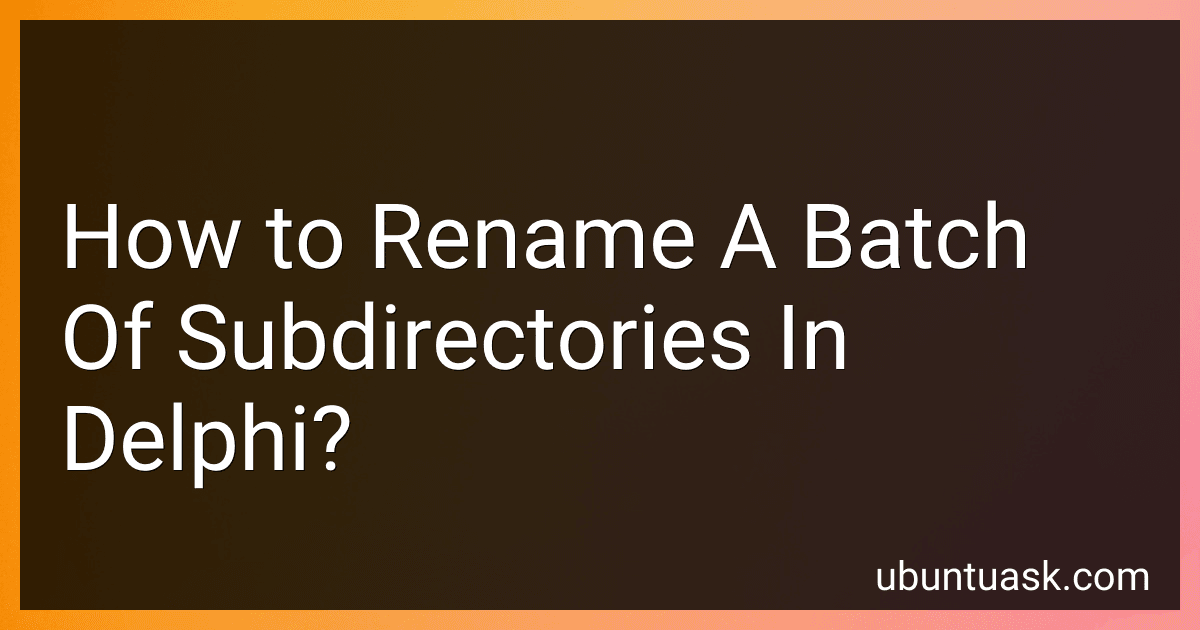Best Tools for Renaming Directories to Buy in December 2025
Renaming a batch of subdirectories in Delphi can be achieved by following these steps:
- First, locate the main directory that contains the subdirectories you want to rename.
- Use the Delphi TDirectory class to retrieve a list of all the subdirectories within the main directory. You can use the GetDirectories method, which returns a string array.
- Iterate through the array of subdirectories using a loop, such as a for loop, to process each subdirectory.
- Within the loop, use the Rename function from the System.SysUtils unit to rename each subdirectory. The Rename function takes two parameters: the original name of the subdirectory and the new name you want to assign.
- Finally, repeat steps 3 and 4 until you have processed all the subdirectories within the main directory.
Here is an example code snippet that demonstrates the process:
uses System.SysUtils, System.IOUtils;
procedure RenameSubdirectories(const MainDir: string); var SubDirs: TStringDynArray; i: Integer; begin SubDirs := TDirectory.GetDirectories(MainDir);
for i := Low(SubDirs) to High(SubDirs) do begin // Extract the subdirectory name from the full path // e.g., 'C:\MainDir\SubDir' -> 'SubDir' var SubDirName := ExtractFileName(SubDirs[i]);
// Rename the subdirectory
var NewName := SubDirName + '\_new';
TDirectory.Rename(SubDirs\[i\], TPath.Combine(MainDir, NewName));
end; end;
In this example, the RenameSubdirectories procedure takes the path of the main directory as a parameter. It retrieves the list of subdirectories using GetDirectories and then loops through each subdirectory to rename it using the Rename function. The new name is constructed by appending '_new' to the original subdirectory name.
Make sure to adjust the code according to your specific requirements, such as handling any potential errors or modifying the naming scheme.
Are there any precautions to be taken while renaming the subdirectories to avoid conflicts or errors?
Yes, there are some precautions to be taken while renaming subdirectories to avoid conflicts or errors:
- Make sure to close any programs or files that are using the subdirectories you want to rename. This prevents any potential issues with accessing or modifying the files during the renaming process.
- Take a backup of the subdirectories and their contents before proceeding with the renaming. If any issues arise during the renaming, you can restore the backup to avoid losing important data.
- Avoid using special characters or spaces in the new subdirectory names. Stick to alphanumeric characters and underscores if needed. Some special characters or spaces might cause issues with file system compatibility or referencing the subdirectories in scripts or programs.
- Update any references to the subdirectories in relevant files, scripts, or programs after renaming. For example, if there are file paths pointing to the old subdirectories, ensure they are updated to the new names to avoid broken links or errors.
- Check if there are any dependencies or interconnected subdirectories that might be affected by the renaming. Renaming one subdirectory might require updating references in others as well.
- Test the functionality of any applications or services that utilize the subdirectories after the renaming process. This helps ensure that everything is functioning properly and that there are no unexpected errors.
- Communicate the changes to any relevant users or team members who may be impacted by the renaming. This can help avoid confusion or disruption if others are working with the subdirectories.
By following these precautions, you can minimize the chances of conflicts or errors when renaming subdirectories.
What is the most common directory structure?
In most operating systems, the directory structure follows a tree-like hierarchy. At the top level, you have a root directory denoted by a forward slash (/). Below the root, there are often several standard directories, including:
- /bin: Contains essential binary executable files used by all users.
- /etc: Holds system configuration files.
- /home: Each user typically has a directory here for personal files.
- /lib: Contains libraries and modules that are necessary for system programs.
- /tmp: A directory for temporary files that are deleted upon reboot.
- /usr: Contains user-related programs, libraries, and documentation.
- /var: Holds variable files, such as log files and data files that change frequently.
Within these directories, you may find subdirectories that further organize files based on their purpose or content. For example, within the /home directory, there might be subdirectories for each user's account.
Keep in mind that different operating systems or applications may have their own variations or additional directories based on specific needs. Also, the above structure is just a simplified representation, and the actual directory structure may vary depending on the system configuration.
What is the current naming convention used for the subdirectories?
The current naming convention for subdirectories is typically lowercase letters, numbers, and hyphens. Spaces, special characters, and uppercase letters are avoided in order to maintain consistency, prevent potential issues with different operating systems, and ensure ease of use. It is also common to use descriptive and meaningful names that reflect the content or purpose of the subdirectory.