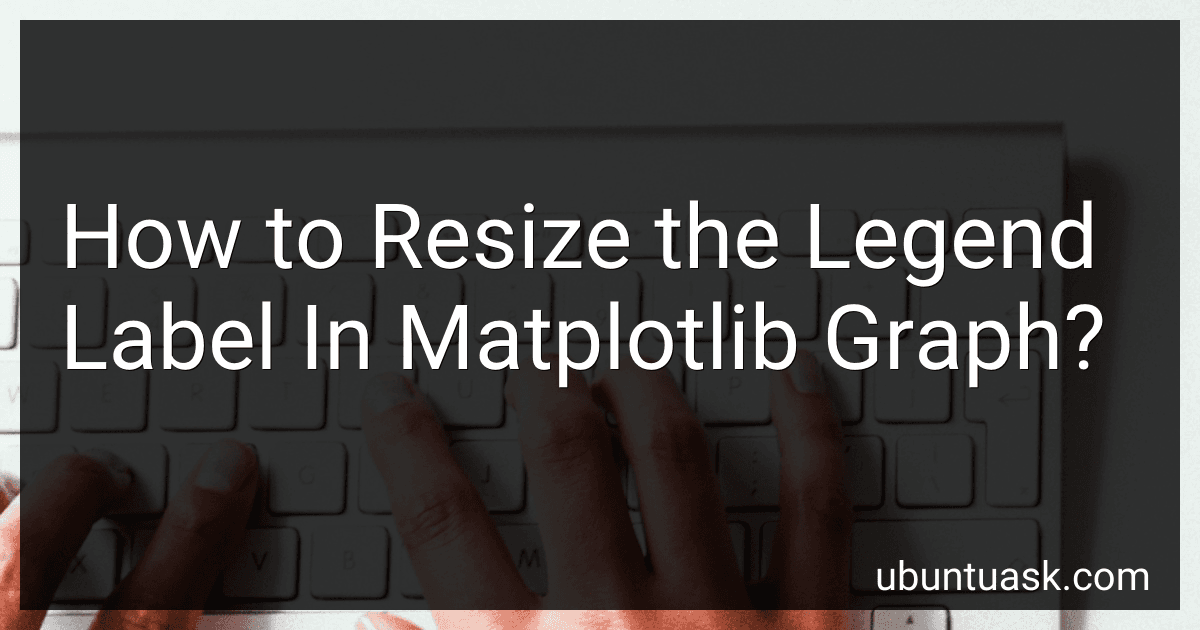Best Tools for Matplotlib Graph Customization to Buy in December 2025
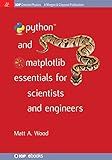
Python and Matplotlib Essentials for Scientists and Engineers (Iop Concise Physics)


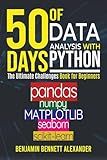
50 Days of Data Analysis with Python: The Ultimate Challenges Book for Beginners.: Hands-on Challenges with pandas, NumPy, Matplotlib, Sklearn and Seaborn


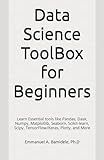
Data Science ToolBox for Beginners: Learn Essentials tools like Pandas, Dask, Numpy, Matplotlib, Seaborn, Scikit-learn, Scipy, TensorFlow/Keras, Plotly, and More


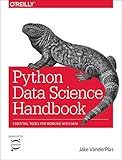
Python Data Science Handbook: Essential Tools for Working with Data
- COMPREHENSIVE GUIDE TO MASTERING DATA SCIENCE WITH PYTHON.
- HANDS-ON EXAMPLES FOR REAL-WORLD DATA ANALYSIS AND VISUALIZATION.
- COVERS ESSENTIAL LIBRARIES: NUMPY, PANDAS, MATPLOTLIB, AND MORE.


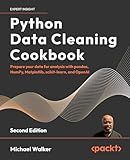
Python Data Cleaning Cookbook: Prepare your data for analysis with pandas, NumPy, Matplotlib, scikit-learn, and OpenAI


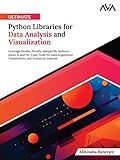
Ultimate Python Libraries for Data Analysis and Visualization: Leverage Pandas, NumPy, Matplotlib, Seaborn, Julius AI and No-Code Tools for Data ... and Statistical Analysis (English Edition)


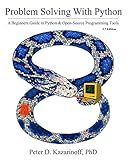
Problem Solving with Python 3.7 Edition: A beginner's guide to Python & open-source programming tools


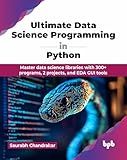
Ultimate Data Science Programming in Python: Master data science libraries with 300+ programs, 2 projects, and EDA GUI tools (English Edition)


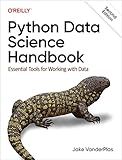
Python Data Science Handbook: Essential Tools for Working with Data


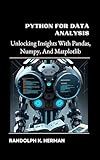
Python For Data Analysis: Unlocking Insights With Pandas, Numpy, And Matplotlib


To resize the legend label in a Matplotlib graph, you can use the fontsize parameter when calling the legend function. This parameter allows you to specify the font size of the legend label. For example, you can set the font size to 10 by including fontsize=10 in the legend function call. This will resize the legend label to the specified font size. Adjust the font size parameter as needed to fit the design and formatting of your graph.
How to adjust legend label size for better readability in matplotlib graph?
To adjust the legend label size in a matplotlib graph for better readability, you can use the fontsize parameter of the plt.legend() function. Here's an example code snippet:
import matplotlib.pyplot as plt
Generate some data
x = [1, 2, 3, 4, 5] y1 = [10, 15, 13, 18, 16] y2 = [5, 8, 7, 10, 9]
Plot the data
plt.plot(x, y1, label='Line 1') plt.plot(x, y2, label='Line 2')
Adjust the legend label size
plt.legend(fontsize='large')
Show the plot
plt.show()
In this code snippet, fontsize='large' sets the legend label size to a larger font size for better readability. You can adjust the font size according to your preference by changing the value of the fontsize parameter.
How to change legend font size in matplotlib graph?
You can change the font size of the legend in a matplotlib graph by setting the 'fontsize' parameter in the 'legend' function. Here is an example code snippet:
import matplotlib.pyplot as plt
x = [1, 2, 3, 4, 5] y = [10, 20, 15, 25, 30]
plt.plot(x, y, label='Data') plt.legend(fontsize='large') # Change the font size of the legend
plt.show()
In the above code, the font size of the legend is set to 'large'. You can also specify the font size using numerical values, such as '10', '12', '16', etc. Additionally, you can use other font size options like 'x-small', 'small', 'medium', 'large', 'x-large', 'xx-large' or provide a numerical value as well.
What is the most effective way to modify legend font size in a matplotlib visualization?
One effective way to modify legend font size in a matplotlib visualization is to use the fontsize parameter in the plt.legend function.
Here is an example code snippet showing how to modify the legend font size in a matplotlib visualization:
import matplotlib.pyplot as plt
Create some data
x = [1, 2, 3, 4, 5] y = [10, 15, 13, 18, 16]
Plot the data
plt.plot(x, y, label='Data')
Add a legend with custom font size
plt.legend(fontsize='large')
Display the plot
plt.show()
In the above code, fontsize='large' is used as a parameter in the plt.legend function to set the legend font size to a larger size. You can also specify other font sizes such as 'small', 'medium', 'x-large', 'xx-large', etc. or a specific font size in points (e.g., fontsize=12).
What is the function to resize legend label in matplotlib graph?
To resize the legend labels in a matplotlib graph, you can use the set_fontsize function. Here is an example code snippet that shows how to resize the legend labels:
import matplotlib.pyplot as plt
Create a sample plot
plt.plot([1, 2, 3, 4], [1, 4, 9, 16], label='Data') plt.legend()
Get the legend object
legend = plt.legend()
Resize the legend labels
for label in legend.get_texts(): label.set_fontsize(12) # Set the font size to 12
plt.show()
In this code snippet, once you have created and displayed the plot, you get the legend object using plt.legend(). Then, you can iterate over the legend labels using legend.get_texts(), and use the set_fontsize function to set the font size of each label. In this example, the font size is set to 12, but you can adjust it as needed.