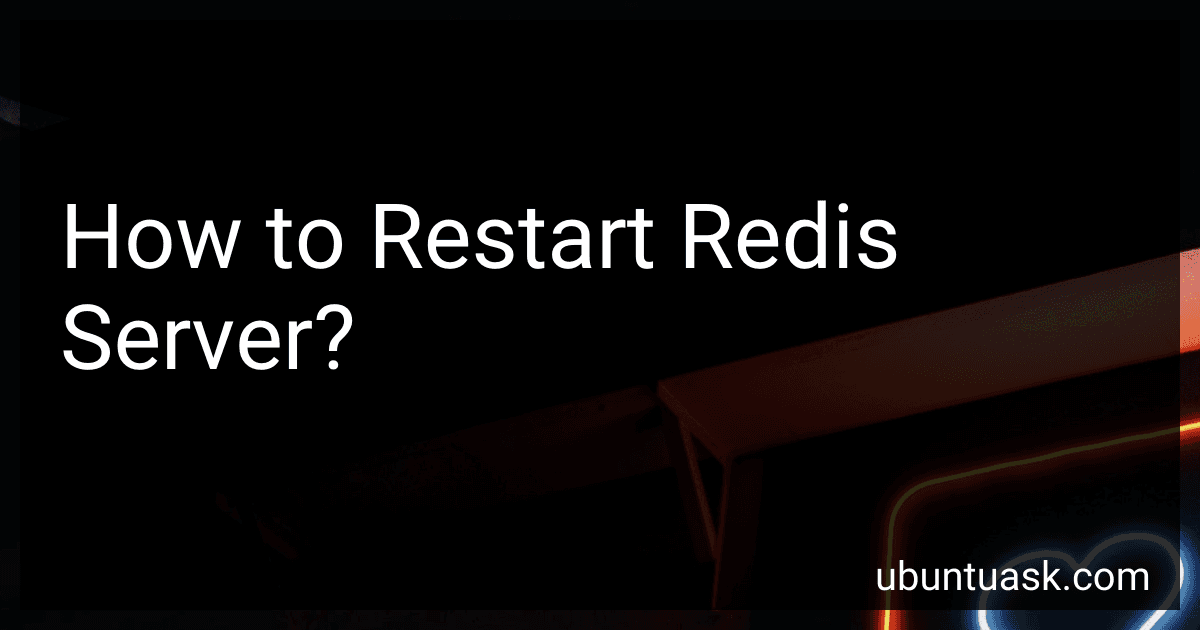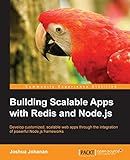Best Tools for Redis Server Management to Buy in December 2025
To restart a Redis server, you can use the following steps:
- Connect to the server where Redis is running.
- Open the terminal or command prompt.
- Stop the Redis server by running the command redis-cli shutdown.
- Wait for the server to shut down completely.
- Start the Redis server again by running the command redis-server.
Alternatively, you can also restart the Redis server using the service manager on your operating system. For example, on Linux, you can use commands like systemctl restart redis or service redis restart to restart the Redis server.
Remember to check the logs after restarting the Redis server to ensure that it has started successfully and there are no errors.
What is the impact of restarting Redis server?
Restarting a Redis server can have several impacts, including:
- Temporary downtime: When a Redis server is restarted, it will be temporarily unavailable, leading to downtime for any applications or services that rely on it.
- Data loss: Depending on the configuration of the Redis server, restarting it could result in the loss of any data that was not persisted to disk. It is important to ensure that all data is properly saved or replicated before restarting the server to prevent data loss.
- Performance impact: Restarting a Redis server can have an impact on performance, as the server will need to reload data into memory and rebuild any data structures that were previously in memory. This can result in temporary latency or reduced throughput until the server has fully recovered.
- Connection disruptions: Any clients or applications connected to the Redis server will need to reconnect after the server is restarted, which can cause disruptions and potential issues with connectivity.
Overall, it is important to carefully plan and schedule server restarts to minimize the impact on users and ensure data integrity.
How to restart Redis server with minimal downtime?
To restart a Redis server with minimal downtime, you can follow these steps:
- Ensure that your Redis server is configured to support persistence using AOF (Append Only File) or RDB (Redis Database) files. This will help to prevent data loss during the restart process.
- Take a snapshot of your data by creating a backup of your AOF file or RDB file. This will ensure that you have a recent copy of your data in case anything goes wrong during the restart process.
- Once you have a backup of your data, you can safely restart the Redis server using the following command:
redis-cli shutdown
- After the Redis server has been shut down, you can start it back up again using the following command:
redis-server /path/to/redis.conf
- Monitor the Redis server logs for any errors or warnings during the restart process. If everything appears to be running smoothly, you can then redirect your application to the newly restarted Redis server.
By following these steps, you can restart your Redis server with minimal downtime and ensure that your data remains intact during the process.
What is the best way to restart Redis server?
The best way to restart a Redis server depends on the specific requirements of your setup and the operating system you are using. However, a common method to safely restart a Redis server is to use the following steps:
- Connect to the Redis server using the command line interface or a tool like Redis Desktop Manager.
- Issue the following command to initiate a controlled shutdown: redis-cli shutdown
- Wait for the shutdown process to complete. You can monitor the status of the server by checking the logs or using the redis-cli info command.
- Once the server has successfully shut down, restart it by running the Redis server executable or script. On Linux systems, you can typically do this with a command like: redis-server /path/to/redis.conf
- Monitor the server logs to ensure that the restart was successful and that the server is operating normally.
It's important to note that shutting down a Redis server can potentially disrupt any active connections or data operations, so it's recommended to schedule maintenance windows or notify users in advance if you are restarting the server in a production environment.
What is the significance of a Redis server restart in a production environment?
A Redis server restart in a production environment can have significant impacts on the overall system performance and availability.
- Data loss: When a Redis server restarts, all data stored in memory will be lost. This means that any cached data or temporary data stored in Redis will need to be reloaded or recalculated, which can lead to slower performance and potentially affect the user experience.
- Downtime: During the restart process, the Redis server will be temporarily unavailable, leading to downtime for any services or applications that rely on it. This can disrupt user access and lead to frustration and potential loss of business.
- Increased load: After a restart, the Redis server may experience an increased load as it tries to process incoming requests, reload data, and rebuild any lost connections. This can put strain on the server and potentially cause performance issues.
- Risk of errors: Restarting a Redis server in a production environment carries a risk of errors or issues arising during the process. If not done properly, it can lead to data corruption, loss of data, or other technical issues that may impact the overall system stability.
Overall, a Redis server restart in a production environment should be carefully planned and executed to minimize the impact on users and ensure a smooth transition with minimal downtime and data loss. It is usually recommended to perform restarts during off-peak hours or schedule it in advance to notify users and minimize disruptions.