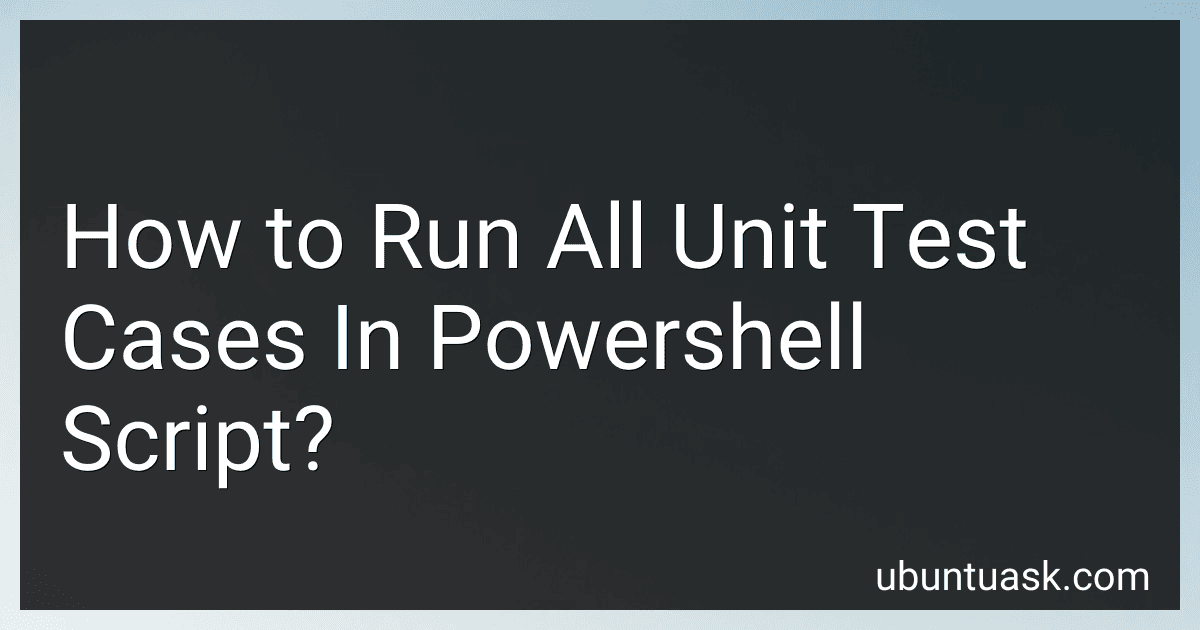Best PowerShell Testing Tools to Buy in December 2025
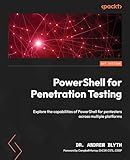
PowerShell for Penetration Testing: Explore the capabilities of PowerShell for pentesters across multiple platforms


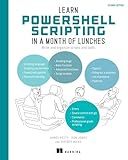
Learn PowerShell Scripting in a Month of Lunches, Second Edition: Write and organize scripts and tools


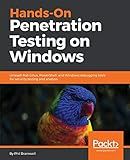
Hands-On Penetration Testing on Windows: Unleash Kali Linux, PowerShell, and Windows debugging tools for security testing and analysis


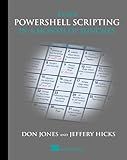
Learn PowerShell Scripting in a Month of Lunches


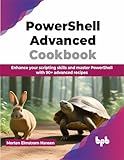
PowerShell Advanced Cookbook: Enhance your scripting skills and master PowerShell with 90+ advanced recipes (English Edition)


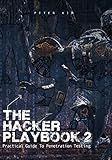
The Hacker Playbook 2: Practical Guide To Penetration Testing


To run all unit test cases in a Powershell script, you can use the Pester testing framework. Pester is a popular testing framework for Powershell scripts that allows you to write and run unit tests.
To run all unit test cases using Pester in a Powershell script, you first need to create test scripts that contain your unit tests. These test scripts should follow the naming convention "*Tests.ps1" and contain test cases written using Pester syntax.
Once you have your test scripts ready, you can use the Invoke-Pester cmdlet in your Powershell script to run all the unit test cases. Simply call the Invoke-Pester cmdlet with the path to the directory containing your test scripts, and Pester will run all the test cases and generate the test results.
After running the unit tests, you can analyze the test results to identify any failing test cases and troubleshoot any issues in your script. By regularly running unit tests using Pester in your Powershell scripts, you can ensure the reliability and quality of your scripts and catch any bugs early in the development process.
How can I automate running all unit tests in a PowerShell script?
You can automate running all unit tests in a PowerShell script by using the Pester framework. Pester is a testing framework for PowerShell that allows you to define and execute tests in a standardized way. Here is an example of how you can automate running all unit tests in a PowerShell script using Pester:
- Install Pester module if you haven't already:
Install-Module -Name Pester -Force -Scope CurrentUser
- Create a script that defines and runs your unit tests. Here is an example script:
Describe "MyUnitTests" { It "Test1" { $result = Some-Function $result | Should -Be 'ExpectedResult' }
It "Test2" {
$result = Another-Function
$result | Should -Be 'ExpectedResult'
}
}
Invoke-Pester
- Save the script with a .ps1 extension (e.g., RunTests.ps1).
- Run the script in PowerShell to execute all the unit tests:
.\RunTests.ps1
This script will run all the tests defined in the Describe block using the It blocks, and report the results in the console. You can also integrate this script into your build and deployment pipelines for continuous testing and integration.
How to handle external dependencies in unit test cases in a PowerShell script?
In PowerShell, you can handle external dependencies in unit test cases by mocking or stubbing the dependencies. This involves creating a fake or mock object that behaves in a predefined way to simulate the behavior of the actual dependency.
Here are some steps to handle external dependencies in unit test cases in a PowerShell script:
- Identify the external dependencies: Start by identifying the external dependencies that your PowerShell script relies on. This could include functions, cmdlets, modules, or external services.
- Create mock objects: Use tools like Pester, a popular testing framework for PowerShell, to create mock objects or stubs for the external dependencies. Mock objects can be created using the Mock keyword in Pester.
- Define behaviors of mock objects: Define the behaviors of the mock objects to simulate the behavior of the actual external dependencies. This can include returning predefined values, throwing exceptions, or executing specific actions.
- Replace external dependencies with mock objects: In your unit test cases, replace the actual external dependencies with the mock objects created in step 2. This can be done using the Mock keyword in Pester.
- Write unit test cases: Write unit test cases using Pester to validate the behavior of your script when using the mock objects for external dependencies. Test different scenarios and edge cases to ensure the script functions correctly.
- Run unit tests: Run the unit tests using Pester to verify that the script behaves as expected when using the mock objects for external dependencies. Fix any issues or errors that arise during testing.
By following these steps, you can effectively handle external dependencies in unit test cases in a PowerShell script and ensure that your script is reliable and robust.
How to run only specific unit test cases in a PowerShell script?
To run only specific unit test cases in a PowerShell script, you can use the -Filter parameter of the Invoke-Pester cmdlet. Pester is a popular testing framework for PowerShell that allows you to run unit tests.
Here is an example of how you can run specific unit test cases in a PowerShell script using Pester:
- Install Pester if you haven't already by running the following command:
Install-Module -Name Pester -Force -SkipPublisherCheck
- Write your test cases in a .Tests.ps1 file using the Describe and It blocks provided by Pester. For example:
Describe "MyFunction" { It "should return true" { $result = MyFunction $result | Should Be $true }
It "should return false" {
$result = MyFunction
$result | Should Be $false
}
}
- In your PowerShell script, import the Pester module and run only the specific test cases using the -Filter parameter. For example:
Import-Module Pester
Invoke-Pester -Path "C:\Path\To\Your\TestFile.Tests.ps1" -Filter "should return true"
This command will run only the test case with the description "should return true" from your test file. You can specify multiple test case descriptions in the -Filter parameter to run multiple specific test cases.
How to ensure reproducibility in unit tests in a PowerShell script?
- Use a consistent setup: Make sure your test environment is consistent each time you run your unit tests. This includes ensuring the same dependencies are in place, the same test data is used, and the same configuration settings are applied.
- Use source control: Store your scripts and tests in a version control system such as Git to track changes and ensure that past versions of your code can be easily accessed and reproduced.
- Use isolation: Keep your unit tests isolated from external dependencies such as databases, APIs, or network connections. Mock or stub these dependencies to ensure reproducibility and avoid unpredictable outcomes.
- Document dependencies: Clearly document any third-party tools or libraries that are required for your tests to run. Make sure these dependencies are easily installable and include instructions on how to set them up.
- Automate test execution: Use a continuous integration system or a test runner like Pester to automate the execution of your unit tests. This helps ensure that tests are run consistently and reproducibly, regardless of who is running them.
- Use test data fixtures: Store test data in fixtures that can be easily loaded and reused in your unit tests. This ensures that the same data is used each time a test is run, leading to more consistent and reproducible results.
- Review and update tests regularly: Regularly review and update your unit tests to ensure they are still relevant and accurately testing your code. This helps prevent false positives or negatives and ensures that your tests continue to be reproducible over time.