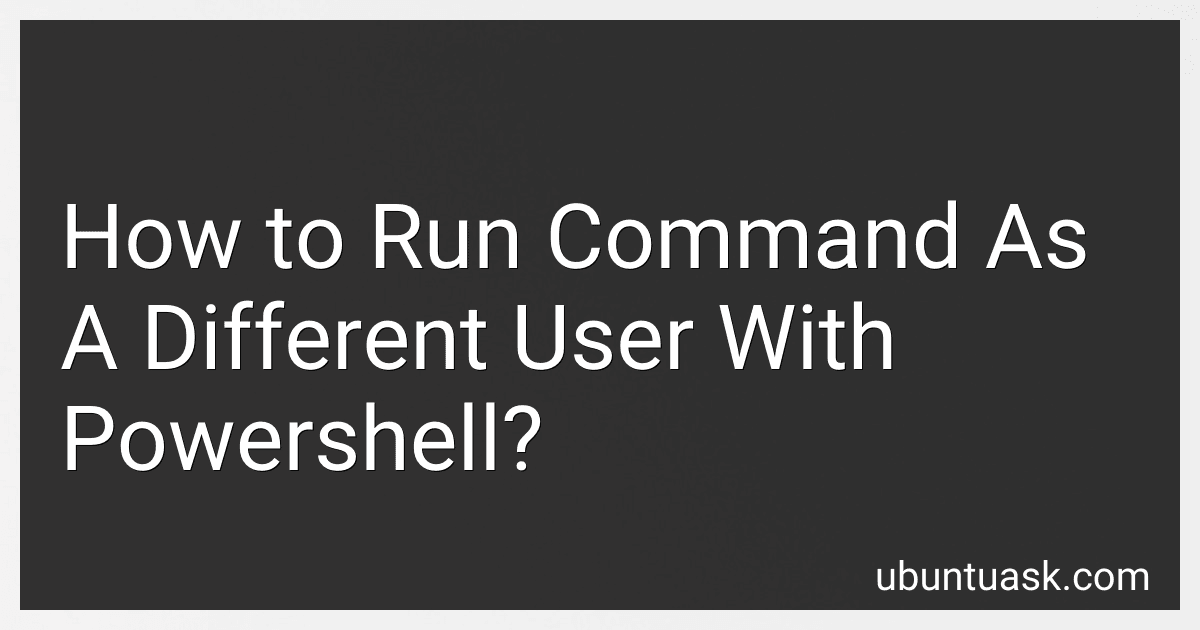Best PowerShell Tools to Manage to Buy in December 2025
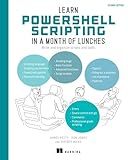
Learn PowerShell Scripting in a Month of Lunches, Second Edition: Write and organize scripts and tools


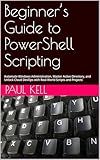
Beginner’s Guide to PowerShell Scripting: Automate Windows Administration, Master Active Directory, and Unlock Cloud DevOps with Real-World Scripts and Projects


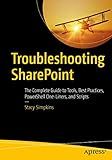
Troubleshooting SharePoint: The Complete Guide to Tools, Best Practices, PowerShell One-Liners, and Scripts


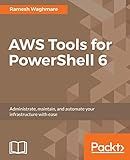
AWS Tools for PowerShell 6: Administrate, maintain, and automate your infrastructure with ease


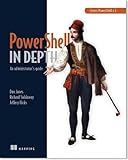
Learn PowerShell Toolmaking in a Month of Lunches


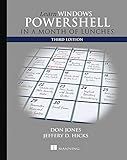
Learn Windows PowerShell in a Month of Lunches


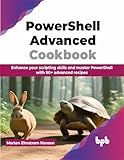
PowerShell Advanced Cookbook: Enhance your scripting skills and master PowerShell with 90+ advanced recipes (English Edition)


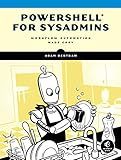
PowerShell for Sysadmins: Workflow Automation Made Easy


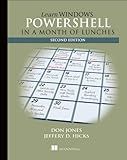
Learn Windows PowerShell in a Month of Lunches


To run a command as a different user in PowerShell, you can use the Start-Process cmdlet with the -Credential parameter. This allows you to specify the username and password of the user you want to run the command as. For example, you can use the following command to run ipconfig as a different user:
Start-Process -FilePath "ipconfig" -Credential (Get-Credential)
This will prompt you to enter the username and password of the user you want to run the command as.
How to securely store passwords for running commands as different users in Powershell?
There are several ways to securely store passwords for running commands as different users in Powershell. Here are a few options:
- Windows Credential Manager: You can use the Windows Credential Manager to securely store passwords and credentials. This allows you to store credentials securely and retrieve them when needed for running commands as different users.
- Save encrypted password in a file: You can save the encrypted password in a file and then use Powershell to read the password from the file and decrypt it when running commands as different users.
- Use a password vault: There are several password vaults and management tools available that can securely store passwords and credentials. These tools often provide additional features such as password rotation, auditing, and access control.
- Use a secure string: Powershell allows you to store passwords as secure strings, which are encrypted and can only be decrypted by the user who encrypted them. This provides a secure way to store passwords in scripts or environment variables.
Regardless of the method you choose, it's important to follow security best practices such as regularly updating passwords, limiting access to sensitive information, and encrypting sensitive data. Additionally, always be cautious about how and where you store passwords and credentials to prevent unauthorized access or misuse.
What is the recommended practice for running commands as different users in Powershell scripts?
In Powershell scripts, it is recommended to use the Start-Process cmdlet with -Credential parameter to run commands as different users. This allows you to specify the user credentials under which the command should run, while keeping the main script running under the original user's credentials.
Here is an example of how to run a command as a different user in a Powershell script:
$securePassword = ConvertTo-SecureString "Password123" -AsPlainText -Force $credential = New-Object System.Management.Automation.PSCredential ("username", $securePassword)
Start-Process -Credential $credential -FilePath "C:\path\to\command.exe" -ArgumentList "argument1", "argument2"
Replace username and Password123 with the appropriate credentials, and command.exe and arguments with the command you want to run.
It is important to note that storing passwords in plain text is not recommended for security reasons. You can alternatively prompt the user for credentials or securely store them in a secure string or key vault.
What is the benefit of using the -Credential parameter when running a command as a different user in Powershell?
The benefit of using the -Credential parameter when running a command as a different user in Powershell is that it allows you to specify the username and password of the user you want to run the command as. This can be useful in scenarios where you need to run a command with elevated privileges or access resources that require specific user credentials. By providing the credentials with the -Credential parameter, you can ensure that the command is executed with the appropriate permissions and access levels.
How to run a command as a different user with elevated privileges in Powershell?
You can use the following command in Powershell to run a command as a different user with elevated privileges:
Start-Process powershell -Credential "domain\username" -ArgumentList "yourCommand" -Verb RunAs
Replace "domain\username" with the domain and username of the user you want to run the command as, and "yourCommand" with the command you want to run. This command will prompt you for the password of the specified user and then run the command with elevated privileges.
How to handle error handling when running commands as different users in Powershell?
When running commands as different users in Powershell, it is important to implement proper error handling to handle any potential issues that may arise.
One approach to handle error handling when running commands as different users in Powershell is to use the Try..Catch statement. This statement allows you to catch and handle any errors that occur during the execution of the commands.
Here is an example of how you can implement error handling when running commands as different users in Powershell using the Try..Catch statement:
$credential = Get-Credential $username = $credential.Username $password = $credential.GetNetworkCredential().Password $securePassword = ConvertTo-SecureString $password -AsPlainText -Force $credential = New-Object System.Management.Automation.PSCredential($username, $securePassword)
try { Invoke-Command -ComputerName "ComputerName" -ScriptBlock { # Run your command as a different user here } -Credential $credential } catch { Write-Host "An error occurred: $_.Exception.Message" # Handle the error here }
In this example, the Invoke-Command cmdlet is used to run a command as a different user on a remote computer. The Try..Catch statement is used to catch any errors that occur during the execution of the command and handle them accordingly.
It is important to include appropriate error handling logic in the Catch block to handle any errors that may occur when running commands as different users in Powershell. This can include logging the error, displaying an error message to the user, or taking any other necessary steps to address the issue.