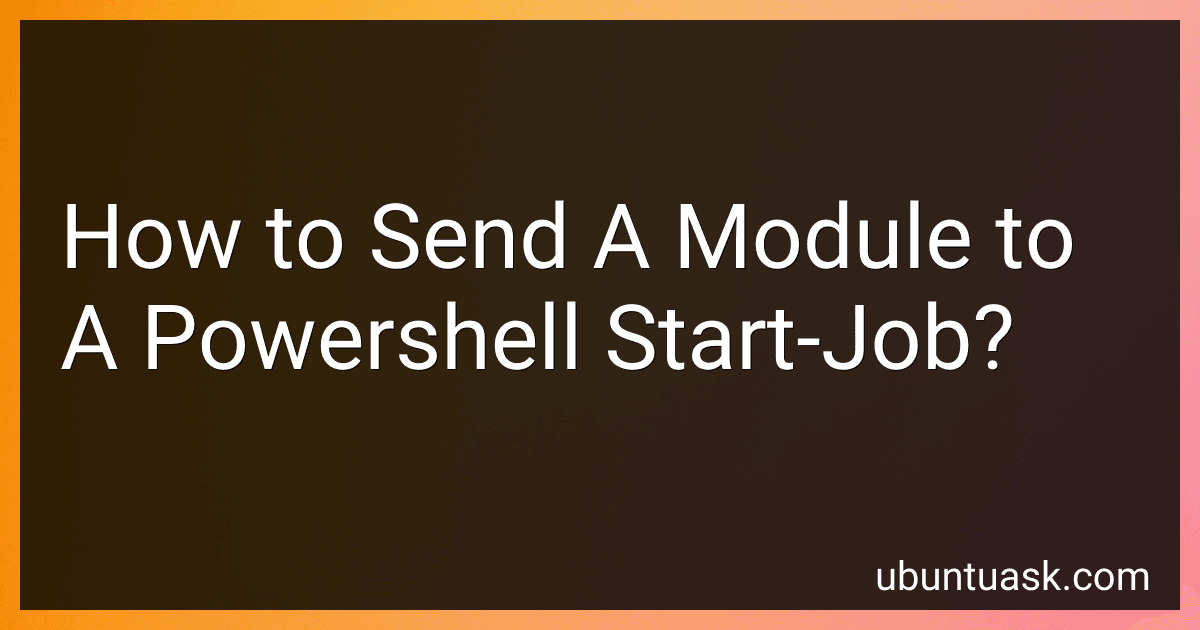Best PowerShell Automation Tools to Buy in December 2025
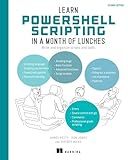
Learn PowerShell Scripting in a Month of Lunches, Second Edition: Write and organize scripts and tools


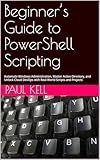
Beginner’s Guide to PowerShell Scripting: Automate Windows Administration, Master Active Directory, and Unlock Cloud DevOps with Real-World Scripts and Projects


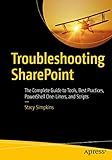
Troubleshooting SharePoint: The Complete Guide to Tools, Best Practices, PowerShell One-Liners, and Scripts


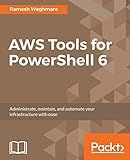
AWS Tools for PowerShell 6: Administrate, maintain, and automate your infrastructure with ease


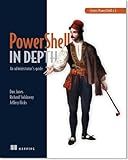
Learn PowerShell Toolmaking in a Month of Lunches


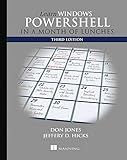
Learn Windows PowerShell in a Month of Lunches


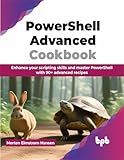
PowerShell Advanced Cookbook: Enhance your scripting skills and master PowerShell with 90+ advanced recipes (English Edition)


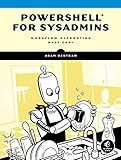
PowerShell for Sysadmins: Workflow Automation Made Easy


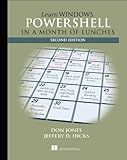
Learn Windows PowerShell in a Month of Lunches


To send a module to a PowerShell Start-Job, you can use the argument list parameter of the Start-Job cmdlet. First, you need to import the module using the Import-Module cmdlet in the script block of the Start-Job cmdlet. Next, you can pass the module path or name as an argument to the Start-Job cmdlet using the -ArgumentList parameter. The module will then be available within the script block of the job for execution. This allows you to run commands or functions from the module within the background job without having to import it into the current session.
How do you prepare a module for sending to a PowerShell Start-Job?
To prepare a module for sending to a PowerShell Start-Job, you need to first import the module into the current PowerShell session using the Import-Module cmdlet. You can then specify the path to the module in the -InitializationScript parameter of the Start-Job cmdlet to ensure that the module is loaded and available for use in the background job.
Here is a step-by-step guide to preparing a module for sending to a PowerShell Start-Job:
- Import the module into the current PowerShell session:
Import-Module -Name C:\Path\To\Your\Module.psm1
- Create a script block that contains the command or commands you want to run in the background job:
$ScriptBlock = { # Place your commands here }
- Start the background job using the Start-Job cmdlet and specify the path to the module in the -InitializationScript parameter:
Start-Job -ScriptBlock $ScriptBlock -InitializationScript {Import-Module -Name C:\Path\To\Your\Module.psm1}
By following these steps, you can ensure that your module is loaded and available for use in the background job created with the Start-Job cmdlet.
How to dynamically load a module when sending it to a PowerShell Start-Job?
To dynamically load a module when sending it to a PowerShell Start-Job, you can use the $using scope modifier to pass the module's path as a parameter to the job. Here's an example:
- First, define the path to the module variable:
$modulePath = "C:\Path\To\Your\Module.psm1"
- Start the job with the -ArgumentList parameter to pass the $modulePath variable to the job script block:
Start-Job -ScriptBlock { param($modulePath)
# Import the module using the path provided
Import-Module -Name $using:modulePath
# Rest of the code that uses the module goes here
} -ArgumentList $modulePath
- Retrieve the job output and remove the job when done:
# Retrieve the job output $job = Get-Job Receive-Job -Job $job
Remove the job
Remove-Job -Job $job
This way, the module will be dynamically loaded within the job script block, and any code that requires the module can be executed within the job.
What are the benefits of sending a module to a PowerShell Start-Job?
- Asynchronous processing: By sending a module to a PowerShell Start-Job, you can run the module in the background while executing other tasks. This allows for parallel processing, speeding up the overall execution time of your script.
- Resource isolation: Running a module in a separate job ensures that it runs in its own isolated environment, preventing it from interfering with the main script or other modules.
- Improved performance: Start-Job can help improve the performance of your script by distributing the workload across multiple processor cores. This can lead to faster execution times, especially for resource-intensive tasks.
- Enhanced scalability: Using Start-Job allows you to easily scale your script to handle larger workloads by running multiple instances of the module concurrently.
- Error handling: By running the module in a separate job, you can handle any errors that occur without impacting the main script. This can make it easier to troubleshoot and debug your code.
- Flexibility: Start-Job provides greater flexibility in how you structure your PowerShell script, allowing you to create more complex workflows and automate tasks more efficiently.
What are the prerequisites for sending a module to a PowerShell Start-Job?
Before sending a module to a PowerShell Start-Job, the module needs to be available on the system where the job will run. This can be achieved by either:
- Installing the module using PowerShell's PackageManagement (Install-Module) or by downloading and manually importing the module.
- Ensuring that the module is imported in the current PowerShell session using the Import-Module cmdlet.
Once the module is available on the system and imported in the current session, it can be sent to a Start-Job for parallel execution.
What is the impact of sending a faulty module to a PowerShell Start-Job?
Sending a faulty module to a PowerShell Start-Job can have several negative impacts.
- Error messages: The faulty module may cause errors or exceptions to be thrown during the execution of the job, which can make it difficult to diagnose and troubleshoot issues.
- Performance degradation: The faulty module may slow down the execution of the job, leading to poor performance and delays in completing tasks.
- Data corruption: If the faulty module manipulates data in an unexpected or incorrect way, it may corrupt the output of the job, leading to inaccurate or unusable results.
- Security risks: A faulty module may contain vulnerabilities that could be exploited by malicious actors to gain unauthorized access to the system or sensitive data.
Overall, sending a faulty module to a PowerShell Start-Job can lead to various issues and should be avoided to ensure smooth and efficient operation. It is important to thoroughly test and validate modules before using them in PowerShell scripts or jobs.