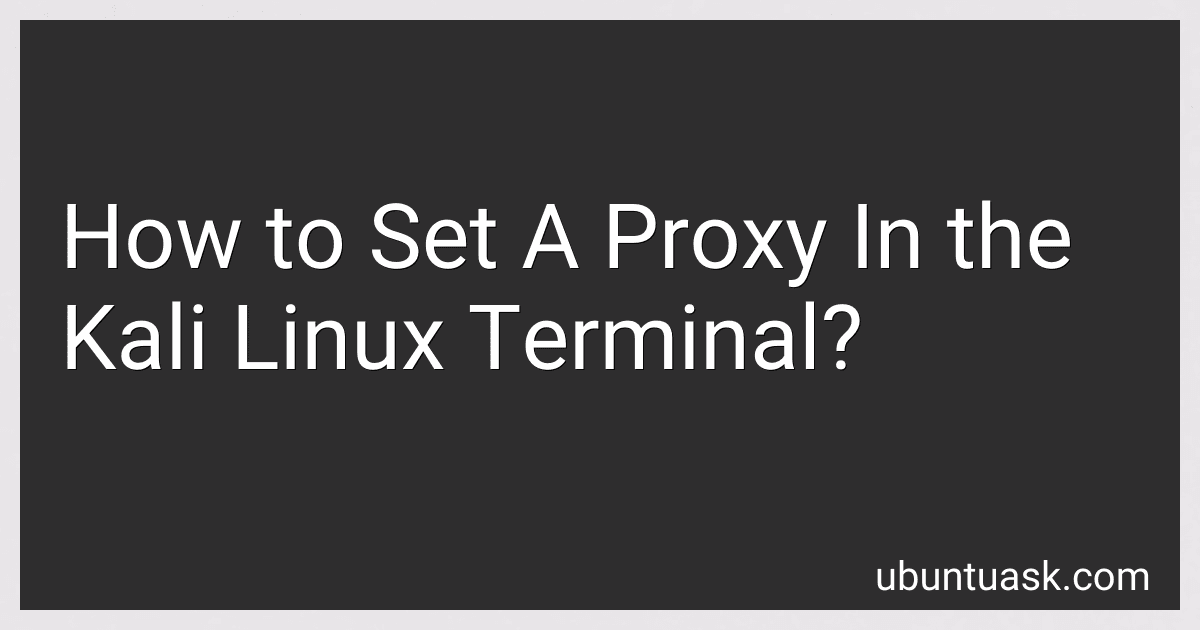Best Network Security Tools to Buy in December 2025
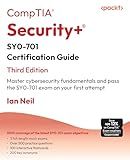
CompTIA® Security+® SY0-701 Certification Guide: Master cybersecurity fundamentals and pass the SY0-701 exam on your first attempt



Kali Linux Bootable USB Flash Drive for PC – Cybersecurity & Ethical Hacking Operating System – Run Live or Install Full Penetration Testing Toolkit with 600+ Security Tools
- UNIVERSAL COMPATIBILITY: WORKS WITH MOST DESKTOPS AND LAPTOPS, EASY BOOTING.
- POWERFUL TOOLKIT: OVER 600 PRE-INSTALLED TOOLS FOR THOROUGH CYBERSECURITY TESTS.
- TOP-NOTCH SUPPORT: 24-HOUR ASSISTANCE AND PREMIUM HARDWARE FOR RELIABILITY.


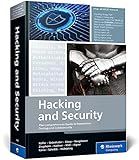
Hacking and Security: The Comprehensive Guide to Ethical Hacking, Penetration Testing, and Cybersecurity (Rheinwerk Computing)


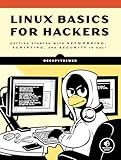
Linux Basics for Hackers: Getting Started with Networking, Scripting, and Security in Kali



Unlock & Reset Tool for Ubiquiti® UniFi® Access Points & Cameras
- EFFORTLESS REMOVAL OF UBIQUITI ACCESS POINTS-SAY GOODBYE TO STRUGGLES!
- PRECISION RESET TOOL EASILY NAVIGATES TIGHT SPOTS FOR QUICK USE.
- DURABLE, USA-MADE MATERIALS ENSURE LONG-LASTING RELIABILITY.



Network and Security Tools in Enterprises Infrastructure: A Wisdom from the Field


To set a proxy in the Kali Linux terminal, follow these steps:
- Open a terminal window by clicking on the terminal icon located in the Kali Linux toolbar or by pressing Ctrl+Alt+T.
- In the terminal window, type the following command and press Enter: export http_proxy="http://proxy_server:port" Replace "proxy_server" with the IP address or hostname of your proxy server and "port" with the desired port number.
- If your proxy server requires authentication, you need to modify the command. Type the following command and press Enter: export http_proxy="http://username:password@proxy_server:port" Replace "username" with your proxy server username and "password" with your proxy server password. Then, replace "proxy_server" with the IP address or hostname of your proxy server, and "port" with the desired port number.
- Additionally, you can set the proxy settings for other protocols such as HTTPS and FTP. Use the following commands to do so: HTTPS: export https_proxy="http://proxy_server:port" FTP: export ftp_proxy="http://proxy_server:port"
- Once you have set the desired proxy settings, you can verify it by running the env command in the terminal. Look for the http_proxy variable and make sure it contains the correct proxy information.
Remember that these environment variables will only persist for the current terminal session. If you open a new terminal window or restart your system, you will need to set the proxy settings again.
Setting a proxy in Kali Linux terminal allows you to route network traffic through the specified proxy server, which can be useful for various purposes such as accessing blocked websites, hiding your IP address, or monitoring network traffic.
How to configure proxy settings for FTP in Kali Linux?
To configure proxy settings for FTP in Kali Linux, follow these steps:
- Open the Terminal in Kali Linux.
- Edit the FTP configuration file using your preferred text editor with root privileges. For example, you can use the nano editor by running the command: sudo nano /etc/environment
- This will open the environment file. Add the following lines at the end of the file, replacing proxy-server-ip and proxy-port with the actual proxy server IP address and port: ftp_proxy="http://proxy-server-ip:proxy-port/" export ftp_proxy If your proxy server requires authentication, you need to add the username and password in the following format: ftp_proxy="http://username:password@proxy-server-ip:proxy-port/" export ftp_proxy
- Save the changes and exit the editor. In nano, you can do this by pressing Ctrl+X, then Y to confirm and Enter to exit.
- Now, reload the system environment variables by running the command: source /etc/environment
- Once the environment variables are reloaded, the FTP client in Kali Linux should use the configured proxy settings when connecting to FTP servers.
Note: Ensure that the proxy server you are using supports FTP connections. Additionally, some FTP clients in Kali Linux may not honor the FTP proxy settings configured in the environment variables. In such cases, you may need to configure the FTP client specifically to use the proxy settings.
How to enable proxy authentication in Kali Linux?
To enable proxy authentication in Kali Linux, you can follow these steps:
- Open the terminal in Kali Linux.
- Edit the apt.conf file by running the following command: sudo nano /etc/apt/apt.conf
- If the file is empty, add the following line: Acquire::http::proxy "http://username:password@proxy-ip:proxy-port/"; Replace username and password with your proxy authentication credentials, and proxy-ip and proxy-port with the IP address and port of your proxy server.
- If there are existing entries in the apt.conf file, add the proxy configuration line at the bottom of the file.
- Save the file by pressing Ctrl + X, then press Y to confirm and Enter to exit.
- Now, the system is configured to use the proxy server with authentication for package retrieval using apt-get.
Note: The above steps apply to configuring proxy authentication for package management (apt-get) in Kali Linux. If you need to configure a proxy for your web browser or other applications, you may need to configure them separately.
What is a proxy server and its purpose?
A proxy server is an intermediary server that sits between a client device (such as a computer or smartphone) and the internet. Its purpose is to facilitate communication between the client and other servers online. When a client sends a request to access a resource (such as a website or a file), the proxy server acts as a middleman, forwarding the request to the relevant server and retrieving the response on behalf of the client. It then sends the response back to the client, hiding the client's original IP address and providing some level of anonymity.
The key purposes of a proxy server are:
- Privacy and Anonymity: By acting as an intermediary, a proxy server can hide the client's IP address and provide anonymity while accessing online resources. This can be helpful in situations where users want to bypass geo-restrictions, access blocked websites, or maintain privacy.
- Content Filtering: Proxy servers can be used to filter and block certain types of content or websites. Organizations often employ proxy servers to prevent employees from accessing inappropriate or unauthorized content on the internet.
- Caching: Proxy servers can store copies of frequently requested web pages, images, or files in their cache. This allows subsequent users to access the content more quickly, reducing bandwidth usage and improving overall network performance.
- Bandwidth Control: Proxy servers can limit the amount of bandwidth that specific clients or applications can use. This helps in managing and balancing network traffic, ensuring a fair distribution of resources.
- Security and Firewall: Proxy servers can act as a protective barrier against external threats by inspecting and filtering incoming and outgoing traffic. They can monitor for potential malicious activities, block harmful content, or provide additional security layers.
- Load Balancing: Proxy servers can distribute incoming requests across multiple servers to balance the load and improve overall performance. By intelligently distributing traffic, they prevent any single server from getting overwhelmed and ensure efficient resource utilization.
Overall, proxy servers play a crucial role in facilitating secure and efficient communication between clients and servers on the internet, while also providing privacy, caching, and security benefits.
How to set up a system-wide proxy in Kali Linux?
To set up a system-wide proxy in Kali Linux, you can follow these steps:
- Open the terminal in Kali Linux.
- Edit the proxychains.conf file using a text editor (nano, vim, etc.), e.g., sudo nano /etc/proxychains.conf.
- Uncomment the dynamic_chain line by removing the '#' symbol at the beginning of the line.
- Locate the socks4, socks5, or http line depending on your proxy type (e.g., socks5 127.0.0.1 1080) and change the IP and port to match your proxy server details.
- Save the changes and close the file (in nano, press Ctrl+X, then 'Y', and hit Enter).
Once the proxy is set up in the proxychains.conf file, you can use various applications via the proxy by prefacing them with the 'proxychains' command. For example:
proxychains firefox
This command will start Firefox and route its traffic through the configured proxy.
Note: Make sure you have a valid proxy server and its details before setting up a system-wide proxy.
What is a reverse proxy and how to configure it in Kali Linux?
A reverse proxy is a server that sits between client devices and web servers. It acts as an intermediary to handle client requests and forward them to the appropriate back-end servers. It helps to increase security, performance, and scalability by offloading tasks such as SSL encryption, load balancing, and caching.
To configure a reverse proxy in Kali Linux, follow these steps:
- Install Apache HTTP Server: Open a terminal and run the command sudo apt update to update the package lists. Then, run sudo apt install apache2 to install Apache HTTP Server.
- Enable the required modules: Run sudo a2enmod proxy and sudo a2enmod proxy_http to enable the necessary proxy modules.
- Configure the reverse proxy: Open the Apache configuration file by running sudo nano /etc/apache2/sites-available/000-default.conf. Inside the block, add the following lines to configure the reverse proxy:
ProxyPass / http://<backend_server_ip>:<backend_server_port>/ ProxyPassReverse / http://<backend_server_ip>:<backend_server_port>/
Replace <backend_server_ip> with the IP address of the back-end server and <backend_server_port> with the corresponding port.
- Save the changes and exit the file.
- Restart Apache: Run sudo systemctl restart apache2 to restart the Apache service and apply the configuration changes.
Now, when client devices send requests to the Kali Linux server, the reverse proxy will redirect the requests to the back-end server specified in the configuration.