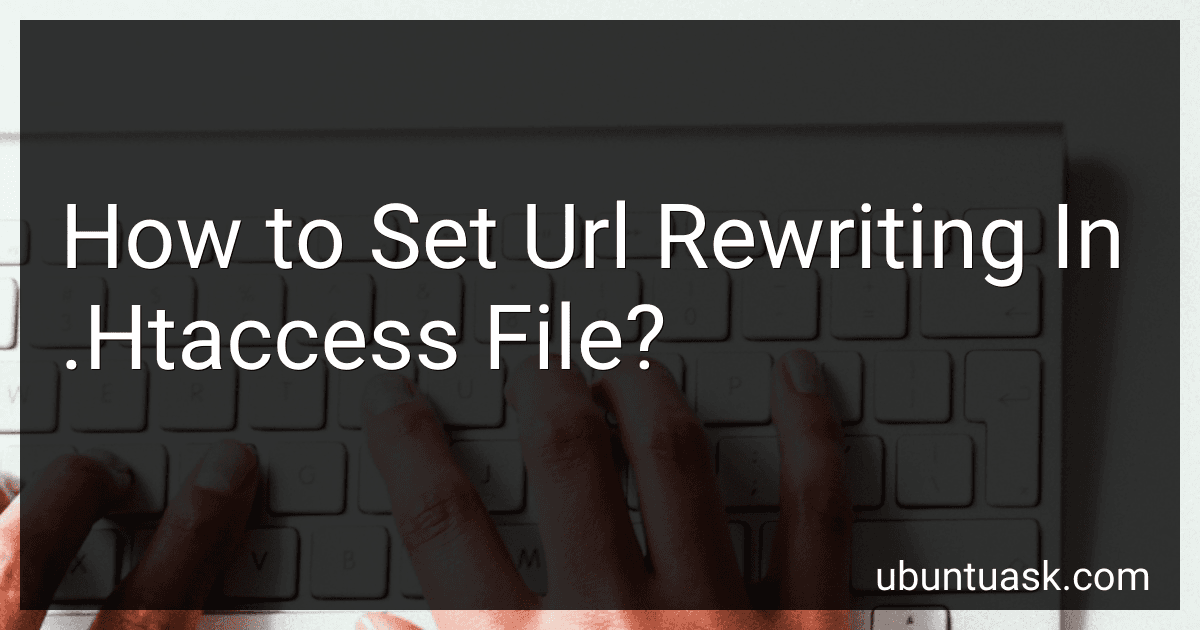Best URL Rewriting Tools to Buy in December 2025
To set up URL rewriting in the .htaccess file, you need to create specific rules using mod_rewrite in Apache. This allows you to define how URLs should be displayed or redirected on your website. These rules can include changes to directory structures, domain redirects, or masking long URLs with shorter ones.
To start, open the .htaccess file in the root directory of your website using a text editor. Then, add the necessary mod_rewrite code to create the desired URL structure. This code typically includes directives such as RewriteEngine, RewriteBase, RewriteCond, and RewriteRule.
You can use regular expressions to define patterns for matching URLs and determine how they should be rewritten. By setting up specific rules within the .htaccess file, you can improve the readability and SEO-friendliness of your website URLs, as well as handle redirects and error pages more efficiently.
Remember to test the rewritten URLs to ensure they work correctly and do not disrupt the functionality of your website. Additionally, make sure to backup your .htaccess file before making any changes to avoid potential issues.
How to rewrite query parameters in URLs using URL rewriting in the .htaccess file?
To rewrite query parameters in URLs using URL rewriting in the .htaccess file, you can use the following code:
RewriteEngine On
Rewrite specific query parameter
RewriteCond %{QUERY_STRING} param=value RewriteRule ^(.*)$ /new-url? [R=301,L]
Rewrite all query parameters
RewriteCond %{QUERY_STRING} . RewriteRule ^(.*)$ /new-url? [R=301,L]
In the above code:
- RewriteEngine On enables URL rewriting.
- RewriteCond %{QUERY_STRING} param=value checks if a specific query parameter with a value is present in the URL.
- RewriteRule ^(.*)$ /new-url? [R=301,L] redirects the URL to a new URL with the specified query parameter removed. The [R=301,L] flag ensures a 301 redirect and stops further processing of rules.
- Alternatively, RewriteCond %{QUERY_STRING} . checks if any query parameters are present in the URL.
- The second RewriteRule removes all query parameters from the URL when redirecting to the new URL.
- Replace param=value with your desired query parameter and value to rewrite.
- Replace /new-url with the desired destination URL.
Ensure to place the code in the .htaccess file in the root directory of your website. Test the rewritten URLs to verify proper functioning.
What are some common pitfalls to avoid when setting up URL rewriting in the .htaccess file?
- Not testing the rewrite rules properly: Before applying the changes to the live website, always test the rewrite rules on a development or staging environment to avoid any unexpected behavior.
- Using incorrect syntax: Make sure to use the correct syntax for defining rewrite rules in the .htaccess file. Any small mistake in the syntax can lead to errors or not work as intended.
- Creating infinite loops: Be careful while writing rewrite rules to avoid creating infinite loops where the URL keeps redirecting back to itself. This can cause server overload and lead to a website crash.
- Not considering SEO implications: When setting up URL rewriting, make sure to consider the SEO implications. Ensure that the new URLs are search engine friendly and do not disrupt the existing SEO efforts.
- Not redirecting old URLs: If you are changing the URL structure of your website, make sure to set up proper redirects from the old URLs to the new ones using 301 redirects. This will help maintain SEO value and user experience.
- Not accounting for trailing slashes: Be cautious about trailing slashes in URL rewriting rules. Make sure to handle them properly to avoid duplicate content issues or broken links.
- Not backing up the .htaccess file: Before making any changes to the .htaccess file, always create a backup to revert back to in case something goes wrong during the setup of URL rewriting.
How to revert back to the original URLs if needed after setting up URL rewriting in the .htaccess file?
If you need to revert back to the original URLs after setting up URL rewriting in the .htaccess file, you can simply remove or comment out the lines of code that you added for URL rewriting in the .htaccess file.
Here's how you can revert back to the original URLs:
- Access your website's files using an FTP client or file manager.
- Locate the .htaccess file in the root directory of your website.
- Open the .htaccess file using a text editor.
- Find the lines of code that you added for URL rewriting. These lines of code will typically start with "RewriteRule" or "RewriteCond".
- Remove or comment out these lines of code by adding a "#" at the beginning of each line.
- Save the changes to the .htaccess file and upload it back to your website's server.
By removing or commenting out the lines of code for URL rewriting in the .htaccess file, your website will revert back to using the original URLs. Make sure to test your website to ensure that the original URLs are working correctly.
How to blacklist certain URLs using URL rewriting in the .htaccess file?
To blacklist certain URLs using URL rewriting in the .htaccess file, you can use the following code:
RewriteEngine On RewriteCond %{REQUEST_URI} ^/blacklisted-url1 [NC,OR] RewriteCond %{REQUEST_URI} ^/blacklisted-url2 [NC] RewriteRule .* - [F,L]
In the above code, replace "blacklisted-url1" and "blacklisted-url2" with the URLs that you want to blacklist. The [F] flag is used to return a 403 Forbidden status code to the client if the requested URL matches any of the blacklisted URLs. The [L] flag tells Apache to stop processing any further rules.
Make sure to place the .htaccess file in the root directory of your website where it can be accessed by the server. Additionally, ensure that the mod_rewrite module is enabled on your server for this code to work.