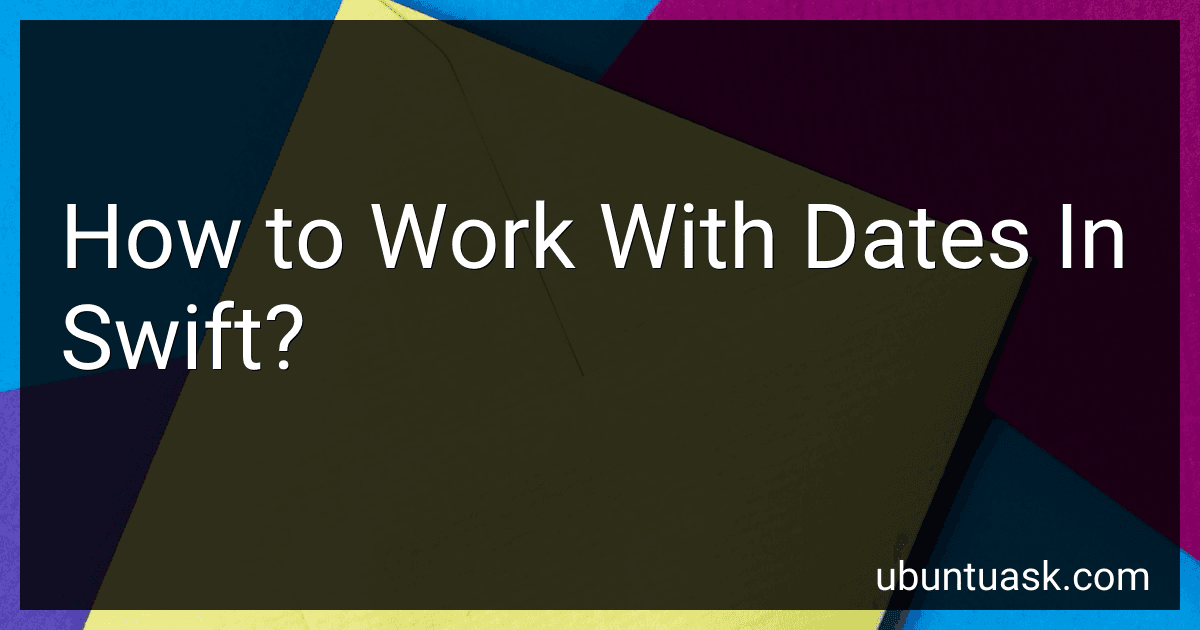Best Swift Programming Books to Buy in December 2025
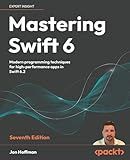
Mastering Swift 6: Modern programming techniques for high-performance apps in Swift 6.2


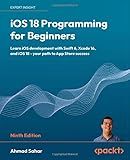
iOS 18 Programming for Beginners: Learn iOS development with Swift 6, Xcode 16, and iOS 18 - your path to App Store success


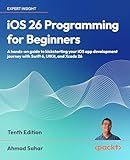
iOS 26 Programming for Beginners: A hands-on guide to kickstarting your iOS app development journey with Swift 6, UIKit, and Xcode 26


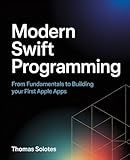
Modern Swift Programming: From Fundamentals to Building Your First Apple Apps


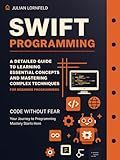
Swift Programming: A Detailed Guide to Learning Essential Concepts and Mastering Complex Techniques


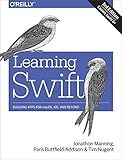
Learning Swift: Building Apps for macOS, iOS, and Beyond


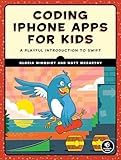
Coding iPhone Apps for Kids: A Playful Introduction to Swift


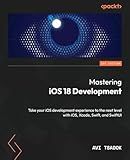
Mastering iOS 18 Development: Take your iOS development experience to the next level with iOS, Xcode, Swift, and SwiftUI


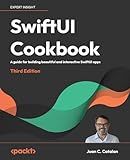
SwiftUI Cookbook: A guide for building beautiful and interactive SwiftUI apps


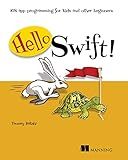
Hello Swift!: iOS app programming for kids and other beginners


Working with dates in Swift involves using the Date struct to represent a specific point in time. You can create a Date object by initializing it with the current date and time or a specific date using a DateFormatter.
You can perform various operations on dates such as comparing two dates, calculating the time difference between two dates, adding or subtracting time intervals, formatting dates into strings, and converting strings into dates.
To work with dates effectively, it is recommended to use DateComponents for performing date calculations, Calendar for managing and applying date settings, and DateFormatter for converting dates to strings and vice versa.
Overall, working with dates in Swift requires an understanding of various date-related classes and methods to manipulate, format, and compare dates effectively in your Swift applications.
What is the current date and time in Swift?
Here is an example code snippet in Swift to get the current date and time:
let currentDate = Date() let formatter = DateFormatter() formatter.dateFormat = "MM/dd/yyyy HH:mm:ss" let dateString = formatter.string(from: currentDate)
print(dateString)
This code snippet will print the current date and time in the format "MM/dd/yyyy HH:mm:ss".
How to format date components in Swift?
To format date components in Swift, you can use the Date components and DateFormatter classes. Here is an example code snippet that demonstrates how to format date components:
let date = Date() let calendar = Calendar.current
let components = calendar.dateComponents([.year, .month, .day], from: date)
let year = components.year let month = components.month let day = components.day
let formatter = DateFormatter() formatter.dateFormat = "yyyy/MM/dd"
if let formattedDate = formatter.string(from: date) { print("Formatted date: \(formattedDate)") }
In this code snippet, we are using the Calendar class to get the date components (year, month, day) from the current date. We then create a DateFormatter object and set the desired date format using the dateFormat property. Finally, we use the string(from: ) method of the DateFormatter class to format the date components into a string representation and print it.
How to format a Date in Swift?
In Swift, you can format a date using the DateFormatter class. Here is an example code snippet to show how you can format a date in Swift:
let date = Date() let dateFormatter = DateFormatter() dateFormatter.dateFormat = "yyyy-MM-dd HH:mm:ss" // You can customize the date format here let formattedDate = dateFormatter.string(from: date)
print(formattedDate)
In this code snippet, we first create a Date object and then create an instance of DateFormatter. We set the desired date format using the dateFormat property of the DateFormatter instance. Finally, we use the string(from: date) method to format the date and store it in formattedDate variable.
You can customize the date format by changing the value of dateFormat property to suit your needs. Here are some common date format symbols you can use:
- yyyy: Year
- MM: Month
- dd: Day
- HH: Hour
- mm: Minute
- ss: Second
You can combine these symbols with other characters, such as dashes, slashes, and colons, to create your desired date format.
What is ISO 8601 Date Format in Swift?
ISO 8601 Date Format is a standardized format for dates and times, defined by the International Organization for Standardization. In Swift, you can use the DateFormatter class to convert dates to and from ISO 8601 format.
Here's an example of how to convert a date to ISO 8601 format in Swift:
let dateFormatter = DateFormatter() dateFormatter.dateFormat = "yyyy-MM-dd'T'HH:mm:ssZ" let date = Date() let isoDateString = dateFormatter.string(from: date) print(isoDateString)
This code snippet creates a DateFormatter instance with the correct format string for ISO 8601 dates and times. It then gets the current date, converts it to a string in ISO 8601 format, and prints the result.
What is Date Manipulation in Swift?
Date manipulation in Swift refers to the process of working with dates and time values, such as formatting dates, calculating date differences, adding or subtracting time intervals, and converting dates to different time zones. This can be done using the Date struct and various DateFormatter and Calendar classes provided by the Foundation framework in Swift. Date manipulation is important for tasks such as sorting and displaying dates, scheduling events, and working with date-based algorithms.
How to create a range of dates in Swift?
In Swift, you can create a range of dates by using the ClosedRange type or the Range type, depending on whether you want to include the end date in the range or not.
Here is an example of creating a range of dates using ClosedRange:
import Foundation
let startDate = Date() let endDate = Calendar.current.date(byAdding: .day, value: 7, to: startDate)!
let dateRange = startDate...endDate
for date in dateRange { print(date) }
In the above code snippet, startDate and endDate are defined as Date objects. We then create a ClosedRange called dateRange containing these dates. We can then iterate over the range and print each date.
Alternatively, here is an example of creating a range of dates using the Range type:
import Foundation
let startDate = Date() let endDate = Calendar.current.date(byAdding: .day, value: 7, to: startDate)!
let dateRange = startDate..<endDate
for date in dateRange { print(date) }
In the second example, we create a Range called dateRange that does not include the endDate. The rest of the code works the same way as in the first example.
Choose the appropriate type of range based on your requirements for including or excluding the end date in the range.