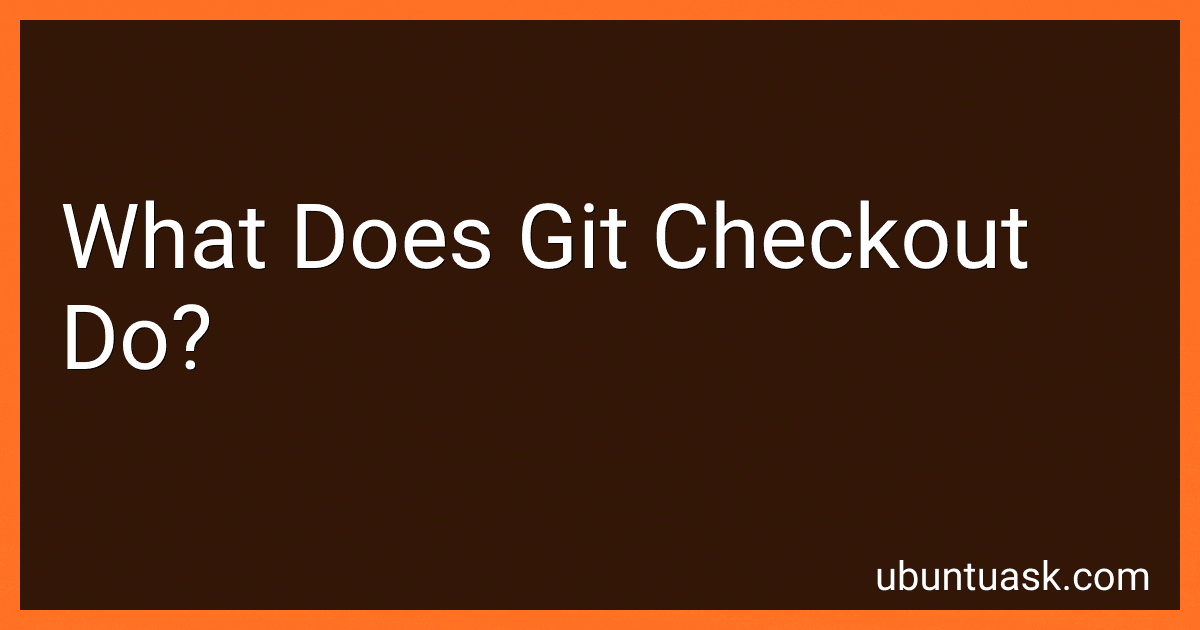Best Git Tools to Buy in December 2025
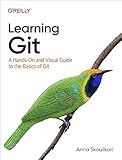
Learning Git: A Hands-On and Visual Guide to the Basics of Git


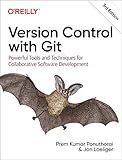
Version Control with Git: Powerful Tools and Techniques for Collaborative Software Development



Professional Git


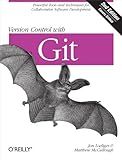
Version Control with Git: Powerful tools and techniques for collaborative software development
- AFFORDABLE PRICING: QUALITY BOOKS AT A FRACTION OF THE ORIGINAL COST.
- ECO-FRIENDLY CHOICE: PROMOTE RECYCLING AND SUSTAINABILITY WITH USED BOOKS.
- QUALITY ASSURED: THOROUGHLY INSPECTED FOR GOOD CONDITION AND READABILITY.


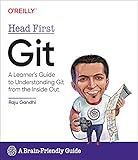
Head First Git: A Learner's Guide to Understanding Git from the Inside Out


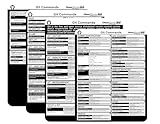
Git Commands Cheat Sheet Reference Guide – Essential Git Command Quick Guide for Beginners Developers



Pro Git


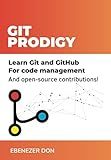
Git Prodigy: Mastering Version Control with Git and GitHub


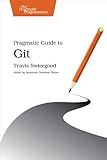
Pragmatic Guide to Git (Pragmatic Programmers)
- HIGH-QUALITY USED BOOKS AT UNBEATABLE PRICES!
- THOROUGHLY CHECKED FOR QUALITY AND READABILITY.
- ECO-FRIENDLY CHOICE: REDUCE WASTE, READ MORE!


Git checkout is a command used in Git to switch between branches or restore files in the working directory to a previous state. It allows users to navigate between different branches and check out different versions of files in the repository. This command is essential for managing different versions of code and working on multiple features or fixes simultaneously. By using git checkout, developers can easily move between different branches, undo changes, or experiment with different versions of the codebase.
How to switch back to the previous branch in git?
To switch back to the previous branch in git, you can use the following command:
git checkout -
This will switch you back to the last branch you were on. Alternatively, you can also use the branch name to switch back to a specific branch:
git checkout
Make sure you have committed or stashed any changes before switching branches to avoid losing any work.
Can git checkout be used to move files between branches?
Yes, git checkout can be used to move files between branches.
To move files between branches using git checkout, follow these steps:
- Switch to the branch where you want to move the file to using git checkout branchname.
- Use git checkout source_branch_name -- file_path to copy the file from the source branch to the current branch.
- Commit the changes using git commit -m "Move file from source_branch_name to current_branch_name".
This will effectively move the file from one branch to another using git checkout.
What is the purpose of git checkout command?
The purpose of the git checkout command is to switch between different branches in a Git repository or to switch to a specific commit or tag. It allows you to work on different parts of a project simultaneously, create new branches, revert changes, or simply navigate and explore the history of a Git repository.
How to switch to a specific commit using git checkout?
To switch to a specific commit using git checkout, you can use the hash of the commit you want to switch to. Here's how:
- Find the hash of the commit you want to switch to by using git log command. This will show you a list of all the commits with their respective hashes.
- Copy the hash of the commit you want to switch to.
- Use the git checkout command followed by the hash of the commit. For example:
git checkout
- Once you run this command, Git will switch to that specific commit. You can then view the files and code at that particular commit.
Please note that switching to a specific commit will put you in a 'detached HEAD' state, meaning you are no longer in a branch and making changes will not be reflected in any branch. If you want to make changes from that specific commit, consider creating a new branch from that commit using the git checkout -b <new-branch-name> <commit-hash> command.