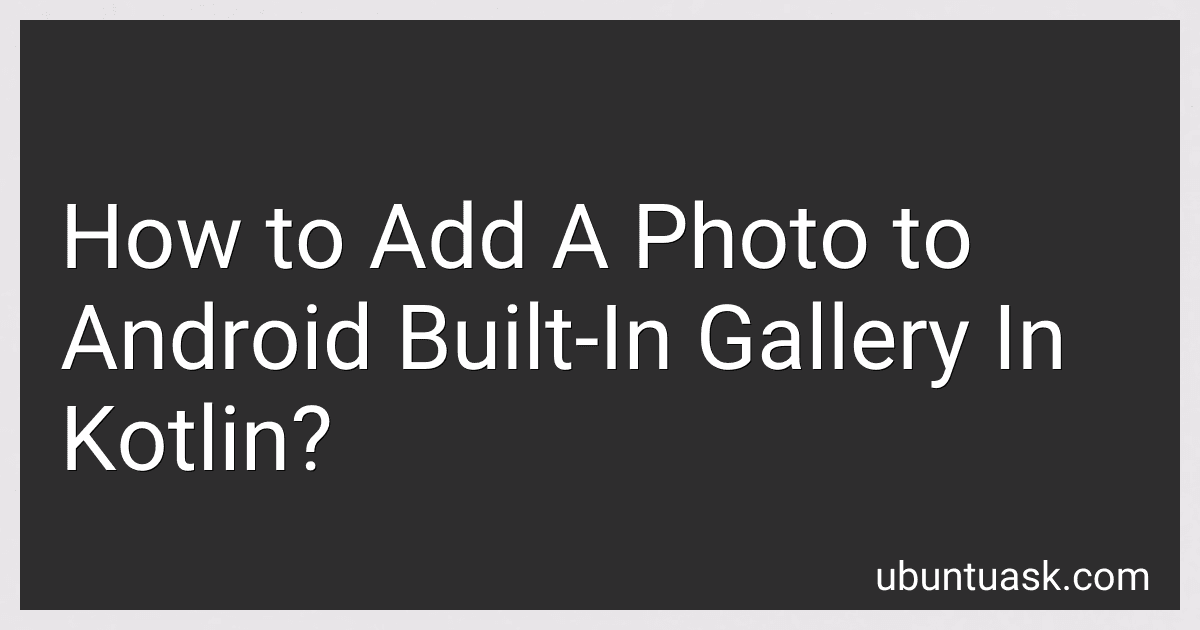Best Kotlin Programming Guides to Buy in December 2025
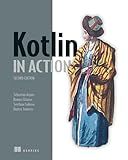
Kotlin in Action, Second Edition


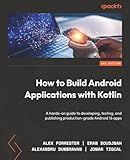
How to Build Android Applications with Kotlin: A hands-on guide to developing, testing, and publishing production-grade Android 16 apps


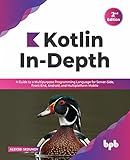
Kotlin In-Depth: A Guide to a Multipurpose Programming Language for Server-Side, Front-End, Android, and Multiplatform Mobile (English Edition)


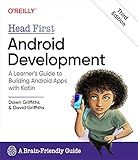
Head First Android Development: A Learner's Guide to Building Android Apps with Kotlin


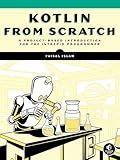
Kotlin from Scratch: A Project-Based Introduction for the Intrepid Programmer


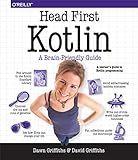
Head First Kotlin: A Brain-Friendly Guide


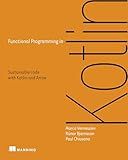
Functional Programming in Kotlin


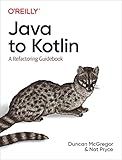
Java to Kotlin: A Refactoring Guidebook


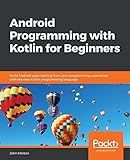
Android Programming with Kotlin for Beginners: Build Android apps starting from zero programming experience with the new Kotlin programming language


To add a photo to the Android built-in gallery in Kotlin, you can use the MediaStore API. You first need to create a ContentValues object and put the necessary information such as the image file path, date taken, and MIME type. Then you can use the content resolver to insert the image into the MediaStore.Images.Media content provider. Finally, you can broadcast a media scanner intent to notify the gallery of the new image. This will update the gallery with the new photo so that it is visible to the user.
How to save a photo to the Android built-in gallery in Kotlin?
To save a photo to the Android built-in gallery in Kotlin, you can use the MediaStore API. Here is an example of how you can do this:
// Create a Bitmap from your photo val bitmap = BitmapFactory.decodeFile("/path/to/your/photo")
// Save the Bitmap to the MediaStore val contentResolver = context.contentResolver val imageUri = MediaStore.Images.Media.insertImage(contentResolver, bitmap, "photo_title", "photo_description")
// Notify the MediaScanner to scan for the new image val mediaScanIntent = Intent(Intent.ACTION_MEDIA_SCANNER_SCAN_FILE) mediaScanIntent.data = Uri.parse(imageUri) context.sendBroadcast(mediaScanIntent)
// Show a toast message to notify the user Toast.makeText(context, "Photo saved to gallery", Toast.LENGTH_SHORT).show()
In this code snippet, replace "/path/to/your/photo" with the actual path to your photo on the device. Make sure you have the necessary permissions in your AndroidManifest.xml file to read and write to external storage.
Also, don't forget to handle any exceptions that may occur during the saving process.
How to share a photo from the gallery in an Android app using Kotlin?
To share a photo from the gallery in an Android app using Kotlin, you can use the following code snippet:
- First, you need to add the necessary permissions to your AndroidManifest.xml file to allow the app to access external storage:
- Then, you can create a function to open the gallery and allow the user to select a photo:
private fun openGallery() { val intent = Intent(Intent.ACTION_PICK, MediaStore.Images.Media.EXTERNAL_CONTENT_URI) startActivityForResult(intent, PICK_IMAGE_REQUEST_CODE) }
Make sure to handle the result in the onActivityResult method.
- Finally, you can create a function to share the selected photo:
private fun sharePhoto(imageUri: Uri) { val shareIntent = Intent().apply { action = Intent.ACTION_SEND putExtra(Intent.EXTRA_STREAM, imageUri) type = "image/jpeg" } startActivity(Intent.createChooser(shareIntent, "Share Image")) }
This function will create an intent with the selected image URI and open a chooser dialog to allow the user to select an app to share the image.
- Call the openGallery function from a button click or any other user interaction to allow the user to select a photo.
That's it! You have successfully shared a photo from the gallery in an Android app using Kotlin.
How to select multiple photos from the gallery in Kotlin?
To select multiple photos from the gallery in Kotlin, you can use the ACTION_PICK intent with EXTRA_ALLOW_MULTIPLE set to true. Here is an example code snippet that demonstrates how to do this:
val intent = Intent(Intent.ACTION_PICK).apply { type = "image/*" putExtra(Intent.EXTRA_ALLOW_MULTIPLE, true) }
startActivityForResult(intent, REQUEST_CODE_SELECT_PHOTOS)
In your onActivityResult method, you can retrieve the selected photos using the data intent:
override fun onActivityResult(requestCode: Int, resultCode: Int, data: Intent?) { super.onActivityResult(requestCode, resultCode, data)
if (requestCode == REQUEST\_CODE\_SELECT\_PHOTOS && resultCode == Activity.RESULT\_OK) {
val selectedPhotos: MutableList<Uri> = mutableListOf()
if (data?.clipData != null) {
val clipData = data.clipData
for (i in 0 until clipData.itemCount) {
val uri = clipData.getItemAt(i).uri
selectedPhotos.add(uri)
}
} else if (data?.data != null) {
val uri = data.data
selectedPhotos.add(uri)
}
// Do something with the selected photos
}
}
In this code snippet, we first create an intent to pick photos with the type "image/*" and EXTRA_ALLOW_MULTIPLE set to true. We then start the activity with this intent using startActivityForResult. In the onActivityResult method, we check if the result is from our REQUEST_CODE_SELECT_PHOTOS and if it is successful. We then check if multiple photos were selected using clipData and retrieve the URIs of the selected photos. Finally, we can perform any necessary actions with the selected photos.
How to crop a photo before adding it to the Android gallery in Kotlin?
To crop a photo before adding it to the Android gallery in Kotlin, you can use the UCrop library. Here's a step-by-step guide on how to do this:
- Add the UCrop library to your project by adding the following dependency in your app-level build.gradle file:
implementation 'com.github.yalantis:ucrop:2.2.6'
- Create an intent to pick an image from the gallery or take a photo using the camera:
val intent = Intent(Intent.ACTION_PICK, MediaStore.Images.Media.EXTERNAL_CONTENT_URI) intent.type = "image/*" startActivityForResult(intent, PICK_IMAGE_REQUEST_CODE)
- In the onActivityResult method, handle the selected image and start the cropping activity:
override fun onActivityResult(requestCode: Int, resultCode: Int, data: Intent?) { super.onActivityResult(requestCode, resultCode, data)
if (requestCode == PICK\_IMAGE\_REQUEST\_CODE && resultCode == Activity.RESULT\_OK) {
data?.data?.let { uri ->
UCrop.of(uri, Uri.fromFile(File(cacheDir, "cropped\_image.jpg")))
.withAspectRatio(1f, 1f)
.start(this)
}
}
}
- Add the required permissions to your AndroidManifest.xml file:
- Handle the result of the cropping activity in the onActivityResult method:
override fun onActivityResult(requestCode: Int, resultCode: Int, data: Intent?) { super.onActivityResult(requestCode, resultCode, data)
if (requestCode == UCrop.REQUEST\_CROP && resultCode == Activity.RESULT\_OK) {
val resultUri = UCrop.getOutput(data!!)
// Add the cropped photo to the Android gallery using MediaStore and ContentResolver
} else if (resultCode == UCrop.RESULT\_ERROR) {
val error = UCrop.getError(data!!)
// Handle the error
}
}
- Finally, add the cropped photo to the Android gallery using MediaStore and ContentResolver:
// Insert image into the MediaStore val imageContentUri = ImageUtils.addToGallery(context, resultUri)
That's it! You have now successfully cropped a photo before adding it to the Android gallery in Kotlin using the UCrop library.