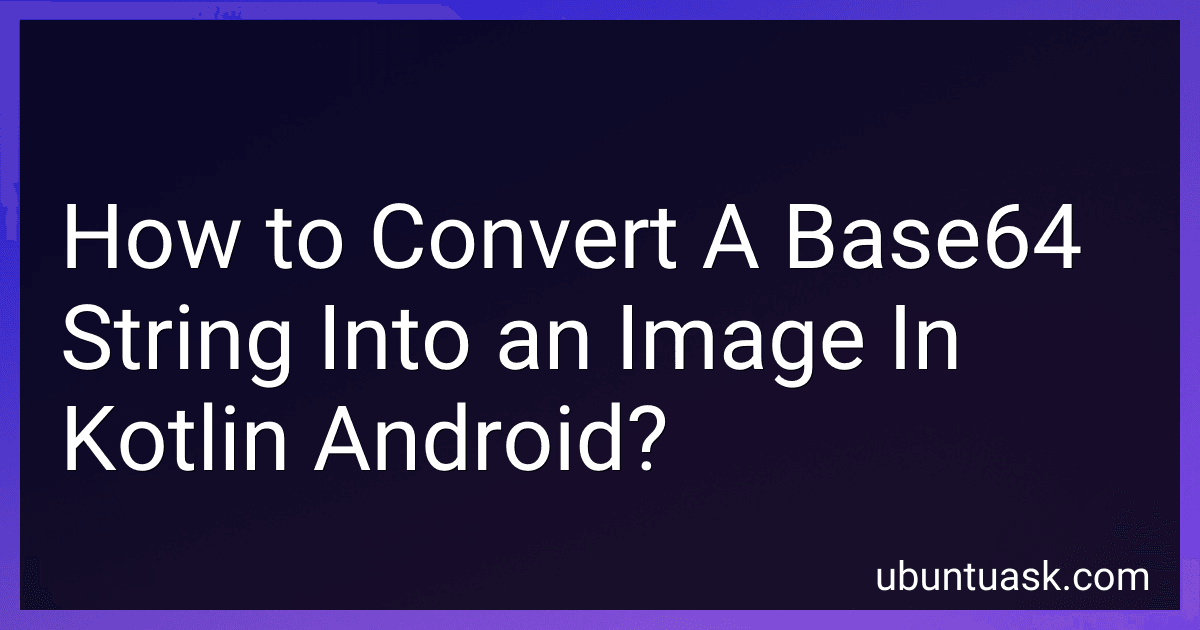Best Tools to Convert Base64 to Image in Kotlin to Buy in December 2025
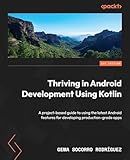
Thriving in Android Development Using Kotlin: A project-based guide to using the latest Android features for developing production-grade apps


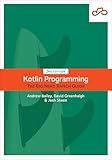
Kotlin Programming: The Big Nerd Ranch Guide


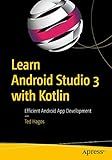
Learn Android Studio 3 with Kotlin: Efficient Android App Development


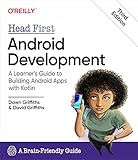
Head First Android Development: A Learner's Guide to Building Android Apps with Kotlin


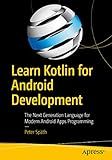
Learn Kotlin for Android Development: The Next Generation Language for Modern Android Apps Programming


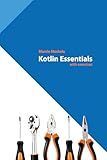
Kotlin Essentials (Kotlin for Developers Book 1)


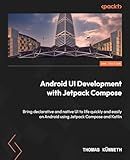
Android UI Development with Jetpack Compose: Bring declarative and native UI to life quickly and easily on Android using Jetpack Compose and Kotlin


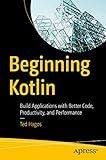
Beginning Kotlin: Build Applications with Better Code, Productivity, and Performance


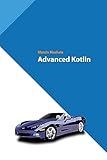
Advanced Kotlin (Kotlin for Developers Book 4)


In Kotlin Android, you can convert a base64 string into an image using the following steps:
- Import the required classes for decoding the base64 string and handling bitmap images:
import android.graphics.Bitmap import android.graphics.BitmapFactory import android.util.Base64
- Create a function to convert the base64 string to a bitmap image:
fun getBitmapFromBase64(base64String: String): Bitmap { // Decode the base64 string into byte array val decodedBytes = Base64.decode(base64String, Base64.DEFAULT)
// Decode the byte array into a bitmap image
return BitmapFactory.decodeByteArray(decodedBytes, 0, decodedBytes.size)
}
- Use the function to convert the base64 string into an image:
val base64String = "your_base64_string_here" val bitmap = getBitmapFromBase64(base64String)
After executing these steps, you will have the bitmap object representing the image decoded from the base64 string. You can use this bitmap to display the image or perform any other required operations.
What is the maximum size of a base64 encoded image in Android?
The maximum size of a base64 encoded image in Android depends on the limitations set by the device's available memory and the maximum size of a String object in Java.
In Android, the maximum size of a String object is typically limited to around 2GB or 4GB, depending on the device's capabilities and Android version. However, it is rare to encounter base64 encoded images close to this maximum size due to memory constraints and performance considerations.
In general, it is recommended to avoid encoding large images to base64 in Android, as it may lead to memory issues and affect the app's performance. Instead, handling and transmitting images in their original binary format is usually more efficient.
How to check if a base64 string represents a valid image in Kotlin Android?
To check if a base64 string represents a valid image in Kotlin Android, you can use the following steps:
- Import the necessary classes and libraries:
import android.graphics.Bitmap import android.graphics.BitmapFactory import android.util.Base64
- Create a function to check if the base64 string is a valid image:
fun isBase64Image(base64: String): Boolean { val decodedString: ByteArray = Base64.decode(base64, Base64.DEFAULT) val bitmap: Bitmap? = BitmapFactory.decodeByteArray(decodedString, 0, decodedString.size) return bitmap != null }
- Call the isBase64Image function and pass the base64 string to check if it represents a valid image:
val base64String = "your_base64_string" val isValidImage = isBase64Image(base64String) if (isValidImage) { // The base64 string represents a valid image } else { // The base64 string does not represent a valid image }
Make sure to replace "your_base64_string" with the actual base64 string you want to check.
How to resize an image before encoding it to base64 string in Kotlin Android?
To resize an image before encoding it to a base64 string in Kotlin Android, you can follow these steps:
- Load the image from a file or a resource into a Bitmap object.
val bitmap = BitmapFactory.decodeResource(resources, R.drawable.image) // or load from file
- Define the desired width and height for resizing the image.
val desiredWidth = 500 val desiredHeight = 500
- Resize the image using the Bitmap.createScaledBitmap() function.
val resizedBitmap = Bitmap.createScaledBitmap(bitmap, desiredWidth, desiredHeight, false)
- Encode the resized bitmap to a base64 string using the Base64.encodeToString() function.
val byteArrayOutputStream = ByteArrayOutputStream() resizedBitmap.compress(Bitmap.CompressFormat.PNG, 100, byteArrayOutputStream) val byteArray = byteArrayOutputStream.toByteArray() val base64String = Base64.encodeToString(byteArray, Base64.DEFAULT)
Note: Adjust the compression format and quality according to your requirements.
With these steps, you can resize an image before encoding it to a base64 string in Kotlin Android.
How to encode an image to base64 string in Kotlin Android?
To encode an image to a base64 string in Kotlin for Android, you can use the Base64 class from the android.util package available in Android SDK. Here's an example:
import android.util.Base64 import java.io.ByteArrayOutputStream
fun encodeImageToBase64(imagePath: String): String { val imageBytes = readImageBytes(imagePath) // Read the image file into a byte array val base64String = Base64.encodeToString(imageBytes, Base64.DEFAULT) // Encode the byte array to a base64 string
return base64String
}
fun readImageBytes(imagePath: String): ByteArray { // Read the image file into a byte array // Implement your own logic to read the image file into a byte array based on the image path // For example, you can use FileInputStream or BitmapFactory // Here's an example using FileInputStream:
val file = File(imagePath)
val inputStream = FileInputStream(file)
val buffer = ByteArray(file.length().toInt())
inputStream.read(buffer)
inputStream.close()
return buffer
}
To use this encodeImageToBase64 function, pass the path of the image file that you want to encode as a base64 string:
val imagePath = "" val base64String = encodeImageToBase64(imagePath)
Make sure to provide the actual image file path in the imagePath variable.
What are the limitations of using base64 encoding for images in Android?
Using base64 encoding for images in Android can have the following limitations:
- Increased size: Base64 encoding increases the size of the image data by approximately 33%. This can result in larger memory consumption and slower transmission speeds when transferring or storing the encoded image.
- Memory usage: Base64 decoding is computationally expensive, especially for larger images. It requires additional memory to hold both the encoded and decoded data in memory simultaneously. This can lead to OutOfMemoryError issues, especially on devices with limited memory.
- Performance impact: Decoding base64 data adds overhead and requires extra CPU cycles, resulting in reduced performance and increased battery consumption. This is especially noticeable when dealing with multiple or high-resolution images.
- Incompatibility: Some external libraries, frameworks, or APIs may not support base64-encoded images. Therefore, if you need to interact with such systems or use specific image processing functionalities, you may encounter compatibility issues.
- Lack of compression: Base64 encoding is not a compression technique, it simply converts binary data into text. As a result, it doesn't provide any reduction in file size. In fact, the size increases due to encoding. If you need to transfer or store images efficiently, compressed formats such as JPEG or PNG are generally more suitable.
Considering these limitations, using base64 encoding for images in Android should be carefully assessed depending on the specific use case and requirements.