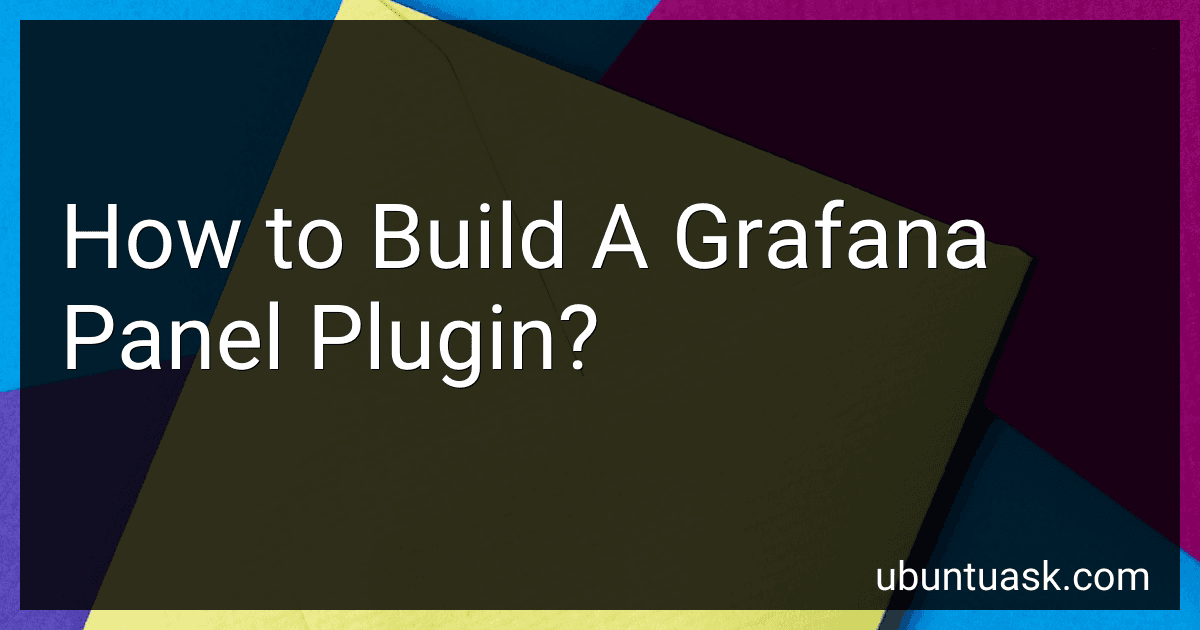Best Grafana Development Tools to Buy in December 2025
To build a Grafana panel plugin, you need to follow a series of steps:
- Set up the development environment: Install Node.js and yarn package manager.
- Create a new plugin project: Use the Grafana CLI (Command Line Interface) to generate a skeleton template for your plugin.
- Define the plugin manifest: Provide basic information about your plugin, such as its name, description, version, and dependencies, in the plugin.json file.
- Create the panel component: Implement the UI for your plugin's panel by defining a React component.
- Add data source support (optional): If your panel requires data from a specific data source, you can add support for it by defining a data source plugin.
- Implement panel options: Define and handle the configuration options that users can set to customize the behavior of your plugin's panel.
- Implement data queries (optional): If your panel needs to fetch data from a data source, you can implement data queries to retrieve and process the required data.
- Configure the build system: Make use of the Grafana tooling to set up the build and compilation process for your plugin.
- Test your plugin: Use the Grafana development server to test your plugin locally and validate its functionality.
- Package the plugin: Bundle your plugin's source code into a distributable format using the build system.
- Distribute and install the plugin: Share the created plugin bundle with others, or install it in your own Grafana instance for usage.
Throughout the development process, Grafana provides various APIs, libraries, and UI components that you can utilize to enhance and customize your plugin according to your specific requirements.
How to build a Grafana panel plugin from scratch?
Building a Grafana panel plugin from scratch involves the following steps:
- Set up the development environment: To build a Grafana panel plugin, you need to have Node.js, Yarn, and Grafana installed on your machine. Make sure to install the required versions as mentioned in the Grafana plugin development documentation.
- Initialize a new plugin: Open your terminal and navigate to the folder where you want to create the plugin. Run the command npx @grafana/toolkit plugin:create my-panel to create a new plugin called "my-panel". This will set up the basic structure of the plugin.
- Configure the plugin: Open the plugin.json file in your newly created plugin folder. Update the details like name, ID, version, and other necessary fields according to your requirements.
- Define panel options: Create a TypeScript file (src/module.ts) where you define the available options for your panel. These options include fields like text inputs, dropdowns, and more, which users can configure in the Grafana UI.
- Build your panel: Create a new TypeScript file (src/MyPanel.tsx) where you define the panel's behavior and rendering. You can import necessary dependencies, define React components, and set up hooks to handle the lifecycle of the panel.
- Create a visualization: Depending on the type of panel you want to create, you can use various charting libraries like D3.js, Highcharts, or Plotly to visualize the data. Install the required library using NPM or Yarn, and then import and use it in your MyPanel.tsx file.
- Build and test the plugin: Run yarn dev to build and watch your panel plugin. Open a web browser and go to your Grafana development instance, where you can navigate to the Plugins section and enable your newly built plugin. Create a new dashboard and add your panel to test its functionality and appearance.
- Package and distribute the plugin: Once your plugin is working correctly, you can create a distributable version by running yarn build in your terminal. This will create a dist/ folder with your plugin's bundled JavaScript files. You can distribute this folder to other Grafana users or publish it on the Grafana plugin repository.
Remember to refer to Grafana's official documentation, including the Panel Plugin Development guide and the plugin SDK, for more detailed information and comprehensive examples.
What are the security considerations while building Grafana panel plugins?
When building Grafana panel plugins, there are several security considerations to keep in mind:
- Authentication and authorization: Implement proper authentication mechanisms and ensure that only authorized users have access to sensitive data. Grafana has built-in authentication options such as LDAP, OAuth, and basic authentication.
- Input validation and output encoding: Thoroughly validate and sanitize all user inputs to prevent common web vulnerabilities such as Cross-Site Scripting (XSS) and SQL injection. Additionally, encode output data to prevent any unintended execution of scripts or malicious actions.
- Least privilege principle: Grant only the necessary permissions to your panel plugin. Make sure that it doesn't have excessive privileges that could potentially be exploited by attackers.
- Secure communication: Ensure that all communications between the Grafana server and your panel plugin are encrypted using protocols like HTTPS. This prevents eavesdropping and tampering of data transmitted.
- Secure storage of sensitive data: If your plugin requires storing sensitive information, such as API keys or credentials, make sure to use secure storage mechanisms like encrypted databases or environment variables. Avoid hardcoding sensitive data within the plugin code.
- Regular updates and security patches: Stay updated with the latest security fixes and updates from Grafana. Monitor their security advisories and promptly apply any necessary patches to your panel plugins.
- Penetration testing: Perform security testing on your panel plugin using techniques like penetration testing or vulnerability assessments. Identify and address any potential security weaknesses or vulnerabilities.
- Access controls: Implement proper access controls within your panel plugin to restrict access to sensitive features or data based on user roles or permissions.
- Secure dependencies: Ensure that you are using trusted and up-to-date dependencies in your panel plugin. Keep track of any security vulnerabilities reported in your dependencies and promptly patch or update them.
- Secure deployment: Follow secure deployment practices to protect your panel plugin from unauthorized tampering or modification. Use secure file permissions, secure hosting environments, and consider containerization for added security.
By following these security considerations, you can build panel plugins that are resilient against common security threats and help protect the integrity and confidentiality of your Grafana platform.
What are the available data transformation options in Grafana panel plugins?
Grafana panel plugins offer several data transformation options, including:
- Filtering: Allows you to filter data points based on specific criteria, such as value range, time range, or specific fields.
- Aggregation: Enables you to aggregate data points within a specific time range, such as sum, average, minimum, or maximum.
- Calculations: Allows you to perform calculations on data points, such as mathematical operations or applying functions.
- Time shifting: Enables you to shift the timestamp of data points forwards or backwards, useful for comparing data from different time periods.
- Alias by: Allows you to rename series names or fields in the query response.
- Scale: Enables you to scale the values of data points, useful for normalizing or adjusting the data.
- Reduce: Allows you to reduce the number of data points displayed by averaging or sampling them over a specific time range.
- Series overrides: Enables you to override or modify the visual representation of specific series, such as changing their color or line style.
These data transformation options provide flexibility in manipulating and visualizing data within Grafana panel plugins.
What is the structure of a basic Grafana panel plugin?
A basic Grafana panel plugin consists of several files and directories organized in a specific structure. Here is a breakdown of the structure:
- dist/ directory: Contains the main JavaScript file and any additional assets required by the plugin.
- src/ directory: Contains the source code of the plugin, including JavaScript, TypeScript, and any other files required for building the plugin. module.ts: The main entry point of the plugin, where you define the panel and its settings.
- partials/ directory: Contains HTML template files used by the panel. These files define the structure and layout of the panel.
- README.md file: Provides documentation and instructions on how to use the plugin.
- plugin.json file: Specifies the plugin's metadata, such as name, version, and dependencies.
- tsconfig.json file: Configures the TypeScript compilation settings for the plugin.
- package.json file: Defines the package details, including dependencies, scripts, and other metadata required for the plugin.
- LICENSE file: Contains the license information for the plugin.
It's important to note that the structure may vary depending on the plugin's complexity and specific requirements. However, this basic structure provides a starting point for creating a Grafana panel plugin.
What are the prerequisites for building a Grafana panel plugin?
To build a Grafana panel plugin, the following prerequisites are required:
- Development Environment: Install a suitable integrated development environment (IDE) such as Visual Studio Code or JetBrains WebStorm.
- Node.js and npm: Install Node.js, a JavaScript runtime, and npm (Node Package Manager) to manage dependencies.
- Grafana Installed: Ensure that Grafana is installed on your machine or accessible on a remote server. You can download Grafana from the official website (https://grafana.com).
- Grafana Plugin Development Kit: Install the Grafana Plugin Development Kit (PDK) as it provides a set of tools and libraries to streamline the plugin development process. PDK simplifies various tasks like plugin scaffolding, building, and testing.
- Git: Install Git to manage version control for your plugin. You can download it from the official Git website (https://git-scm.com).
- Grafana plugin SDK: Use the Grafana plugin SDK that includes libraries and utilities for building plugins. This SDK provides access to the Grafana data model, UI components, data sources, and backend services.
- Understanding of JavaScript, React, and TypeScript: Familiarize yourself with JavaScript, React (a library for building user interfaces), and TypeScript (a typed superset of JavaScript) as these are essential for building Grafana plugins.
- HTML and CSS: Basic knowledge of HTML and CSS is required to design and style the panel plugin.
- Grafana Plugin API: Understand the Grafana plugin API, which defines the structure and behavior of a panel plugin and includes functions, interfaces, and attributes that define plugin behavior, rendering, and interaction.
- Visualization Data: Ensure you have access to the data that you plan to visualize in your panel. This could be from various sources like Grafana data sources, external APIs, or databases.
By meeting these prerequisites, you can start building a Grafana panel plugin efficiently.
How to handle localization and internationalization in Grafana panel plugins?
To handle localization and internationalization in Grafana panel plugins, you can follow these steps:
- Define localization strings: Define all the strings used in your plugin interface, such as labels, tooltips, error messages, and button text. Keep these strings separate from the code and store them in a separate file or language-specific files.
- Use Grafana's localization package: Grafana provides a localization package that you can use to handle translations. Import the grafana.LocStrings package in your plugin, and use its functions to retrieve the localized strings.
- Detect user's language: Grafana automatically detects the user's language based on their browser settings. You can use grafana.bootData.user.language to get the current user's language through the Grafana boot data.
- Load appropriate language file: Use the user's language setting to load the appropriate language file for your plugin. The language files should be stored in the correct folder structure and named appropriately. For example, public/app/plugins/panel/myplugin/lang/en.json for the English language.
- Implement translation function: Define a translation function that takes a string key as input and returns the localized string. Use this function in your plugin's code whenever you need to display a localized string.
- Test with different languages: Test your plugin with different languages to ensure that the strings are properly translated and displayed in the user's preferred language.
By following these steps, you can handle localization and internationalization in Grafana panel plugins, making your plugin accessible to users from different language backgrounds.