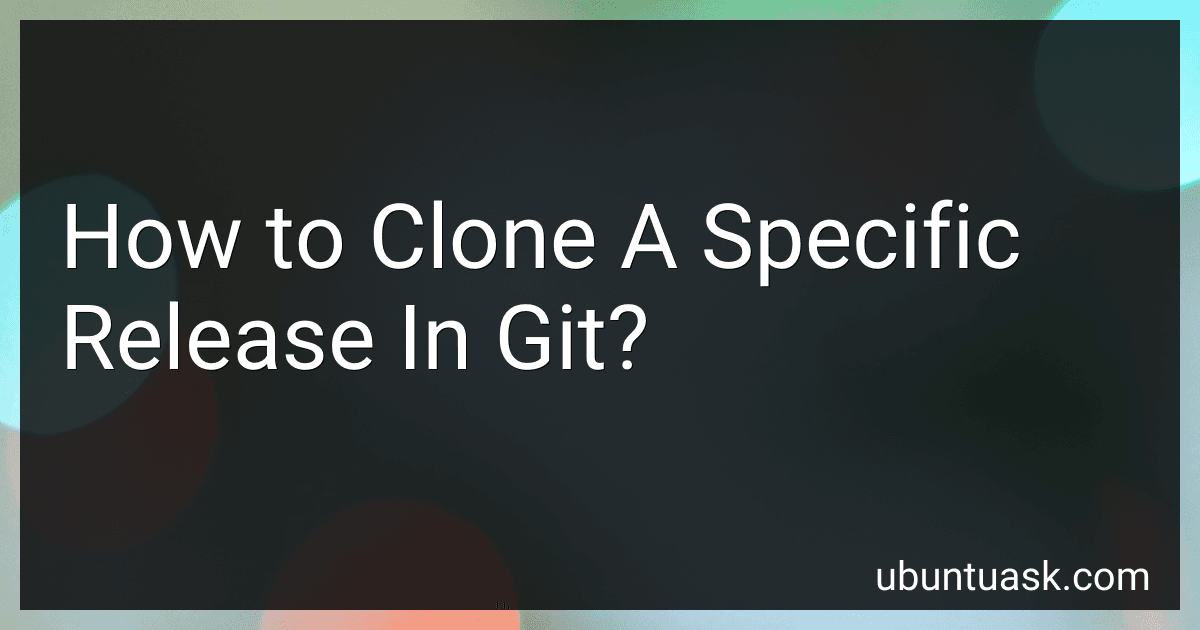Best Git Tools to Buy in December 2025

Learning Git: A Hands-On and Visual Guide to the Basics of Git



Version Control with Git: Powerful Tools and Techniques for Collaborative Software Development



Professional Git



Version Control with Git: Powerful tools and techniques for collaborative software development
- AFFORDABLE PRICES FOR QUALITY PRE-OWNED BOOKS.
- THOROUGHLY INSPECTED FOR MINIMAL WEAR AND TEAR.
- ECO-FRIENDLY CHOICE: PROMOTE SUSTAINABILITY WITH USED BOOKS.



Head First Git: A Learner's Guide to Understanding Git from the Inside Out



Git Commands Cheat Sheet Reference Guide – Essential Git Command Quick Guide for Beginners Developers



Pro Git


To clone a specific release in Git, you need to first identify the release tag or commit hash of the specific version you want to clone. Once you have the tag or commit hash, you can use the following command to clone the repository and checkout the specific release:
git clone <repository_url> cd <repository_name> git checkout tags/<release_tag>
Replace <repository_url> with the URL of the Git repository you want to clone, <repository_name> with the name of the directory where you want to clone the repository, and <release_tag> with the tag or commit hash of the specific release you want to clone.
After running these commands, you will have successfully cloned the specific release of the repository into your local machine.
What is the command for cloning a specific version in git?
To clone a specific version in git, you can use the following command:
git clone --branch <tag_name> <repository_url>
Replace <tag_name> with the specific version or tag you want to clone and <repository_url> with the URL of the repository you want to clone.
How to clone a specific release from a remote git repository?
To clone a specific release from a remote git repository, you can follow these steps:
- Find the release tag or commit hash of the specific release you want to clone. You can typically find this information on the repository's releases page or by using the git tag -l command.
- Use the git clone command with the --branch or --single-branch flag to clone only the specific release you want. For example, if the release tag is "v1.0.0" and the repository is hosted on GitHub, you can use the following command:
git clone --branch v1.0.0 https://github.com/user/repo.git
This will clone only the specified release and not the entire repository history.
- If you want to clone a specific commit hash instead of a release tag, you can use the --depth flag with a value of 1 to only clone that specific commit's history:
git clone --depth 1 https://github.com/user/repo.git
- Once the cloning is complete, you will have a local copy of only the specific release or commit you specified from the remote git repository.
What is the purpose of cloning a specific release in git?
Cloning a specific release in git allows users to create a copy of the codebase at a specific point in time. This can be useful for various reasons such as reverting back to a previous version, troubleshooting issues that occurred in a specific release, or running tests against a stable version of the code. By cloning a specific release, developers can isolate and work on a specific version of the code without affecting the current development branch.
What is the git command for cloning a specific release?
To clone a specific release in Git, you can use the git clone command along with the --branch option to specify the release version.
Here's the command syntax for cloning a specific release:
git clone --branch RELEASE_VERSION REPOSITORY_URL
Replace RELEASE_VERSION with the version of the release you want to clone and REPOSITORY_URL with the URL of the Git repository.
For example, to clone release version 1.0 of a repository, you would use the following command:
git clone --branch 1.0 https://github.com/example/repository.git
This will clone the specific release version into a new directory on your local machine.