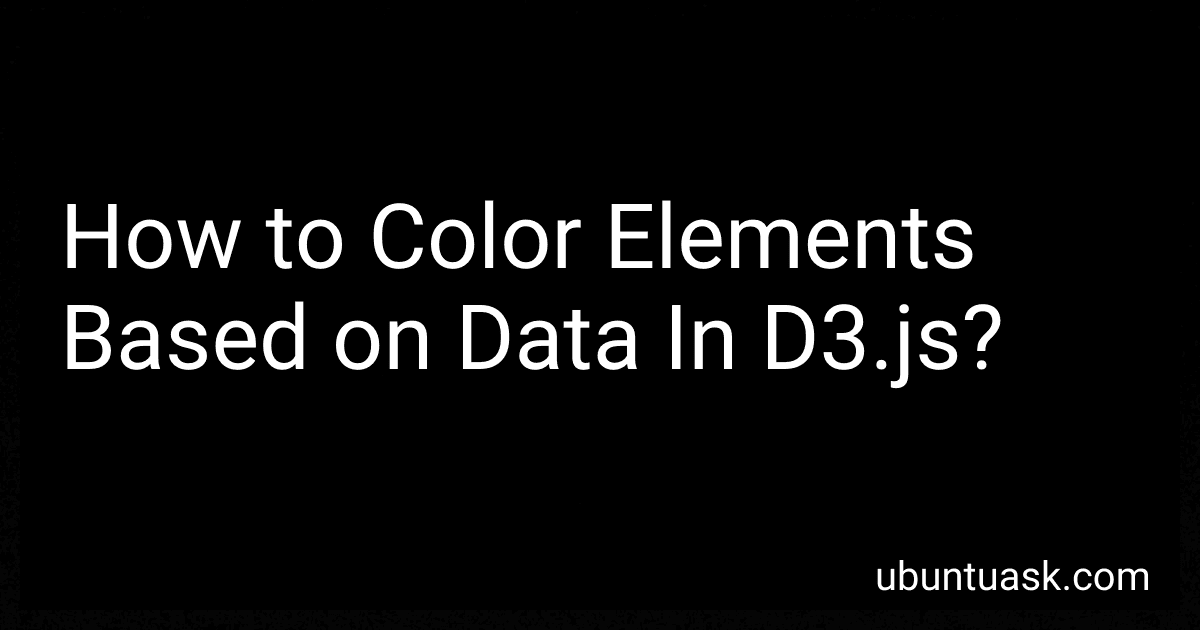Best D3.js Visualization Tools to Buy in December 2025
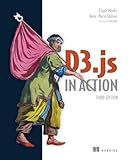
D3.js in Action, Third Edition


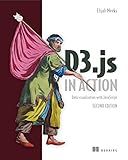
D3.js in Action: Data visualization with JavaScript


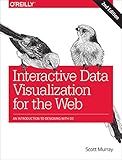
Interactive Data Visualization for the Web: An Introduction to Designing with D3



Developing a D3.js Edge


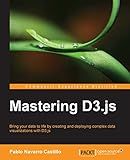
Mastering D3.js - Data Visualization for JavaScript Developers


In D3.js, you can color elements based on data by using a scale function to map the data values to specific colors. This can be done by creating a color scale, such as an ordinal scale for categorical data or a linear scale for numerical data, and then applying the scale to the elements in your visualization.
For example, you can create a color scale that maps different categories of data to specific colors, and then use this scale to color different elements based on their corresponding data values. You can also dynamically update the colors based on changes in the data, providing a visual representation of the data in your visualization.
Overall, coloring elements based on data in D3.js is a powerful technique that can enhance the visual appeal and insights of your data visualization. By carefully choosing colors and mapping them to relevant data values, you can create a more engaging and informative visualization for your audience.
How to animate color transitions in D3.js?
To animate color transitions in D3.js, you can use the transition() method along with the attr() function to update the color of an element over a specified duration. Here's a step-by-step guide on how to achieve this:
- Select the element you want to animate the color transition on using D3.js. For example, you can select a rectangle element with the class name "bar" like this:
d3.select('.bar')
- Use the transition() method to specify the duration of the color transition. You can chain the transition() method with other D3.js functions to animate the color change smoothly. For example, you can set the duration of the transition to 1000 milliseconds (1 second) like this:
d3.select('.bar') .transition() .duration(1000)
- Update the color of the element using the attr() function within the transition() method. For example, you can update the fill color of the rectangle element to red like this:
d3.select('.bar') .transition() .duration(1000) .attr('fill', 'red')
- You can also define a color scale using D3.js scales and interpolate the color transition smoothly. For example, you can define a linear color scale to map values to colors and use it to update the fill color of the element:
var colorScale = d3.scaleLinear() .domain([0, 100]) .range(['blue', 'red']);
d3.select('.bar') .transition() .duration(1000) .attr('fill', function(d) { return colorScale(d.value); });
By following these steps, you can animate color transitions in D3.js to create visually appealing and interactive data visualizations.
How to choose suitable colors for a D3.js project?
- Consider the purpose and audience of your project: Think about the message you want to convey and who will be viewing your project. Different colors can evoke different emotions and are perceived differently by different demographics.
- Use a color scheme generator: There are many online tools available that can help you generate color schemes based on principles of color theory. Some popular tools include Adobe Color, Coolors, and Color Hunt.
- Consider the context: Think about where your project will be viewed and what the surrounding colors are. You want your colors to compliment the overall design and not clash with any existing color schemes.
- Use a limited color palette: Too many colors can be overwhelming and distracting. Stick to a few key colors that work well together to create a cohesive and visually pleasing design.
- Test your colors: Before finalizing your color choices, test them out in your project to see how they look in context. Make sure they are readable and provide enough contrast for easy viewing.
- Consider accessibility: Make sure your color choices are accessible to all users, including those with visual impairments. Avoid using colors that are difficult to distinguish or that may cause issues for color-blind users.
By following these tips, you can choose suitable colors for your D3.js project that effectively convey your message and create a visually appealing design.
What is the default color scheme in D3.js?
The default color scheme in D3.js is a categorical color scheme that includes 20 predefined colors. The colors are designed to provide a diverse range of hues that are easily distinguishable from one another for different data categories.