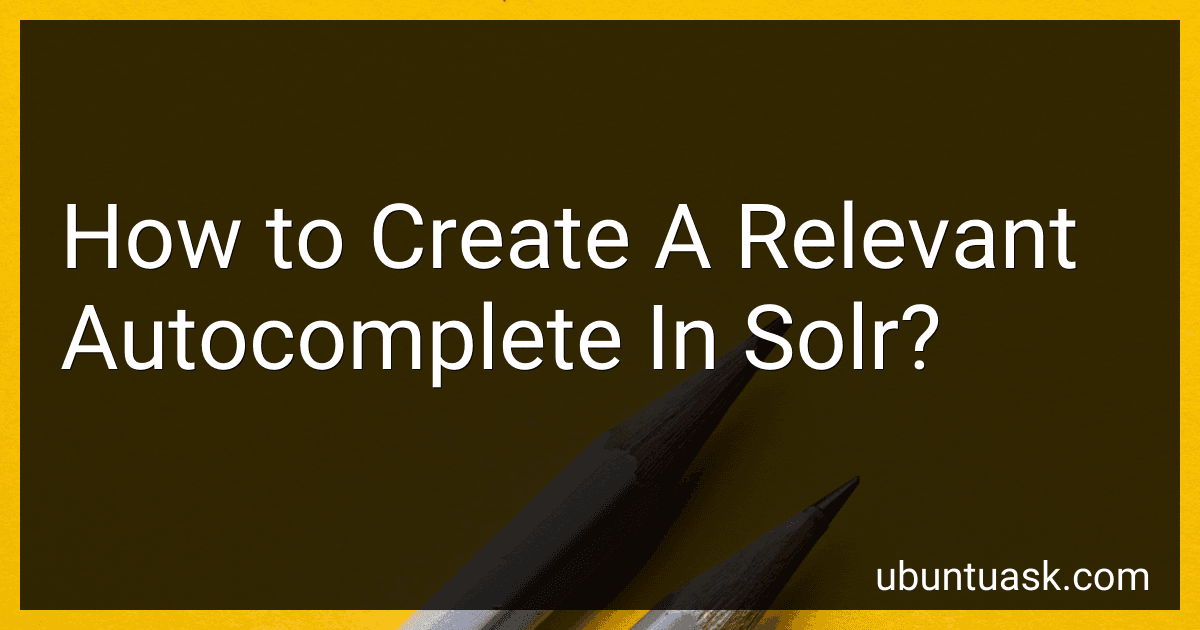Best Solr Autocomplete Solutions to Buy in December 2025
To create a relevant autocomplete in Solr, you need to start by configuring the autocomplete feature in your Solr schema. This involves defining a field for the autocomplete data and setting up the appropriate analyzers and tokenizers to enhance relevancy.
Next, you will need to populate the autocomplete field with relevant data from your Solr index. This could include terms from various fields in your documents or specific terms that users commonly search for.
To ensure that the autocomplete suggestions are relevant, you can use features such as boosting terms based on their frequency or importance. You can also experiment with different analyzers and tokenizers to improve the quality of the autocomplete suggestions.
It is also important to regularly update the autocomplete data to reflect changes in your index and user search behavior. This can help ensure that the autocomplete suggestions remain relevant and up-to-date.
By following these steps and continuously optimizing your autocomplete configuration, you can create a relevant autocomplete experience for users searching with Solr.
What is the best way to implement autocomplete in Solr?
There are a few different ways to implement autocomplete in Solr, but one common approach is to use the "Suggester" component.
Here's a general outline of how you can implement autocomplete using the Suggester component in Solr:
- Add a new field to your Solr schema that you want to use for autocomplete suggestions. This could be a dedicated field specifically for autocomplete suggestions, or you could use an existing field that already contains the text you want to suggest.
- Configure the Suggester component in your Solr configuration file (solrconfig.xml). You'll need to specify which field to use for suggestions and configure any additional settings such as the suggester type (e.g. "Fuzzy", "AnalyzingInfix", etc.), the number of suggestions to return, and the minimum prefix length for suggestions.
- Index your data in Solr and make sure the field you're using for suggestions is properly populated with the data you want to suggest.
- Query Solr using the Suggester component to retrieve autocomplete suggestions. You can do this by sending a request to the "/suggest" endpoint with the query string parameter "q" set to the user's input, and specifying the suggester component to use.
- Display the autocomplete suggestions returned by Solr to the user in your frontend application.
This is just a high-level overview of how you can implement autocomplete in Solr using the Suggester component. Depending on your specific requirements and use case, you may need to adjust the configuration settings and query parameters to fine-tune the autocomplete behavior.
How to customize the appearance of autocomplete suggestions in Solr?
To customize the appearance of autocomplete suggestions in Solr, you can make changes to the HTML template that is used to display the suggestions. Here are the general steps to customize the appearance of autocomplete suggestions in Solr:
- Identify the HTML template used for displaying autocomplete suggestions in Solr. The default template is typically located in the Solr configuration directory under the "solrconfig.xml" file. Look for the section that defines the autocomplete handler and check for any references to HTML templates.
- Make a copy of the default HTML template and save it to a location where you can make changes to it. You can customize the appearance of the suggestions by modifying the HTML, CSS, and JavaScript code in the template file.
- Edit the template file to make the desired changes to the appearance of the autocomplete suggestions. You can adjust the layout, styling, font, colors, and other visual elements to match the look and feel of your website or application.
- After making the necessary changes to the template file, save your modifications and upload the updated template to the appropriate location in your Solr configuration directory.
- Restart Solr to apply the changes and test the autocomplete functionality to see the updated appearance of the suggestions.
By following these steps, you can customize the appearance of autocomplete suggestions in Solr to better suit your design preferences and provide a more seamless user experience.
How to customize autocomplete suggestions in Solr?
To customize autocomplete suggestions in Solr, you can follow these steps:
- Define a custom field in your Solr schema for storing autocomplete suggestions. This field should be of type "text" or "string" so that it can store text data.
- Configure the Solr suggest component in your Solr configuration file (solrconfig.xml) to use the custom field for generating autocomplete suggestions. You can specify the custom field in the "suggester" section of the configuration file.
- Define a custom search handler in your Solr configuration file to handle autocomplete requests. This search handler should use the Solr suggest component and specify the custom field to be used for generating autocomplete suggestions.
- Index your data in Solr and make sure that the data includes the necessary fields for generating autocomplete suggestions. You can use the DataImportHandler or SolrJ API to index your data into Solr.
- Test the autocomplete feature by sending autocomplete requests to the custom search handler you defined in step 3. Make sure that the autocomplete suggestions are being generated correctly based on the data in your Solr index.
By following these steps, you can customize autocomplete suggestions in Solr to meet the specific requirements of your application.
How to create a relevant autocomplete feature in Solr?
To create a relevant autocomplete feature in Solr, you can use the EdgeNGram or NGram tokenizer to break down the input text into smaller n-grams or edge n-grams. This will allow Solr to match partial words or phrases to the indexed data.
Here are the steps to create a relevant autocomplete feature in Solr:
- Define a new fieldType in your Solr schema.xml file that includes the EdgeNGram or NGram tokenizer. For example:
- Add a new field in your Solr schema that uses the newly defined fieldType. For example:
- Index the data you want to enable autocomplete for in Solr, making sure to include the suggest field with the appropriate data.
- Use the Solr Suggester component to provide autocomplete suggestions based on the indexed data. You can configure the Suggester component in the solrconfig.xml file. For example:
- Use the Solr Query component to retrieve autocomplete suggestions based on user input. You can configure the Query component in the solrconfig.xml file. For example:
- Query the Solr suggest handler with user input to get autocomplete suggestions. For example:
http://localhost:8983/solr/collection1/suggest?q=keyword
By following these steps, you can create a relevant autocomplete feature in Solr that provides users with real-time suggestions based on the indexed data.
What is the best way to test the performance of autocomplete suggestions in Solr?
There are several ways to test the performance of autocomplete suggestions in Solr:
- Use a test dataset: Create a test dataset with a variety of queries and verify the accuracy and response time of autocomplete suggestions for each query.
- Benchmarking tools: Use benchmarking tools like Apache JMeter or Gatling to simulate multiple users making autocomplete queries simultaneously and measure the response time and throughput.
- Query logging: Enable query logging in Solr and analyze the logs to identify common autocomplete queries, response times, and potential bottlenecks.
- A/B testing: Compare the performance of different autocomplete configurations (e.g., different analyzers, suggesters, and dictionaries) using A/B testing to identify which configuration yields the best results.
- Performance monitoring: Monitor the performance of Solr using tools like Apache Solr Admin UI or third-party monitoring tools to track metrics such as response time, throughput, and query latency.
What is the significance of relevance in autocomplete suggestions in Solr?
Relevance in autocomplete suggestions in Solr is significant as it helps to provide users with more accurate and useful suggestions as they type in a search query. By incorporating relevance in autocomplete suggestions, Solr can prioritize the most relevant and popular search terms or phrases that match the user's input, making it easier for them to find what they are looking for quickly.
By considering relevance, Solr can take into account factors such as the frequency of the search term, the popularity of certain terms, and the context of the query to provide more targeted and accurate autocomplete suggestions. This can improve the user experience by helping users to quickly find what they are looking for and reduce the potential for errors or irrelevant suggestions.
Overall, the significance of relevance in autocomplete suggestions in Solr is to enhance the search experience for users by providing them with more accurate, personalized, and helpful suggestions as they type in their query.