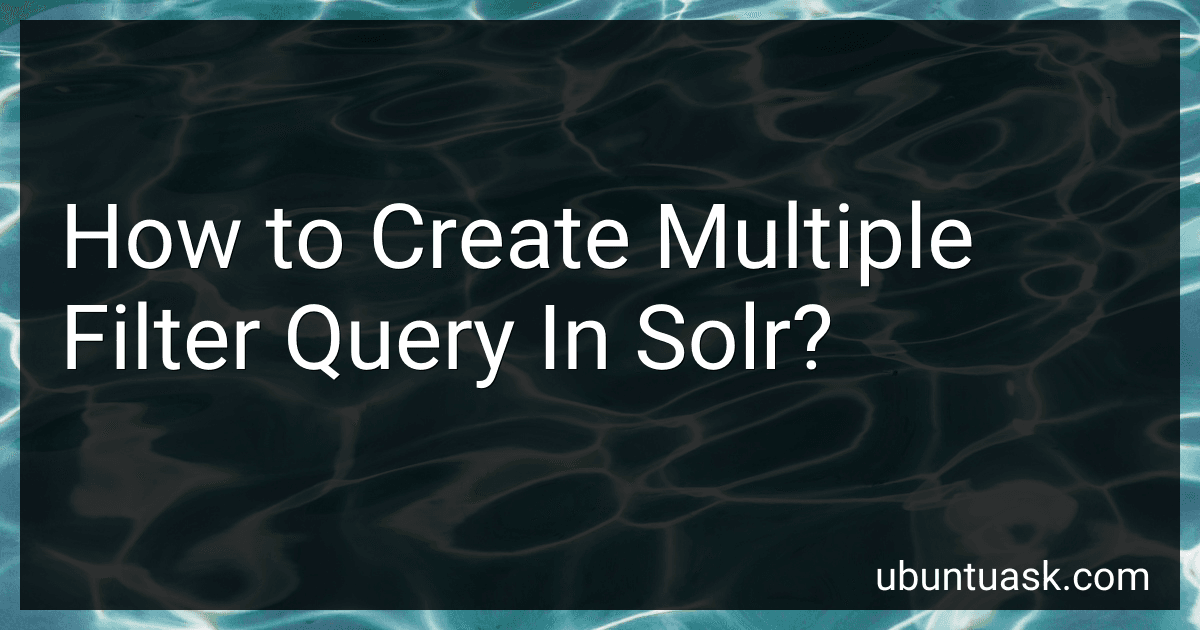Best Solr Query Tools to Buy in December 2025
To create multiple filter queries in Solr, you can use the "fq" parameter in your Solr query. This parameter allows you to apply additional filtering criteria to your search results without affecting the main search query. You can specify multiple filter queries by separating them with "&fq=". For example, if you want to filter search results by category and price range, you can use a query like this:
q=*:*&fq=category:electronics&fq=price:[100 TO 500]
This query will return search results that match the main search query (in this case, all documents) and also match the filter criteria for category being "electronics" and price falling within the range of 100 to 500. By using multiple filter queries, you can further refine your search results and get more accurate and relevant information.
What is the purpose of filter query in Solr?
The purpose of a filter query in Solr is to narrow down the search results by applying additional filters or constraints to the query without impacting relevancy scoring. Filter queries are typically used for applying fixed criteria that can help in quickly narrowing down the search results, such as filtering by a specific field value, range of values, date, etc. Filter queries are cached and are faster compared to regular queries as they don't affect the scoring and are used to simply filter the documents that match the specified criteria. This can help in improving the performance of search queries in Solr by reducing the number of documents that need to be scored and ranked.
What is the impact of filter query performance on Solr search response time?
The impact of filter query performance on Solr search response time can be significant, as filters are used to narrow down the results of a search query before they are ranked and scored by Solr.
If the filter queries are optimized and efficiently written, they can help reduce the number of documents that need to be scored and ranked, leading to faster search response times. On the other hand, if the filter queries are poorly written or too complex, they can slow down the search response time by increasing the amount of processing required by Solr.
In general, it is important to carefully consider the filter queries used in Solr searches and ensure they are optimized for performance to achieve faster search response times. This may involve strategies such as using selective fields for filtering, limiting the number of filter queries, and avoiding expensive operations in filter queries.
How to create filter queries for multilingual search in Solr?
To create filter queries for multilingual search in Solr, follow these steps:
- Define a field in your schema that contains the language of the document. This field can be a string or a tokenized field.
- Add a query parameter to your search query that specifies the language you want to filter by. This parameter should match the language field in your schema.
- Use the filter query (fq) parameter in your Solr query to filter documents by language. For example, if you want to filter documents in English, you can add the following filter query to your search query:
&fq=language:en
- You can also combine multiple filter queries to filter documents by both language and other criteria. For example, if you want to filter documents in English that contain the keyword "Solr", you can add the following filter queries to your search query:
&fq=language:en&fq=content:Solr
- Make sure to properly tokenize and index your multilingual fields in the schema to ensure accurate filtering. You can use language-specific analyzers and tokenizers to handle different languages efficiently.
By following these steps, you can create filter queries for multilingual search in Solr and retrieve relevant documents in different languages based on your search criteria.
How to handle filter query conflicts in Solr query parsing?
When working with Solr query parsing, it is important to handle filter query conflicts in order to ensure accurate and efficient search results. Here are some tips on how to handle filter query conflicts in Solr:
- Use parentheses to group filter queries: When using multiple filter queries, it is recommended to use parentheses to group them together. This will help Solr to understand the hierarchy of the filter queries and apply them in the correct order.
- Use the "q.op" parameter: The "q.op" parameter in Solr allows you to specify the default operator for the main query. By setting the "q.op" parameter to "AND", you can ensure that all filter queries are applied using the "AND" operator, which can help to avoid conflicts.
- Use the "fq" parameter: Instead of adding filter queries directly to the main query, consider using the "fq" parameter to specify filter queries separately. This can help to isolate the filter queries from the main query and prevent conflicts.
- Use the "omitTermFrequencyAndPositions" parameter: In some cases, conflicts may arise due to term frequency and position information. By setting the "omitTermFrequencyAndPositions" parameter to "true", you can disable this information and potentially resolve filter query conflicts.
- Test and optimize query performance: It is important to regularly test and optimize your Solr queries to identify any potential conflicts and improve query performance. Consider using Solr's query analyzer tools to analyze query performance and make adjustments as needed.
By following these tips and best practices, you can effectively handle filter query conflicts in Solr query parsing and ensure accurate and efficient search results.
How to debug filter query issues in Solr?
- Check the syntax of the filter query (fq) in the Solr query. Make sure the field names are correct and the query is properly formatted.
- Test the filter query separately to see if it returns the expected results. You can use the Solr admin interface or a tool like cURL to run the query.
- Look at the response from Solr to see if there are any error messages or warnings related to the filter query. This can help pinpoint the issue.
- Check the Solr logs for any errors or warnings that may provide more information about the filter query issue.
- Use the Solr query debugging tool to analyze the query and see how Solr is interpreting it. This can help identify any issues with the filter query.
- Try simplifying the filter query by removing any complex logic or filters to see if that resolves the issue. Then gradually add back in the filters to isolate the problem.
- Make sure that the field being filtered on is indexed and searchable in Solr. If it is not, the filter query will not work as expected.
- Consult the Solr documentation and community forums for additional information and troubleshooting tips related to filter query issues.
How do you filter query in Solr?
To filter queries in Solr, you can use the "fq" parameter in the query URL. This parameter allows you to apply additional filters to your query without affecting the main query parameters.
For example, if you want to filter documents by a specific field value, you can add an "fq" parameter to your query like this:
http://localhost:8983/solr/my_collection/select?q=*:*&fq=field_name:value
You can also apply multiple filters by separating them with commas:
http://localhost:8983/solr/my_collection/select?q=*:*&fq=field_name:value1,fq=field_name2:value2
Filtering queries using the "fq" parameter is a more efficient way of narrowing down search results than using the main "q" parameter, as it does not affect the scoring of the documents.