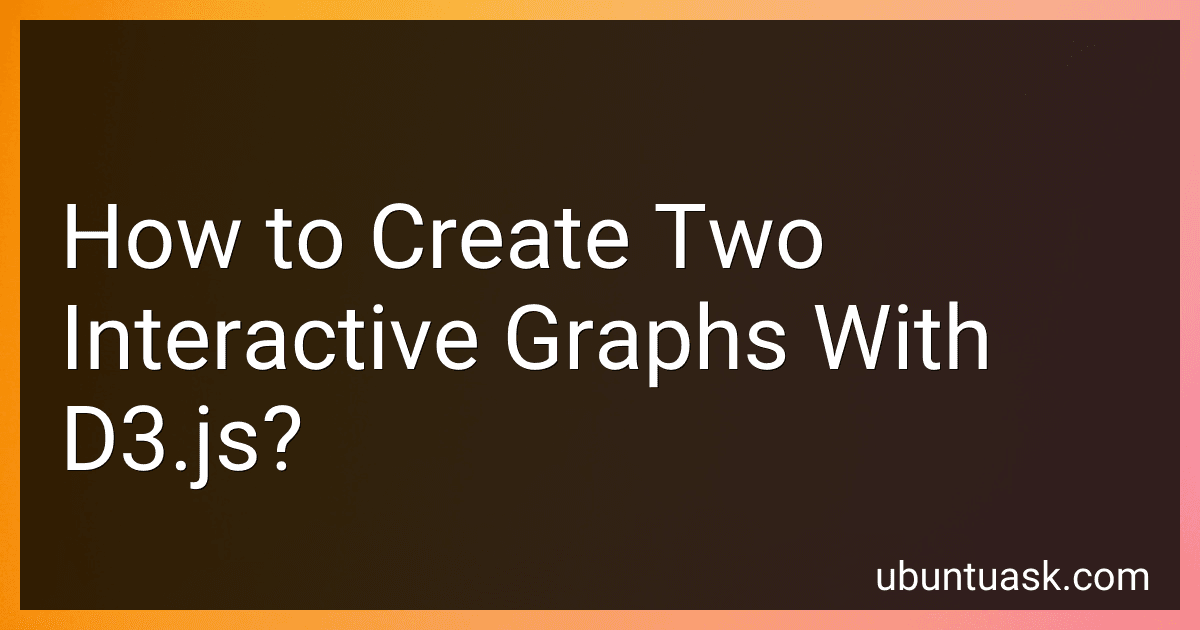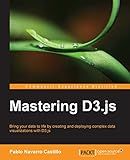Best Tools to Create Interactive Graphs With D3.js to Buy in December 2025
To create two interactive graphs with d3.js, you will need to first include the d3 library in your HTML file. You can do this by adding a script tag that links to the d3 library hosted on a content delivery network (CDN).
Next, you will need to create an SVG element for each of your graphs in your HTML file. You can use d3 to select these elements and assign them to variables for easier manipulation.
Once you have set up your SVG elements, you can start creating your graphs with d3. This involves binding your data to the SVG elements, creating scales to map your data to the graphical representation, and creating the necessary elements (such as circles, lines, or bars) based on your data.
To make your graphs interactive, you can use d3's event listeners to respond to user interactions such as mouse clicks or hovers. You can also add transitions to your graphs to make them more visually appealing.
Finally, you can add axes, labels, and legends to your graphs to provide context and aid in interpretation. These elements can also be made interactive to enhance the user experience.
By following these steps, you can create two interactive graphs with d3.js that allow users to explore and interact with your data in a dynamic and engaging way.
How to add axes to a graph in d3.js?
In d3.js, you can add axes to a graph using the d3.axis function. Here is a step-by-step guide on how to add axes to a graph in d3.js:
- Define your scales: Before adding axes to your graph, you need to define the scales for the x and y axes. Typically, you would use d3.scaleLinear or d3.scaleTime to define your scales.
var xScale = d3.scaleLinear() .domain([0, 100]) .range([0, width]);
var yScale = d3.scaleLinear() .domain([0, 100]) .range([height, 0]);
- Create the axes: Next, you need to create the x and y axes using the d3.axis function. You can specify the orientation of the axis (top, bottom, left, or right) and the scale to use for the axis.
var xAxis = d3.axisBottom(xScale);
var yAxis = d3.axisLeft(yScale);
- Append the axes to the graph: Finally, you can append the axes to your graph using the call method. This will render the axes on the graph.
svg.append("g") .attr("class", "x-axis") .attr("transform", "translate(0," + height + ")") .call(xAxis);
svg.append("g") .attr("class", "y-axis") .call(yAxis);
- Style the axes (optional): You can also style the axes by applying CSS properties using the attr function.
svg.selectAll(".axis") .attr("fill", "none") .attr("stroke", "black") .attr("shape-rendering", "crispEdges");
By following these steps, you can add axes to your graph in d3.js and customize their appearance as needed.
What is the role of layouts in d3.js?
Layouts in d3.js are pre-written algorithms that help organize and structure data in a specific way for visualization. These layouts help transform input data into a format that is suitable for drawing various types of charts and diagrams. Layouts in d3.js enable users to easily create a variety of visualizations, such as tree diagrams, force-directed graphs, and stacked bar charts, by simplifying the process of organizing and positioning elements based on the input data. They provide a standardized and efficient way to generate complex visualizations and are an essential component of the d3.js library.
What is the difference between static and interactive graphs in d3.js?
Static graphs in d3.js refer to graphs that are pre-defined and do not allow user interaction. These graphs are typically used to display fixed data and are not meant to be changed or manipulated by the user.
On the other hand, interactive graphs in d3.js allow user interaction and dynamic data manipulation. Users can interact with these graphs by clicking, dragging, zooming, filtering, or animating the data. Interactive graphs provide a more engaging and customizable experience for users, allowing them to explore the data in a more meaningful way.
How to animate transitions in d3.js?
To animate transitions in d3.js, you can use the transition() method in combination with attributes such as duration, delay, ease, and on, among others. Here's a general outline of how to animate transitions in d3.js:
- Use the .transition() method to create a transition selection on the elements you want to animate. For example, if you want to animate the position of a circle element, you can select the circle element and call .transition() on it.
- Chain methods to the transition selection to set properties such as duration, delay, easing function, and more. For example, you can use the .duration() method to set the duration of the animation, and the .delay() method to set a delay before the animation starts.
- Use the .attr() method to define the target attributes that you want to animate. For example, if you want to animate the position of a circle element, you can use .attr('cx', new_value) to animate the x-coordinate of the circle's center.
- Call the .end() method to start the transition animation. This will apply the changes to the target attributes over the specified duration and with the specified easing function.
Here's an example of animating the position of a circle element in d3.js:
// Select the circle element var circle = d3.select("circle");
// Create a transition selection var transition = circle.transition() .duration(1000) // 1 second duration .delay(500) // 0.5 second delay .ease(d3.easeLinear); // linear easing function
// Define the target attributes to animate transition.attr('cx', 100) // animate the x-coordinate
// Start the transition animation transition.end();
This is just a basic example and there are many more ways to animate transitions in d3.js. You can explore the documentation and examples on the d3.js website to learn more about the different transition methods and options available.
How to select elements in d3.js?
In d3.js, you can select elements in the DOM using the select, selectAll, or various other selection methods. Here are a few examples:
- Selecting a single element with a specific ID:
var element = d3.select("#elementId");
- Selecting multiple elements with a specific class:
var elements = d3.selectAll(".elementClass");
- Selecting all elements of a specific type:
var elements = d3.selectAll("div");
- Chaining select and selectAll methods to select nested elements:
var elements = d3.select("#parentElement").selectAll(".childElement");
- Using data-binding to bind data to elements and create/update selections:
var data = [1, 2, 3, 4, 5]; var elements = d3.select("ul").selectAll("li") .data(data) .enter() .append("li") .text(function(d) { return d; });
These are just a few examples of how you can select elements in d3.js. The selection methods provide a powerful way to interact with DOM elements and create data-visualization components.