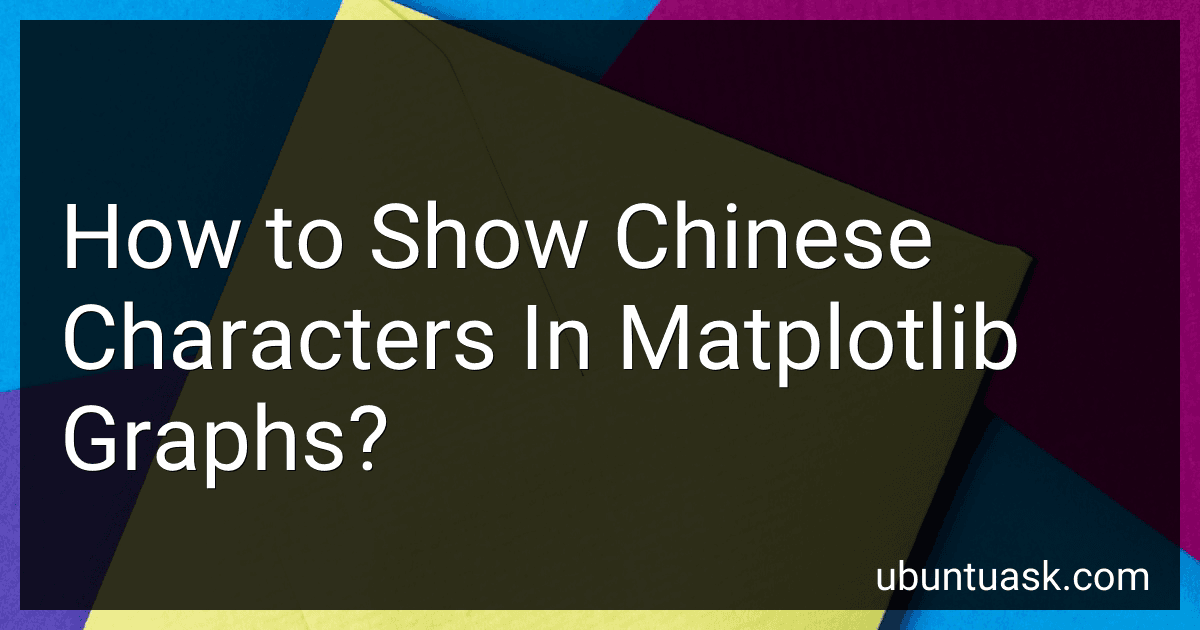Best Solutions for Displaying Chinese Characters in Graphs to Buy in December 2025
To show Chinese characters in matplotlib graphs, you need to first ensure that your system has the necessary Chinese fonts installed. You can download and install Chinese fonts such as SimSun or Microsoft YaHei for Windows, or WenQuanYi Micro Hei for Linux.
Once you have the appropriate fonts installed, you can use the following code snippet to set the default font for matplotlib to display Chinese characters:
import matplotlib.pyplot as plt plt.rcParams['font.sans-serif'] = ['SimSun'] # Set the default font to SimSun
After setting the default font, you can use plt.text() or other plotting functions in matplotlib to add Chinese text to your graphs. Make sure to use Unicode strings for the text you want to display in Chinese, for example:
plt.text(0.5, 0.5, '你好世界', fontsize=12)
With these steps, you should be able to display Chinese characters in matplotlib graphs without any issues.
How to troubleshoot missing Chinese characters in matplotlib graphs?
If you are experiencing missing Chinese characters in matplotlib graphs, there are a few possible reasons why this may be happening and some troubleshooting steps you can take:
- Ensure that you have the proper fonts installed: Make sure that you have the necessary Chinese fonts installed on your system. You can check the available fonts on your system by running the following code in a Python shell:
import matplotlib.font_manager as fm
fonts = fm.findSystemFonts() for font in fonts: print(font)
Look for a font that supports Chinese characters and ensure that it is installed on your system.
- Set the font properties in matplotlib: You can explicitly set the font properties in matplotlib to use a font that supports Chinese characters. You can do this by specifying the font family when you create a plot, for example:
import matplotlib.pyplot as plt
plt.rcParams['font.family'] = 'SimHei' # Use a font that supports Chinese characters plt.plot([1, 2, 3], [4, 5, 6]) plt.show()
- Use Unicode characters: Another option is to use Unicode characters directly in your plot labels and annotations. You can find the Unicode code points for Chinese characters and use them in your plot:
import matplotlib.pyplot as plt
plt.plot([1, 2, 3], [4, 5, 6]) plt.xlabel(u'中文标签') # Use Unicode characters for Chinese labels plt.show()
By following these troubleshooting steps, you should be able to resolve any issues with missing Chinese characters in matplotlib graphs.
What is the best practice for handling font conflicts when displaying Chinese characters in matplotlib?
One common approach for handling font conflicts when displaying Chinese characters in matplotlib is to specify a font that supports Chinese characters explicitly. This can be done by setting the 'font.family' and 'font.sans-serif' parameters in the matplotlibrc file or in the code itself.
For example, you can specify a font that supports Chinese characters like SimHei or Microsoft YaHei by adding the following code to your matplotlib script:
import matplotlib.pyplot as plt
plt.rcParams['font.family'] = 'sans-serif' plt.rcParams['font.sans-serif'] = ['SimHei']
plt.plot([1, 2, 3], [1, 2, 3]) plt.title('中文标题') plt.show()
Another approach is to use the 'fontproperties' parameter when setting the font for specific text elements in your plot. This allows you to specify a font that supports Chinese characters for individual text elements, without affecting the rest of the plot.
import matplotlib.pyplot as plt from matplotlib.font_manager import FontProperties
font = FontProperties(fname='c:/windows/fonts/simhei.ttf', size=14)
plt.plot([1, 2, 3], [1, 2, 3]) plt.title('中文标题', fontproperties=font) plt.show()
By using one of these methods, you can ensure that Chinese characters are displayed correctly in your matplotlib plots without font conflicts.
What is the difference between Unicode and ASCII characters in matplotlib?
Unicode characters are characters that can represent languages and symbols from all around the world, while ASCII characters are limited to representing a smaller subset of characters primarily used in the English language.
In matplotlib, Unicode characters can be used to display text with different languages and symbols, while ASCII characters may not be able to accurately represent certain characters. This is especially useful when creating plots and visualizations that require the use of different languages or symbols.
How to adjust the spacing between Chinese characters in matplotlib annotations?
To adjust the spacing between Chinese characters in matplotlib annotations, you can use the horizontalalignment and verticalalignment parameters in the annotate method. By setting these parameters to 'center', you can ensure that the characters are evenly spaced both horizontally and vertically.
Here is an example code snippet illustrating how to adjust the spacing between Chinese characters in matplotlib annotations:
import matplotlib.pyplot as plt
Create a plot
plt.figure() plt.axis([0, 10, 0, 10])
Annotate a Chinese text with adjusted spacing
plt.annotate('你好', xy=(5, 5), horizontalalignment='center', verticalalignment='center', fontsize=12)
plt.show()
By setting horizontalalignment='center' and verticalalignment='center', the characters in the annotation will be centered both horizontally and vertically, which helps to control the spacing between the characters. You can further adjust the font size and other parameters to achieve the desired spacing between Chinese characters in matplotlib annotations.
How to set the font weight for Chinese characters in matplotlib plots?
You can set the font weight for Chinese characters in Matplotlib plots by specifying the font properties when you create the text object. Here is an example code snippet that demonstrates how to do this:
import matplotlib.pyplot as plt
plt.figure() ax = plt.gca()
Set the font properties for Chinese characters
font_prop = {'family': 'sans-serif', 'weight': 'bold', 'size': 12}
Plot some Chinese characters
ax.text(0.5, 0.5, '你好世界', fontdict=font_prop)
plt.show()
In the code above, we specify the font properties for the Chinese characters using the font_prop dictionary. We set the weight key to 'bold' to make the characters bold. You can adjust the font weight to your preference by changing the value of the 'weight' key in the font_prop dictionary.
What is the process for specifying Chinese characters in matplotlib text objects?
To specify Chinese characters in matplotlib text objects, you need to make sure that your text editor or IDE supports UTF-8 encoding. Follow the steps below:
- Set the font family to a font that supports Chinese characters. You can do this by using the font.family parameter in the matplotlib.rcParams dictionary. For example:
import matplotlib.pyplot as plt import matplotlib matplotlib.rcParams['font.family'] = 'SimHei' # Use SimHei font which supports Chinese characters
- Use Unicode strings to represent the Chinese characters in your text objects. For example:
plt.text(0.5, 0.5, u'你好世界', fontsize=12)
- Make sure that your text editor or IDE is set to use UTF-8 encoding. Most modern text editors and IDEs support UTF-8 encoding by default.
By following these steps, you should be able to specify Chinese characters in matplotlib text objects without any issues.