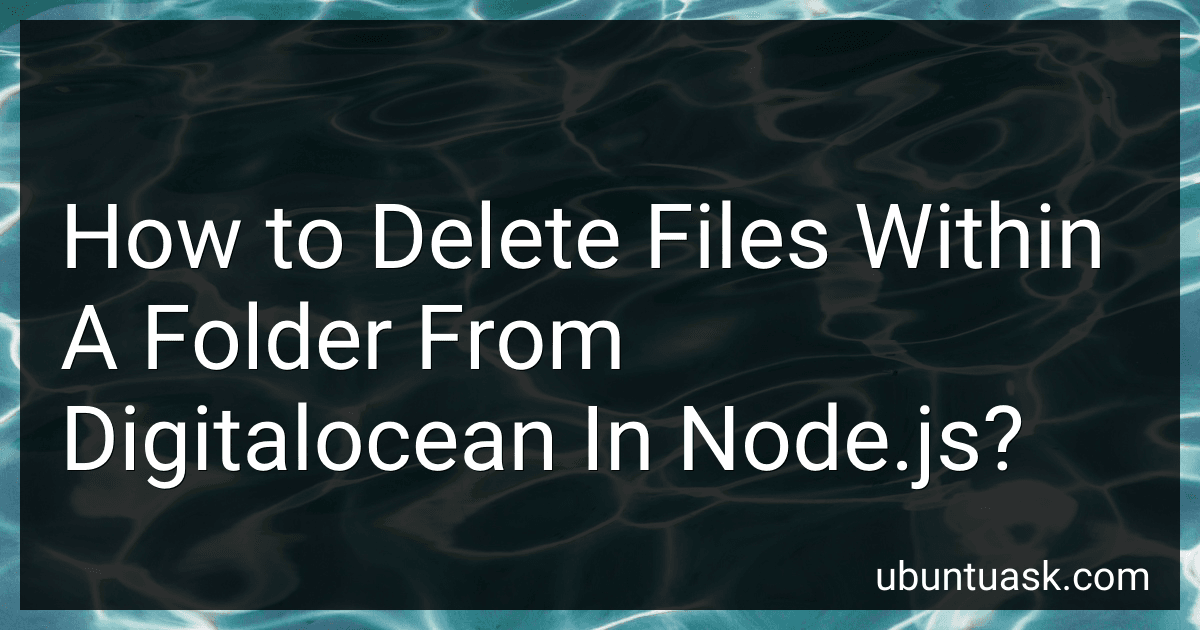Best Tools for Managing DigitalOcean Files to Buy in December 2025
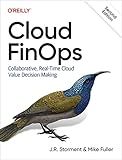
Cloud FinOps: Collaborative, Real-Time Cloud Value Decision Making


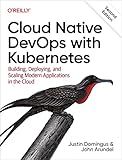
Cloud Native DevOps with Kubernetes: Building, Deploying, and Scaling Modern Applications in the Cloud


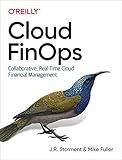
Cloud FinOps: Collaborative, Real-Time Cloud Financial Management


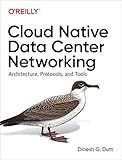
Cloud Native Data Center Networking: Architecture, Protocols, and Tools


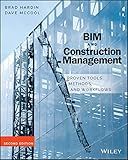
BIM and Construction Management: Proven Tools, Methods, and Workflows


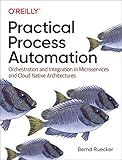
Practical Process Automation: Orchestration and Integration in Microservices and Cloud Native Architectures


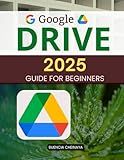
Google Drive 2025 Guide for Beginners: Master File Management, Collaboration, and Productivity in the Cloud


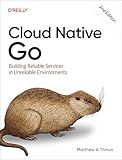
Cloud Native Go: Building Reliable Services in Unreliable Environments


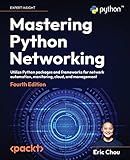
Mastering Python Networking: Utilize Python packages and frameworks for network automation, monitoring, cloud, and management


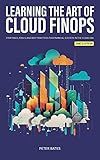
Learning the Art of Cloud FinOps: Strategies, Tools, and Best Practices for Financial Success in the Cloud Era (Digital Finance)


To delete files within a folder from DigitalOcean in Node.js, you can use the fs module in Node.js. First, you need to establish a connection to your DigitalOcean server using SSH or any other method. Then, you can use the fs.readdirSync() method to get a list of files within the folder you want to delete files from. After that, you can loop through the list of files and use the fs.unlinkSync() method to delete each file one by one. Finally, you can use the fs.rmdirSync() method to remove the empty folder, if needed. Remember to handle errors properly while deleting files and folders.
How do I recursively delete files within a folder in Node.js on DigitalOcean?
You can use the fs module in Node.js to delete files within a folder recursively. Here is an example of how you can do this:
const fs = require('fs'); const path = require('path');
function deleteFolderRecursive(folderPath) { if (fs.existsSync(folderPath)) { fs.readdirSync(folderPath).forEach((file, index) => { const curPath = path.join(folderPath, file); if (fs.lstatSync(curPath).isDirectory()) { deleteFolderRecursive(curPath); } else { fs.unlinkSync(curPath); } }); fs.rmdirSync(folderPath); } }
const folderPath = '/path/to/your/folder';
deleteFolderRecursive(folderPath);
Replace /path/to/your/folder with the actual path to the folder you want to delete. This code will delete all files within the specified folder and then delete the folder itself.
Make sure you have the necessary permissions to delete the files and folders within the specified directory.
What is the impact of deleting files within a folder on DigitalOcean using synchronous methods in Node.js on performance?
Deleting files within a folder on DigitalOcean using synchronous methods in Node.js can have an impact on performance due to the blocking nature of synchronous operations.
When you use synchronous methods to delete files, Node.js will wait for each file to be deleted before moving on to the next one. This can result in slower performance, especially when deleting a large number of files or when the files are large in size.
Synchronous operations in Node.js are blocking, meaning that the program will pause execution until the operation is complete. This can lead to slower response times and decreased overall performance, especially in applications where speed is critical.
To improve performance when deleting files in a folder on DigitalOcean using Node.js, it is recommended to use asynchronous methods such as fs.unlink which allows for non-blocking deletion of files. By utilizing asynchronous methods, you can delete files concurrently, leading to faster performance and improved efficiency.
How do I delete large files within a folder on DigitalOcean in Node.js?
To delete large files within a folder on DigitalOcean using Node.js, you can use the fs module in Node.js to perform file system operations.
Here is a sample code that demonstrates how you can delete large files within a folder on DigitalOcean using Node.js:
const fs = require('fs'); const path = require('path');
const directoryPath = '/path/to/your/folder';
// Get a list of all files in the directory fs.readdir(directoryPath, (err, files) => { if (err) { console.error('Error reading directory:', err); return; }
// Loop through each file in the directory files.forEach((file) => { const filePath = path.join(directoryPath, file);
// Get the stats for the file
fs.stat(filePath, (err, stats) => {
if (err) {
console.error('Error getting file stats:', err);
return;
}
// Check if the file is a large file (e.g., greater than 1 GB)
if (stats.size > 1000000000) { // 1 GB in bytes (1 GB = 1024 \* 1024 \* 1024 bytes)
// Delete the file
fs.unlink(filePath, (err) => {
if (err) {
console.error('Error deleting file:', err);
} else {
console.log('File deleted successfully:', filePath);
}
});
}
});
}); });
Make sure to replace /path/to/your/folder with the actual path to the folder containing the large files you want to delete. This code will loop through each file in the directory, check if the file size is greater than 1 GB, and delete the file if it meets the criteria.
Please note that this code deletes large files based on file size. Modify the file size threshold (stats.size > 1000000000) as needed to suit your specific requirements.
How do I remove files from a directory in Node.js on DigitalOcean?
To remove files from a directory in Node.js on DigitalOcean, you can use the fs module (File System module) provided by Node.js. Here's an example of how you can remove files from a directory using Node.js:
- First, you need to require the fs module at the top of your Node.js file:
const fs = require('fs');
- Next, you can use the fs.readdirSync method to read the contents of a directory and get an array of file names:
const directoryPath = '/path/to/directory'; // replace this with the path to your directory const files = fs.readdirSync(directoryPath);
// Loop through the files array and remove each file files.forEach((file) => { const filePath = `${directoryPath}/${file}`; fs.unlinkSync(filePath); console.log(`Removed ${filePath}`); });
In this code snippet, we are using the fs.readdirSync method to read the files in the specified directory and then using the fs.unlinkSync method to remove each file one by one.
Make sure to replace '/path/to/directory' with the actual path to your directory. Also, be cautious when using the fs.unlinkSync method as it will permanently delete files from the directory without moving them to the trash or recycle bin.
After running this code, the specified files should be removed from the directory in Node.js on DigitalOcean.
How can I delete files within a specific folder on DigitalOcean with Node.js?
You can delete files within a specific folder on DigitalOcean using Node.js by using the fs module in Node.js. Here's an example code snippet that demonstrates how you can delete all files within a specific folder:
const fs = require('fs'); const path = require('path');
const folderPath = '/path/to/your/folder';
fs.readdir(folderPath, (err, files) => { if (err) { console.error('Error reading folder:', err); return; }
files.forEach(file => { const filePath = path.join(folderPath, file); fs.unlink(filePath, err => { if (err) { console.error('Error deleting file:', err); return; } console.log(`${filePath} has been deleted`); }); }); });
Replace '/path/to/your/folder' with the actual path to the folder where you want to delete all its files. This code snippet reads all the files in the folder specified in folderPath using fs.readdir(), and then it deletes each file using fs.unlink(). Make sure to handle errors appropriately in your application.
How to delete files within a folder on DigitalOcean using streams in Node.js?
You can delete files within a folder on DigitalOcean using Node.js by using the fs module along with streams. Here is an example code snippet to achieve this:
const fs = require('fs'); const path = require('path');
const folderPath = '/path/to/folder';
const deleteFiles = (folderPath) => { fs.readdir(folderPath, (err, files) => { if (err) { console.error('Error reading folder:', err); return; }
files.forEach((file) => {
const filePath = path.join(folderPath, file);
const stream = fs.createReadStream(filePath);
stream.on('error', (err) => {
console.error('Error reading file:', err);
});
stream.on('close', () => {
fs.unlink(filePath, (err) => {
if (err) {
console.error('Error deleting file:', err);
} else {
console.log('File deleted:', file);
}
});
});
});
}); };
deleteFiles(folderPath);
In this code snippet, we first define the folder path where the files are located. We then use the fs.readdir() function to read the files within the folder. For each file, we create a read stream using fs.createReadStream() and then use fs.unlink() to delete the file once the stream is closed.
Make sure to replace '/path/to/folder' with the actual path to the folder containing the files you want to delete.