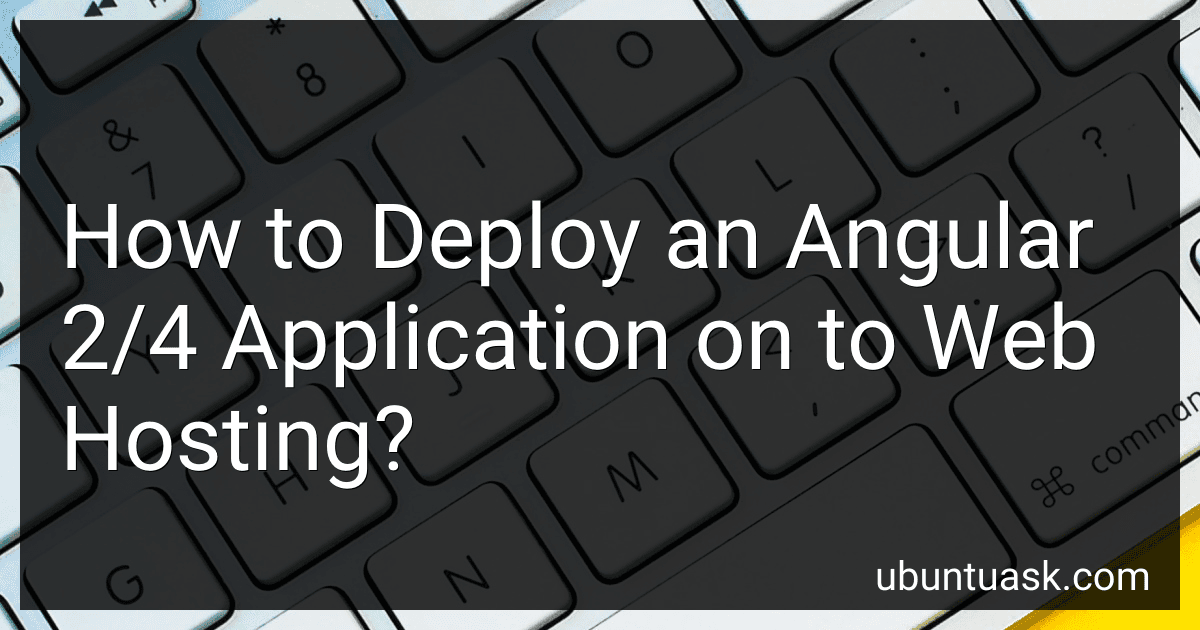Best Tools for Angular Deployment to Buy in December 2025
To deploy an Angular 2/4 application onto web hosting, you can follow these steps:
First, build your Angular application using the ng build command. This will bundle your project files and assets into a dist folder which contains the production-ready code.
Next, access your web hosting server via FTP, SSH, or other appropriate means to upload the contents of the dist folder to your server. Make sure to upload all files and folders within the dist directory.
Once the files are successfully uploaded, configure your web hosting server to serve your Angular application. If using Apache, you may need to set up a .htaccess file to redirect all requests to the index.html file within your dist folder. If using Nginx, you may need to configure the server block to serve the Angular application.
Test your deployed Angular application by accessing the URL of your web hosting server in a web browser. If everything is configured correctly, your Angular application should load and function as expected.
Remember to regularly update and maintain your deployed Angular application by repeating the build and deployment process as needed.
How to set up an SSL certificate for an Angular 2/4 application on a web hosting server?
To set up an SSL certificate for an Angular 2/4 application on a web hosting server, follow these steps:
- Purchase an SSL certificate: You can purchase an SSL certificate from a trusted Certificate Authority (CA) such as Comodo, Symantec, or GlobalSign. Make sure to choose the appropriate type of SSL certificate based on your needs (e.g., single domain, wildcard, or multi-domain).
- Generate a Certificate Signing Request (CSR): You will need to generate a CSR from your web hosting server. The process may vary depending on your hosting provider, so consult their documentation or support for guidance on how to generate a CSR.
- Submit the CSR and other necessary information: Submit the CSR and any other required information to the CA for them to issue the SSL certificate.
- Install the SSL certificate on your web hosting server: Once you receive the SSL certificate from the CA, you will need to install it on your web hosting server. Again, the process may vary depending on your hosting provider, so follow their instructions for installing an SSL certificate.
- Configure your Angular application to use HTTPS: Update the configuration of your Angular application to use HTTPS instead of HTTP. You may need to update the base URL and any other relevant settings in your Angular application.
- Test the SSL certificate: Verify that the SSL certificate is installed correctly and that your Angular application is accessible over HTTPS. You can use online SSL checker tools to check the validity and configuration of your SSL certificate.
By following these steps, you can set up an SSL certificate for your Angular 2/4 application on a web hosting server and ensure secure communication between your application and users.
How to optimize performance of an Angular 2/4 application on a web hosting server?
- Minify and bundle your code: Minifying your code reduces the file size, which in turn helps improve the loading time of your application. Bundling your code into smaller chunks also helps reduce the number of HTTP requests required to load the application.
- Enable GZIP compression: Enabling GZIP compression on your server helps reduce the size of the files sent from the server to the client, which can significantly improve the performance of your Angular application.
- Use lazy loading: Lazy loading allows you to load only the necessary modules and components when they are needed, rather than loading everything at once. This can help improve the initial loading time of your application.
- Optimize images and assets: Make sure to optimize the images and assets used in your application to reduce their file size and improve loading times.
- Utilize AOT (Ahead of Time) compilation: AOT compilation converts your Angular templates and components into optimized JavaScript code during the build process. This can improve the performance of your application by reducing the amount of work that needs to be done by the browser at runtime.
- Implement server-side rendering: Server-side rendering can help improve the initial loading time of your application by rendering the initial HTML content on the server before sending it to the client. This can help improve the performance of your application, especially for users with slower internet connections.
- Use a content delivery network (CDN): Utilizing a CDN can help improve the performance of your application by caching static assets closer to the user, reducing the distance and time it takes to load these assets.
- Optimize your server configuration: Make sure to optimize your server configuration for performance, including setting appropriate caching policies, enabling browser caching, and configuring HTTP/2 for faster loading times.
By following these tips, you can optimize the performance of your Angular 2/4 application on a web hosting server and provide a better user experience for your users.
How to troubleshoot deployment issues with Angular 2/4 on a web hosting server?
- Check if all the necessary files and folders have been successfully uploaded to the server. Make sure there are no missing files or corrupt files.
- Ensure that the server is properly configured to serve the Angular application. Check if the server supports the required technologies such as Node.js, npm, and Angular CLI.
- Check the server logs for any error messages that might provide clues about the issue. Look for any specific error messages related to the deployment of the Angular application.
- Verify that the server has the necessary permissions to access the files and folders of the Angular application. Ensure that the server has read and execute permissions for all the required files.
- Check if the server has the necessary environment variables configured for the Angular application. Make sure that all the required environment variables are properly set.
- Verify if any third-party dependencies used in the Angular application are correctly installed on the server. Ensure that all the dependencies are installed and up-to-date.
- Test the application in different browsers to see if the deployment issue is browser-specific. Sometimes, certain browsers may have compatibility issues with Angular applications.
- Consider using a different web hosting server or provider if the issue persists. Some servers may have restrictions or limitations that could prevent the successful deployment of Angular applications.
- Consult the Angular documentation and community forums for any specific troubleshooting steps related to deployment on a web hosting server.
- If all else fails, consider reaching out to the support team of your web hosting provider for assistance. They may be able to provide insights or solutions to the deployment issue.