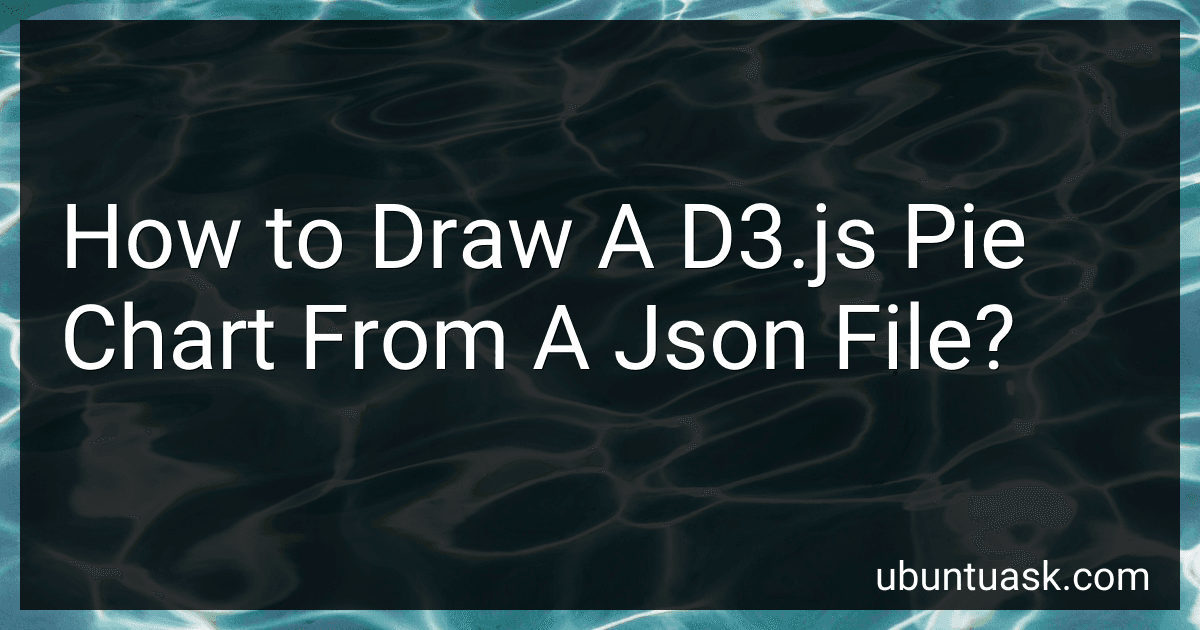Best D3.js Charting Tools to Buy in December 2025
To draw a d3.js pie chart from a JSON file, you first need to retrieve the data from the JSON file using an asynchronous function like d3.json(). Once you have the data, you can use d3's pie() function to convert the data into the format required for a pie chart. Then, you can use d3's arc() function to generate the arcs for each slice of the pie chart based on the data. Finally, you can use d3's enter(), append(), and attr() functions to create the SVG elements needed to display the pie chart on the webpage. With these steps, you can easily draw a d3.js pie chart from a JSON file.
How to set the inner and outer radius of a d3.js pie chart?
In d3.js, you can set the inner and outer radius of a pie chart by using the innerRadius and outerRadius properties of the arc generator function.
Here's an example code snippet that demonstrates how to set the inner and outer radius of a pie chart:
// Set the dimensions and margins of the pie chart var width = 400, height = 400, radius = Math.min(width, height) / 2;
// Define the inner and outer radius of the pie chart var innerRadius = 0; // Inner radius of the pie chart var outerRadius = radius; // Outer radius of the pie chart
// Create an arc generator function with the specified inner and outer radius var arc = d3.arc() .innerRadius(innerRadius) .outerRadius(outerRadius);
// Create a pie layout var pie = d3.pie() .value(function(d) { return d.value; });
// Create a SVG element var svg = d3.select("body") .append("svg") .attr("width", width) .attr("height", height) .append("g") .attr("transform", "translate(" + width / 2 + "," + height / 2 + ")");
// Create data for the pie chart var data = [{value: 30}, {value: 20}, {value: 50}];
// Generate arcs for the pie chart var arcs = svg.selectAll("arc") .data(pie(data)) .enter() .append("g") .attr("class", "arc");
// Append paths for each arc arcs.append("path") .attr("d", arc) .style("fill", function(d, i) { return d3.schemeCategory10[i] });
In the code above, we specify the innerRadius and outerRadius variables to control the size of the inner and outer radius of the pie chart. We then create an arc generator with the specified inner and outer radius using the d3.arc() function. Finally, we generate arcs for the pie chart by passing the data array to the pie layout and appending paths for each arc with the specified inner and outer radius.
How to handle missing data in a JSON file for a d3.js pie chart?
To handle missing data in a JSON file for a d3.js pie chart, you can follow the steps below:
- Identify the missing data in your JSON file. This could include missing values or null values for certain data points.
- Decide on a strategy for handling the missing data. Some common approaches include: Removing the data point from the dataset entirely Assigning a default value or placeholder for the missing data Interpolating the missing data based on surrounding data points
- Implement your chosen strategy in your d3.js code. For example, if you decide to remove the missing data points, you can filter the dataset before passing it to the d3.js pie chart function. If you decide to assign a default value, you can update the JSON file before loading it into d3.js.
- Test your code to ensure that it is handling missing data correctly and that the pie chart is rendering as expected.
By following these steps, you can effectively handle missing data in a JSON file for a d3.js pie chart and ensure that your visualization accurately represents the available data.
How to add a title to a d3.js pie chart?
To add a title to a d3.js pie chart, you can use the following steps:
- In your HTML file, create a div element with a unique id that will be used to contain the title of the pie chart. For example:
- In your JavaScript code where you are creating the pie chart using d3.js, select the div element and add the title text inside it. For example:
d3.select("#chartTitle") .append("h3") .text("Title of the Pie Chart") .style("text-align", "center");
- You can customize the title by changing the text, font size, font color, alignment, etc. using CSS or d3.js styling methods.
- Make sure to place this code before or after the code where you are creating the pie chart so that the title appears at the desired location on the page.
By following these steps, you can easily add a title to your d3.js pie chart to provide context or additional information to your viewers.