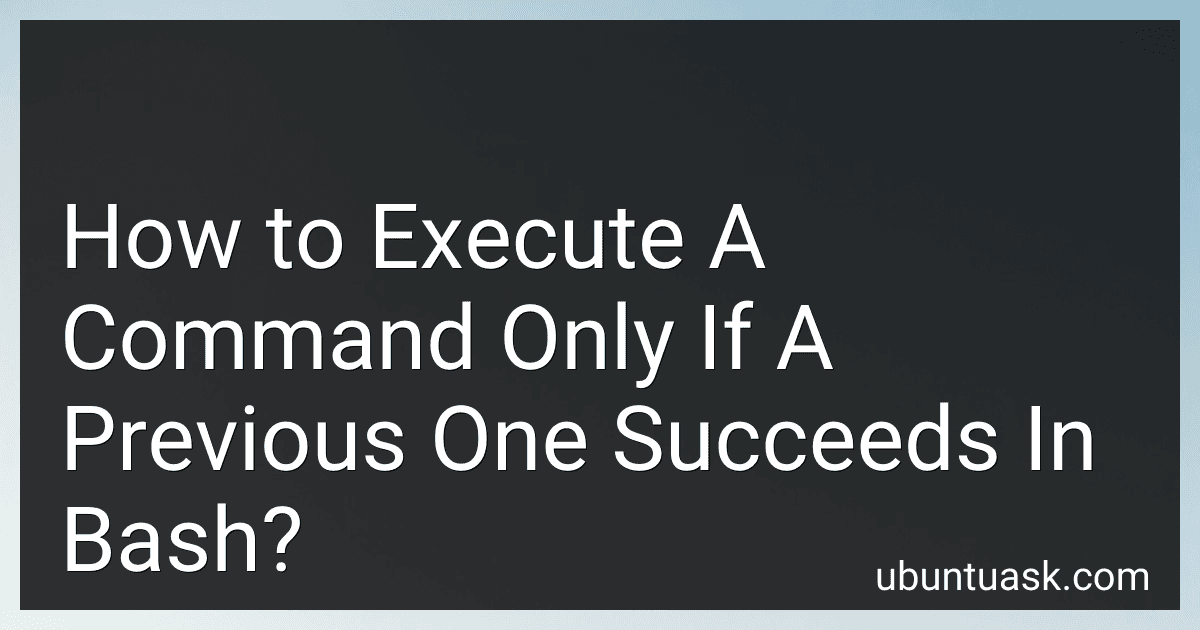Best Bash Scripting Guides to Buy in December 2025
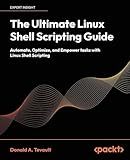
The Ultimate Linux Shell Scripting Guide: Automate, Optimize, and Empower tasks with Linux Shell Scripting


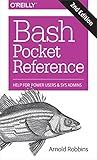
Bash Pocket Reference: Help for Power Users and Sys Admins


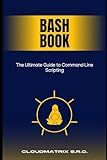
Bash Book: The Ultimate Guide to Command Line Scripting



Bash Commands Cheat Sheet Reference Guide – Quick Reference for Programmers & Sys Admins


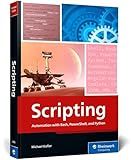
Scripting: Automation with Bash, PowerShell, and Python—Automate Everyday IT Tasks from Backups to Web Scraping in Just a Few Lines of Code (Rheinwerk Computing)


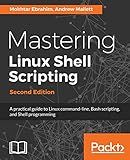
Mastering Linux Shell Scripting: A practical guide to Linux command-line, Bash scripting, and Shell programming, 2nd Edition


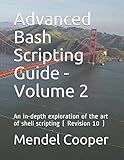
Advanced Bash Scripting Guide - Volume 2: An in-depth exploration of the art of shell scripting ( Revision 10 )



BASH Guide



BASH Programming 2024 Guide for Beginners: Master the Command Line - Unlock the Power of BASH Programming in 2024


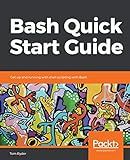
Bash Quick Start Guide: Get up and running with shell scripting with Bash


In Bash, you can execute a command only if a previous one succeeds by using the && operator. This operator allows you to chain multiple commands together, ensuring that each command is executed only if the preceding command (or commands) succeed.
The syntax for executing a command only if a previous one succeeds is as follows:
command1 && command2
Here, command1 is the first command that you want to run, and command2 is the command that should be executed only if command1 succeeds.
If command1 succeeds (exits with a status code of 0, indicating success), then command2 will be executed. However, if command1 fails (exits with a non-zero status code, indicating an error), then command2 will not be executed.
This approach is especially useful when you want to ensure that a series of commands are executed sequentially, with each command depending on the success of the previous one. It provides a way to create a "chain" of commands that will only continue if each preceding command succeeds.
Here's an example to illustrate its usage:
rm file.txt && echo "File removed successfully"
In this example, the rm command is executed to remove a file named file.txt. If the file removal is successful, the second command echo will be executed and display the message "File removed successfully". However, if the rm command fails (for example, if the file doesn't exist or the user doesn't have the necessary permissions), the second command will not be executed.
By using the && operator, you can ensure that subsequent commands will only be executed if the preceding commands succeed, providing better control over the flow of your Bash script.
How to use a semicolon to execute a command regardless of the exit status in Bash?
In Bash, you can use a semicolon to execute a command regardless of its exit status by separating the commands with a semicolon (;).
Here's the syntax:
command1 ; command2
In this case, the command2 will be executed regardless of the exit status (success or failure) of command1. This can be useful in situations where you need to ensure that a command is always executed, regardless of the outcome.
For example:
rm file.txt ; echo "File deleted."
In this example, the rm command is executed first, followed by the echo command. If the rm command fails (e.g., if the file doesn't exist), the echo command will still be executed, and you will see the message "File deleted."
Note that if you want to execute the second command only if the first command is successful, you can use the && operator instead of a semicolon. Here's an example:
command1 && command2
In this case, command2 will only be executed if command1 is successful (exit status of 0). This is useful when you want to chain commands together and stop execution if any command fails.
How to redirect the output of a command only if a previous one succeeded in Bash?
To redirect the output of a command only if the previous one succeeded in Bash, you can use the "&&" operator along with the redirect operator (">" or ">>").
The "&&" operator is used to execute a command only if the previous one succeeds or returns an exit status of 0. Here's the syntax:
command1 && command2 > output.txt
In this example, "command2" will be executed only if "command1" succeeds. The output of "command2" will be redirected to the file "output.txt".
If you want to append the output of "command2" to an existing file instead of creating a new one, you can use ">>" instead of ">".
Here's an example:
command1 && command2 >> output.txt
In this case, the output of "command2" will be appended to the existing file "output.txt" only if "command1" succeeds.
What is the meaning of "short-circuiting" when using the "&&" operator in Bash?
In Bash, "short-circuiting" refers to the behavior of the "&&" operator (logical AND) when evaluating conditions.
When using the "&&" operator, if the first condition (left-hand side) is false, the second condition (right-hand side) is not evaluated because the overall result will always be false. In other words, if the first condition fails, there is no need to check the second condition, as the logical AND operation will already return false.
This behavior is useful in scenarios where executing the second condition is dependent on the success of the first condition. For example, you might want to run a command only if a previous command succeeds:
command1 && command2
If "command1" fails, "command2" will not be executed due to short-circuiting. However, if "command1" succeeds, "command2" will be executed.
Short-circuiting helps improve efficiency by avoiding unnecessary evaluations when the outcome is already determined.
How to execute multiple commands sequentially only if the previous ones succeeded in Bash?
In Bash, you can execute multiple commands sequentially using the && operator. The following commands will run one after another, but only if the previous command succeeded:
command1 && command2 && command3
If command1 succeeds, then command2 will execute. If command2 succeeds, then command3 will execute. If any of the commands fail, the subsequent commands will not execute.
Alternatively, you can use the ; operator to execute commands sequentially regardless of the success or failure of the previous commands:
command1 ; command2 ; command3
With this approach, all the commands will execute one after another without considering the success or failure of the previous commands.