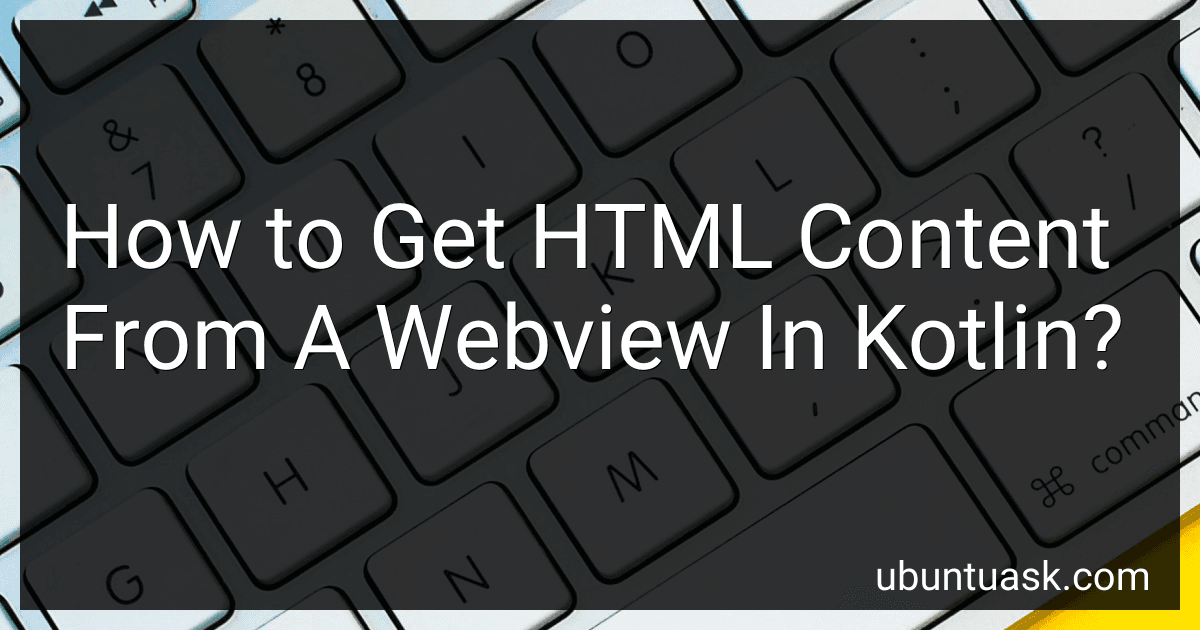Best Webview HTML Extractors to Buy in December 2025
To get HTML content from a WebView in Kotlin, you can follow the steps below:
- Get a reference to the WebView in your Kotlin code. Make sure you have initialized and loaded the desired HTML content in the WebView.
val webView: WebView = findViewById(R.id.webView)
- To retrieve the HTML content from the WebView, you can use the evaluateJavascript method and a callback interface. This method executes a JavaScript function on the WebView and returns the result to the callback.
webView.evaluateJavascript("javascript:document.documentElement.outerHTML") { result -> // Handle the HTML content obtained from the WebView // The result parameter contains the HTML content }
- In the callback function, you can handle the HTML content obtained. The returned HTML content will be in the form of a string, allowing you to use it as per your requirement. For example, you can display it in a TextView or store it in a variable.
webView.evaluateJavascript("javascript:document.documentElement.outerHTML") { result -> val htmlContent = result.replace("\"", "") // Remove double quotes from the result // Handle the HTML content obtained from the WebView // For example, display it in a TextView textView.text = htmlContent }
By following these steps, you will be able to obtain the HTML content from a WebView in Kotlin and use it as desired in your application.
How to handle webview page errors in Kotlin?
To handle webview page errors in Kotlin, you can use the WebViewClient class and override the onReceivedError method. Here's an example:
- Create a WebViewClient subclass and override the onReceivedError method:
class MyWebViewClient : WebViewClient() { override fun onReceivedError( view: WebView?, request: WebResourceRequest?, error: WebResourceError? ) { // handle the error here } }
- Set the custom WebViewClient to your WebView:
val webView = findViewById(R.id.webView) webView.webViewClient = MyWebViewClient()
- Inside the onReceivedError method, you can perform various actions to handle the error. For example, you can display an error message, reload the page, or redirect to a different page. Here's an example of displaying an error message:
override fun onReceivedError( view: WebView?, request: WebResourceRequest?, error: WebResourceError? ) { Toast.makeText( applicationContext, "Error loading page: ${error?.description}", Toast.LENGTH_SHORT ).show() }
You can customize the error handling based on your specific requirements and app logic.
How to enable cookies in a webview using Kotlin?
To enable cookies in a WebView using Kotlin, you can use the CookieManager class from the android.webkit package. Here's an example of how you can do it:
- Add the necessary permissions to your AndroidManifest.xml file:
- Import the necessary classes in your Kotlin file:
import android.webkit.CookieManager import android.os.Build import android.webkit.WebSettings
- Initialize and enable cookies in your WebView:
val webView: WebView = findViewById(R.id.webView) // Replace with your WebView's ID
// Initialize and enable CookieManager val cookieManager: CookieManager = CookieManager.getInstance() cookieManager.setAcceptCookie(true)
// Enable third-party cookies on Android Lollipop and above if (Build.VERSION.SDK_INT >= Build.VERSION_CODES.LOLLIPOP) { cookieManager.setAcceptThirdPartyCookies(webView, true) }
// Enable cookies in WebView settings val settings: WebSettings = webView.settings settings.javaScriptEnabled = true // Enable JavaScript if needed settings.setAppCacheEnabled(true) // Enable AppCache if needed settings.cacheMode = WebSettings.LOAD_DEFAULT
// Set the WebView's CookieManager if (Build.VERSION.SDK_INT >= Build.VERSION_CODES.LOLLIPOP) { CookieManager.getInstance().setAcceptThirdPartyCookies(webView, true) }
// Load your desired URL webView.loadUrl("https://example.com")
Make sure to replace R.id.webView with the ID of your WebView in findViewById(R.id.webView).
By using the above code, you will be able to enable and handle cookies in a WebView using Kotlin.
How to handle webview navigation in Kotlin?
To handle webview navigation in Kotlin, you can use the WebViewClient class and override its methods. Here's an example:
import android.webkit.WebView import android.webkit.WebViewClient
class MyWebViewClient : WebViewClient() {
override fun shouldOverrideUrlLoading(view: WebView?, url: String?): Boolean {
// handle custom logic for navigating to a new URL
// return true to indicate that the URL navigation is handled here
return true
}
override fun onPageFinished(view: WebView?, url: String?) {
// called when the WebView finishes loading the page
// perform any post-loading actions here
}
override fun onReceivedError(
view: WebView?,
errorCode: Int,
description: String?,
failingUrl: String?
) {
// handle any error that occurs while loading the page
}
}
Here's how to use this WebViewClient in your activity:
import android.os.Bundle import android.webkit.WebView import androidx.appcompat.app.AppCompatActivity
class MainActivity : AppCompatActivity() {
private lateinit var webView: WebView
override fun onCreate(savedInstanceState: Bundle?) {
super.onCreate(savedInstanceState)
setContentView(R.layout.activity\_main)
webView = findViewById(R.id.webview)
webView.settings.javaScriptEnabled = true
val webViewClient = MyWebViewClient() // initialize your custom WebViewClient
webView.webViewClient = webViewClient
webView.loadUrl("https://example.com") // load the web page
}
}
In this example, we create a custom WebViewClient by extending the WebViewClient class. We override the shouldOverrideUrlLoading() method to handle custom navigation logic, onPageFinished() to perform any post-loading actions, and onReceivedError() to handle any error that occurs while loading the page.
Then, in the activity, we initialize the WebView, enable JavaScript, set our custom WebViewClient, and load the desired URL.
What is the role of CSS in web development?
CSS (Cascading Style Sheets) plays a crucial role in web development as it is used to style and format the appearance of a website. Here are some specific roles of CSS in web development:
- Styling: CSS allows developers to style HTML elements, such as changing colors, fonts, backgrounds, borders, and positioning. It provides the ability to create visually appealing and consistent designs throughout a website.
- Layout: CSS is used to control the layout of web pages, making it possible to arrange elements in different ways, like columns, grids, or responsive designs that adapt to different screen sizes and devices.
- Responsiveness: CSS is vital for building responsive websites that can adapt and display properly on various devices, including desktops, tablets, and mobile phones. Media queries in CSS enable developers to specify different styles based on the device's screen size and other characteristics.
- Accessibility: CSS helps in improving web accessibility by allowing developers to control the presentation and structure independently. This means they can create semantic HTML markup for better accessibility while enhancing the appearance with CSS.
- Separation of Concerns: CSS enables the separation of content (HTML) and presentation (CSS) in web development, promoting better code organization and maintainability. This separation allows developers to make changes to the appearance of a website without modifying the underlying content.
- Consistency: CSS facilitates the creation of consistent and unified website designs by using stylesheets. It enables the application of consistent styles across multiple pages, ensuring a cohesive and professional look and feel throughout the site.
Overall, CSS is a powerful tool that significantly enhances the visual appeal, usability, and accessibility of websites, making it an integral part of web development.
How to intercept URL clicks inside a webview using Kotlin?
To intercept URL clicks inside a WebView using Kotlin, you can implement a WebViewClient and override the shouldOverrideUrlLoading method. Here's an example:
import android.webkit.WebResourceRequest import android.webkit.WebView import android.webkit.WebViewClient
class MyWebViewClient : WebViewClient() {
override fun shouldOverrideUrlLoading(
view: WebView?,
request: WebResourceRequest?
): Boolean {
// Intercept the URL click here
val url = request?.url.toString()
// Add your custom logic here
if (url.contains("example.com")) {
// Handle the URL click
return true
}
// Let the WebView handle the URL click
return false
}
}
Then, set the custom WebViewClient for your WebView:
val webView = findViewById(R.id.webView) webView.webViewClient = MyWebViewClient()
With this implementation, when a URL is clicked inside the WebView, the shouldOverrideUrlLoading method will be called. You can intercept the URL by checking the provided WebResourceRequest's URL and handle it based on your custom logic. If you want the WebView to handle the URL click normally, just return false at the end of the method. Otherwise, handle it and return true to prevent the default handling.
How to enable JavaScript in a webview using Kotlin?
To enable JavaScript in a WebView using Kotlin, you can use the following code:
- Find the WebView in your layout file (activity_main.xml) and assign it an id:
<WebView android:id="@+id/webView" android:layout_width="match_parent" android:layout_height="match_parent" />
- In your activity class (MainActivity.kt), find the WebView by its id and enable JavaScript:
import android.webkit.WebSettings import android.webkit.WebView
class MainActivity : AppCompatActivity() { override fun onCreate(savedInstanceState: Bundle?) { super.onCreate(savedInstanceState) setContentView(R.layout.activity_main)
val webView: WebView = findViewById(R.id.webView)
// Enable JavaScript
val webSettings: WebSettings = webView.settings
webSettings.javaScriptEnabled = true
// Load a URL
webView.loadUrl("https://www.example.com")
}
}
In this code, we first find the WebView by its id using findViewById() function. Then we access the settings property of the WebView to get its WebSettings instance. Finally, we enable JavaScript by setting the javaScriptEnabled property to true.