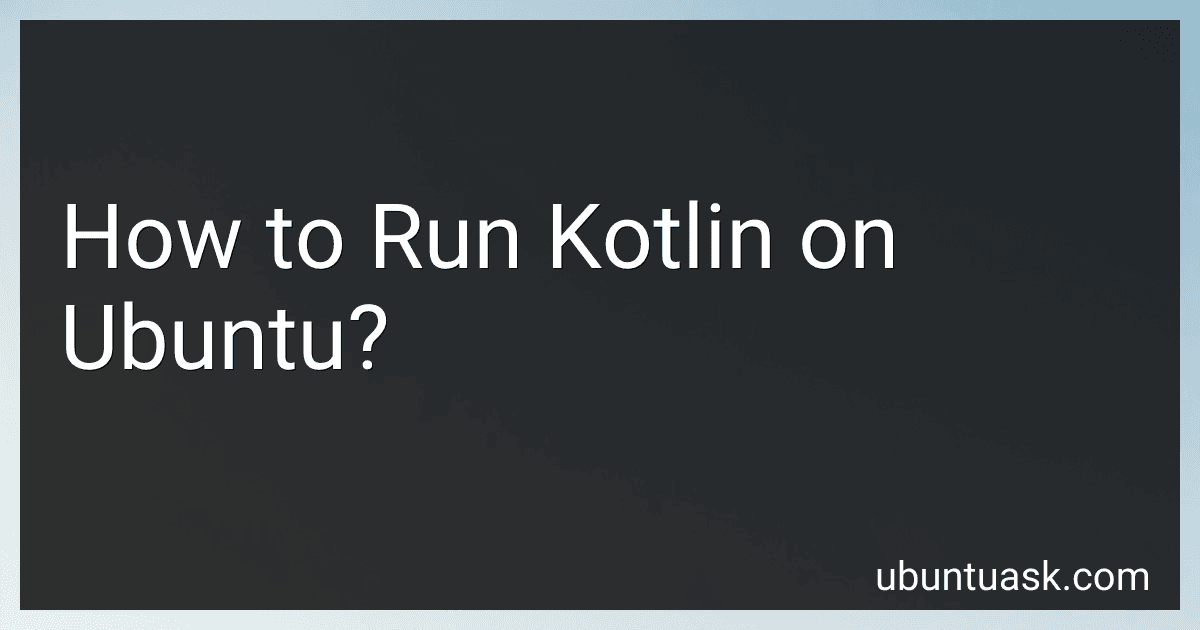Best Kotlin Programming Resources to Buy in December 2025

Kotlin in Action, Second Edition


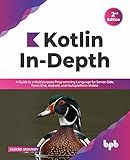
Kotlin In-Depth: A Guide to a Multipurpose Programming Language for Server-Side, Front-End, Android, and Multiplatform Mobile (English Edition)


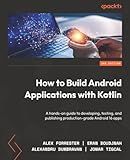
How to Build Android Applications with Kotlin: A hands-on guide to developing, testing, and publishing production-grade Android 16 apps


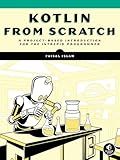
Kotlin from Scratch: A Project-Based Introduction for the Intrepid Programmer


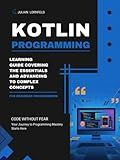
Kotlin Programming: Learning Guide Covering the Essentials and Advancing to Complex Concepts


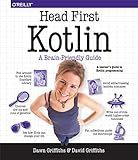
Head First Kotlin: A Brain-Friendly Guide



Functional Programming in Kotlin


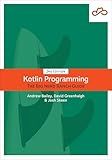
Kotlin Programming: The Big Nerd Ranch Guide



Kotlin Programming, In 8 Hours, For Beginners, Learn Coding Fast: Kotlin Language Crash Course Textbook & Exercises (Cookbooks in 8 Hours)


To run Kotlin on Ubuntu, you can follow these steps:
- Install Java Development Kit (JDK): Since Kotlin runs on the Java Virtual Machine (JVM), you need to have Java installed on your system. Open a terminal and run the following command to install the default JDK:
sudo apt update sudo apt install default-jdk
- Download the Kotlin Compiler: Visit the Kotlin download page (https://kotlinlang.org/download/) and download the Kotlin compiler (Kotlin Compiler Command Line Compiler). Make sure to select the correct version compatible with your Ubuntu system.
- Extract the Compiler: After the download, navigate to the directory where the compiler file is saved (usually the "Downloads" directory) using the terminal. Use the tar command to extract the contents of the tar.gz file. For example:
tar xzf kotlinc-linux-x.xx.xx.tar.gz
Here, x.xx.xx denotes the version number.
- Move the Compiler: Move the extracted Kotlin compiler to a location where it can be easily accessed from the terminal. In this example, we'll move it to the /usr/local directory:
sudo mv kotlinc /usr/local/kotlinc
- Set up Environment Variables: Open the .bashrc file in your home directory using a text editor. For example:
nano ~/.bashrc
Add the following lines at the end of the file:
export PATH="$PATH:/usr/local/kotlinc/bin" export KOTLIN_HOME="/usr/local/kotlinc"
Save and close the file. Then, in the terminal, run the command:
source ~/.bashrc
This will refresh the shell with the updated environment variables.
- Verify the Installation: To verify that Kotlin is installed correctly, open a new terminal and run:
kotlinc -version
You should see the Kotlin version number if the installation was successful.
You can now use the Kotlin compiler (kotlinc) to compile Kotlin programs and run them using the Kotlin runtime (kotlin). You can create Kotlin source code files with the .kt extension and compile them using the kotlinc command, followed by the Kotlin file name. For example:
kotlinc HelloWorld.kt -include-runtime -d HelloWorld.jar
This will produce an executable JAR file named "HelloWorld.jar". To run the compiled Kotlin program, use the following command:
java -jar HelloWorld.jar
These steps should help you set up Kotlin on Ubuntu and start running Kotlin programs on your system.
What is the difference between val and var in Kotlin on Ubuntu?
In Kotlin, val and var are used for defining variables, but they have some differences:
- val (Value): It is used to declare a read-only (immutable) variable. Once assigned, the value of val cannot be changed. It is similar to the final keyword in Java. Example: val name: String = "Kotlin"
- var (Variable): It is used to declare a mutable variable that can be reassigned multiple times. The value of var can be changed after initialization. Example: var count: Int = 5
So, the main difference between val and var is that val is immutable, while var is mutable. If you want a variable whose value remains constant throughout its lifetime, use val. If you need a variable whose value can change during execution, use var.
What is the purpose of sealed classes in Kotlin on Ubuntu?
The purpose of sealed classes in Kotlin, regardless of the operating system being used (Ubuntu in this case), is to provide a restricted hierarchy of classes where the possible subclasses are known and limited.
Sealed classes allow you to define a closed set of classes that can be used when a value can have one of the restricted types. They are often used in conjunction with when expressions, as they ensure that all possible cases are handled.
By using sealed classes, you can improve the safety and expressiveness of your code, making it easier to handle different types in a controlled manner. Sealed classes are particularly beneficial when dealing with data structures or state representation, where a well-defined and limited set of possibilities is desired.
What is the command to install Kotlin compiler on Ubuntu?
To install the Kotlin compiler on Ubuntu, you can use the following command:
sudo snap install --classic kotlin
This command uses the snap package manager to install the Kotlin compiler. By including the --classic flag, it allows the installation of the Kotlin compiler as a classic snap, which grants it access to the system resources it needs.
How to install Kotlin on Ubuntu?
To install Kotlin on Ubuntu, you can follow the steps below:
- Update the package list for upgrades and new installations: sudo apt update
- Install the Java Development Kit (JDK): sudo apt install default-jre sudo apt install default-jdk
- Download the Kotlin Compiler (kotlinc) from GitHub using the wget command: wget https://github.com/JetBrains/kotlin/releases/download/v1.6.0/kotlin-compiler-1.6.0.zip
- Install the "unzip" utility if not already installed: sudo apt install unzip
- Extract the downloaded Kotlin Compiler (kotlinc) zip: unzip kotlin-compiler-1.6.0.zip
- Move the extracted folder to a location such as /opt: sudo mv kotlinc /opt
- Set up the environment variable by opening the ~/.bashrc file: nano ~/.bashrc
- Add the following line at the end of the file: export PATH="$PATH:/opt/kotlinc/bin"
- Save the file by pressing Ctrl + X, then Y, and finally Enter.
- Load the updated ~/.bashrc file to apply the changes: source ~/.bashrc
- Verify the installation by running the Kotlin compiler command: kotlinc -version
If you see the Kotlin version information displayed, it means that Kotlin has been successfully installed on your Ubuntu system.