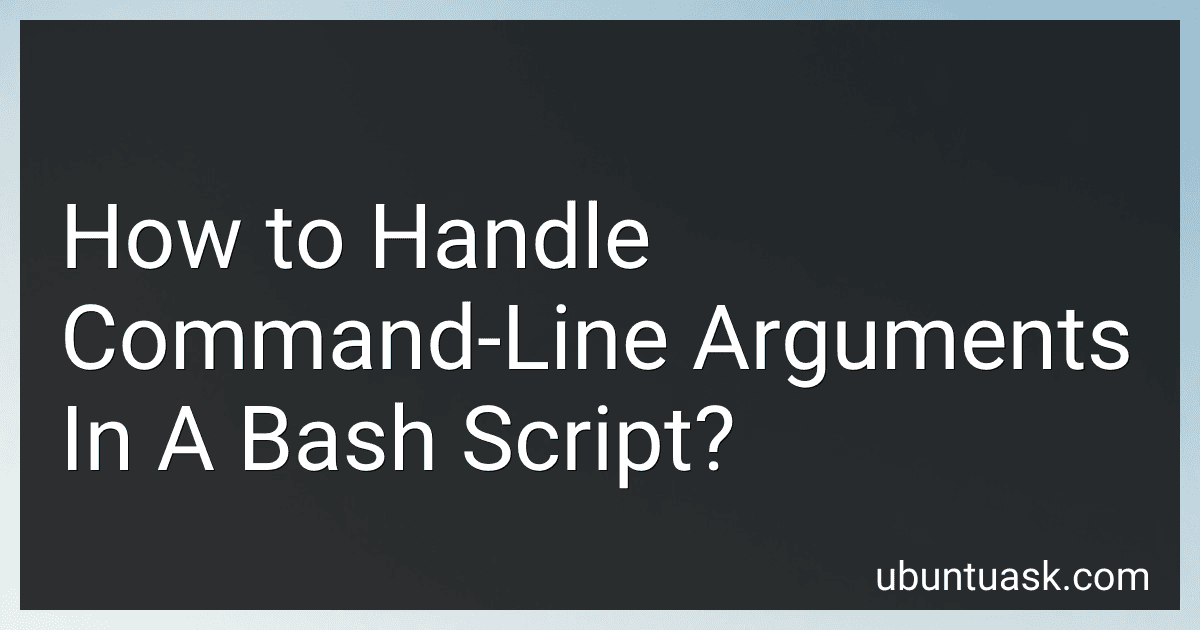Best Bash Scripting Tools to Buy in December 2025
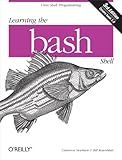
Learning the bash Shell: Unix Shell Programming (In a Nutshell (O'Reilly))
- AFFORDABLE PRICES FOR QUALITY READS-GREAT VALUE FOR BUDGET SHOPPERS!
- ECO-FRIENDLY OPTION-REDUCE WASTE BY BUYING PRE-OWNED BOOKS.
- DIVERSE SELECTION-FIND RARE GEMS AND POPULAR TITLES AT LOWER PRICES!


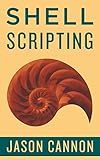
Shell Scripting: How to Automate Command Line Tasks Using Bash Scripting and Shell Programming


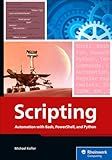
Scripting: Automation with Bash, PowerShell, and Python—Automate Everyday IT Tasks from Backups to Web Scraping in Just a Few Lines of Code (Rheinwerk Computing)


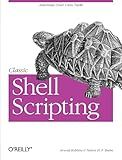
Classic Shell Scripting


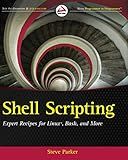
Shell Scripting: Expert Recipes for Linux, Bash, and more


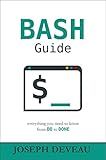
BASH Guide


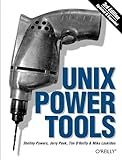
Unix Power Tools, Third Edition


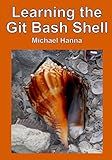
Learning the Git Bash Shell: Become a Windows Command Line Commando


In Bash scripting, command-line arguments allow you to provide input and parameters to a script during execution. Here's an overview of how to handle command-line arguments in a Bash script:
- To access the command-line arguments, you can refer to them using predefined variables: $0, $1, $2, ..., $n, where $0 represents the script name, and $1 to $n represent the actual arguments.
- You can store the command-line arguments in variables for easier usage within the script. For example, var1=$1 stores the first argument in var1.
- Before accessing the arguments, it's a good practice to check the number of arguments provided using the $# variable. This helps in validating whether the correct number of arguments has been passed.
- Use conditional statements or loops to perform actions based on the argument values. You can use if-else statements or case statements to handle different argument scenarios.
- To handle optional arguments or flags, you can use the getopts command. getopts allows you to define command-line options and arguments with their corresponding actions. This is especially useful when dealing with more complex argument parsing.
- Error handling is crucial when working with command-line arguments. You can check for missing or incorrect arguments and display error messages or usage instructions.
- Provide a help message or usage instructions to guide users on how to run the script correctly, specifying the expected arguments and their usage.
Remember to always sanitize and validate user input to avoid code injection or unexpected behavior. Comments within the script can enhance its readability and make it easier for others to understand and maintain.
By effectively handling command-line arguments, you can create versatile Bash scripts that can be customized and controlled by users during runtime.
What is the role of "$0" in a Bash script?
In a Bash script, "$0" refers to the name of the script itself, including the path. It is known as the script name or argument zero.
When a Bash script is executed, the shell sets the value of "$0" to the name of the script that is being run. This allows the script to access its own name and use it for various purposes. For example, if you want to display the name of the script in an error message or a log file, you can use "$0" to refer to it dynamically.
Here's an example to illustrate its usage:
#!/bin/bash
echo "This script is called: $0"
If this script is saved as "script.sh" and executed, it will display the following output:
This script is called: ./script.sh
Thus, "$0" helps in accessing and using the name of the script within the script itself.
How to handle integer or numeric command-line arguments in Bash?
To handle integer or numeric command-line arguments in Bash, you can use some conditional statements and parameter expansion techniques. Here's an example script:
#!/bin/bash
if [[ $1 =~ ^[0-9]+$ ]]; then echo "Argument '$1' is a valid integer." else echo "Argument '$1' is not a valid integer." fi
Additional numeric checks
if (( $1 % 2 == 0 )); then echo "Argument '$1' is an even number." else echo "Argument '$1' is an odd number." fi
if (( $1 > 0 )); then echo "Argument '$1' is a positive number." elif (( $1 < 0 )); then echo "Argument '$1' is a negative number." else echo "Argument '$1' is zero." fi
In this script, we first check if the first argument matches a regular expression pattern that allows only one or more digits (^[0-9]+$). If it matches, we consider it a valid integer. Otherwise, we consider it invalid.
Additionally, we perform some numeric checks like whether the number is even or odd and whether it's positive, negative, or zero. You can modify these checks according to your specific requirements.
To use this script, save it to a file (e.g., numeric_check.sh), make it executable (chmod +x numeric_check.sh), and run it with the desired integer argument:
./numeric_check.sh 42
This will output:
Argument '42' is a valid integer. Argument '42' is an even number. Argument '42' is a positive number.
If you run the script with a non-integer argument, like:
./numeric_check.sh abc
It will output:
Argument 'abc' is not a valid integer. Argument 'abc' is an odd number. Argument 'abc' is zero.
How to handle default values for command-line arguments in a Bash script?
In Bash, you can handle default values for command-line arguments by using the parameter expansion feature. Here's how you can do it:
- Define a variable with the default value you want to use in case the argument is not provided: DEFAULT_VALUE="default"
- Use parameter expansion to check if the argument is empty and assign the default value if it is: ARGUMENT=${1:-$DEFAULT_VALUE} The ${1:-$DEFAULT_VALUE} part will check if the first argument ($1) is empty. If it is, it will substitute the value with $DEFAULT_VALUE.
- Use the $ARGUMENT variable in your script as needed.
By following this method, the variable will take the value of the first argument if it's provided, otherwise it will fall back to the default value.
What is the difference between "$*" and "$@" in Bash?
In Bash, "$*" and "$@" are special parameters that refer to all the positional parameters passed to a script or function. However, there is a difference in how they treat whitespace and quote characters:
"$" treats all the positional parameters as a single string, separated by the first character of the IFS (Internal Field Separator) variable. For example, if the IFS value is a space character, "$" would concatenate all the positional parameters as a single string, with each parameter separated by a space.
"$@" treats each positional parameter as a separate string. It maintains the original whitespace and preserves any quoting used when passing the parameters to the script or function. Each parameter is treated as a separate argument.
Here's a demonstration of the difference:
# script.sh function example { for i in "$*"; do echo "$i" done
echo "-----------"
for i in "$@"; do
echo "$i"
done
}
example "Hello World" 'Foo Bar'
If we run bash script.sh, the output will be:
Hello World Foo Bar
Hello World Foo Bar
As you can see, "$*" treats all the positional parameters as a single string, while "$@" treats them as separate strings.