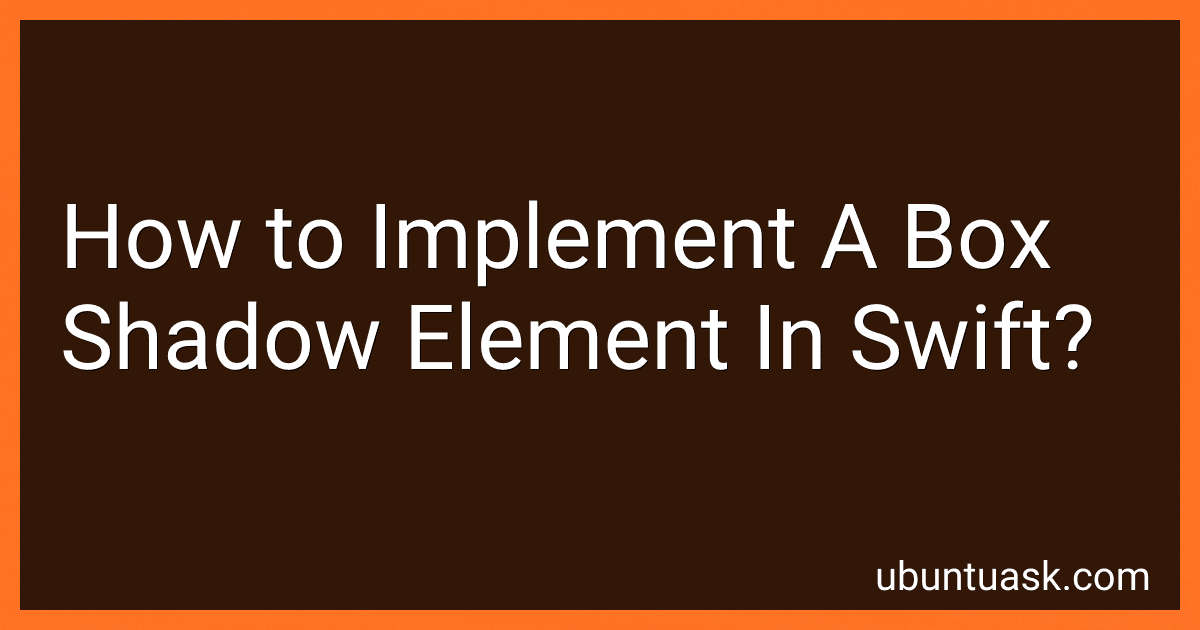Best Swift Programming Books to Buy in December 2025
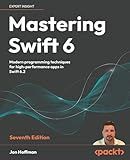
Mastering Swift 6: Modern programming techniques for high-performance apps in Swift 6.2


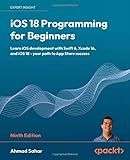
iOS 18 Programming for Beginners: Learn iOS development with Swift 6, Xcode 16, and iOS 18 - your path to App Store success


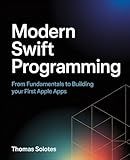
Modern Swift Programming: From Fundamentals to Building Your First Apple Apps


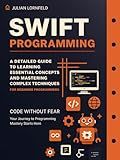
Swift Programming: A Detailed Guide to Learning Essential Concepts and Mastering Complex Techniques


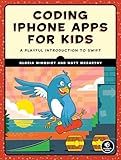
Coding iPhone Apps for Kids: A Playful Introduction to Swift


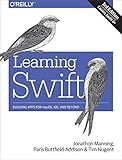
Learning Swift: Building Apps for macOS, iOS, and Beyond


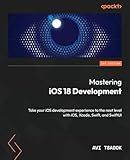
Mastering iOS 18 Development: Take your iOS development experience to the next level with iOS, Xcode, Swift, and SwiftUI


To implement a box shadow element in Swift, you can use the CALayer class in UIKit. First, create a new UIView that you want to apply the shadow to. Then, set the view's layer property to create a shadow by accessing its shadow properties. You can customize the shadow by setting properties such as shadowColor, shadowOpacity, shadowOffset, and shadowRadius. Finally, add the view to your app's view hierarchy to see the box shadow effect. This allows you to easily add a box shadow to any UIView in your Swift application.
How to adjust the angle of a box shadow in Swift?
In Swift, you can adjust the angle of a box shadow by setting the shadowOffset property of your view's layer. The shadowOffset property specifies the offset of the shadow relative to the view's bounds.
Here is an example of how to adjust the angle of a box shadow in Swift:
// Create a view let myView = UIView(frame: CGRect(x: 50, y: 50, width: 200, height: 200)) myView.backgroundColor = UIColor.white
// Add a shadow to the view myView.layer.shadowColor = UIColor.black.cgColor myView.layer.shadowOpacity = 0.5 myView.layer.shadowRadius = 5
// Set the shadow offset to adjust the angle of the shadow myView.layer.shadowOffset = CGSize(width: 10, height: 10)
// Add the view to the view hierarchy self.view.addSubview(myView)
In this example, we create a UIView and add a shadow to it. We then adjust the angle of the shadow by setting the shadowOffset property to CGSize(width: 10, height: 10). This will move the shadow 10 points to the right and 10 points down from the center of the view. You can adjust the values of the CGSize to change the angle of the shadow as desired.
How to create a blur effect on a box shadow in Swift?
To create a blur effect on a box shadow in Swift, you can use the following code snippet:
// Create a view let view = UIView(frame: CGRect(x: 50, y: 50, width: 200, height: 200))
// Set the background color of the view view.backgroundColor = UIColor.white
// Create a shadow layer let shadowLayer = CALayer() shadowLayer.frame = view.bounds shadowLayer.shadowColor = UIColor.black.cgColor shadowLayer.shadowOffset = CGSize(width: 0, height: 0) shadowLayer.shadowOpacity = 0.5 shadowLayer.shadowRadius = 10 shadowLayer.shadowPath = UIBezierPath(rect: view.bounds).cgPath
// Add the shadow layer to the view's layer view.layer.addSublayer(shadowLayer)
// Add the view to the main view self.view.addSubview(view)
In this code snippet, we first create a view with a white background color. Then, we create a shadow layer with a black color, zero offset, 0.5 opacity, and a blur radius of 10. We also set the shadow path of the layer using a UIBezierPath that represents the bounds of the view.
Finally, we add the shadow layer to the view's layer and add the view to the main view. This will create a blur effect on the box shadow of the view.
What is the default shadow color in Swift?
The default shadow color in Swift is black.