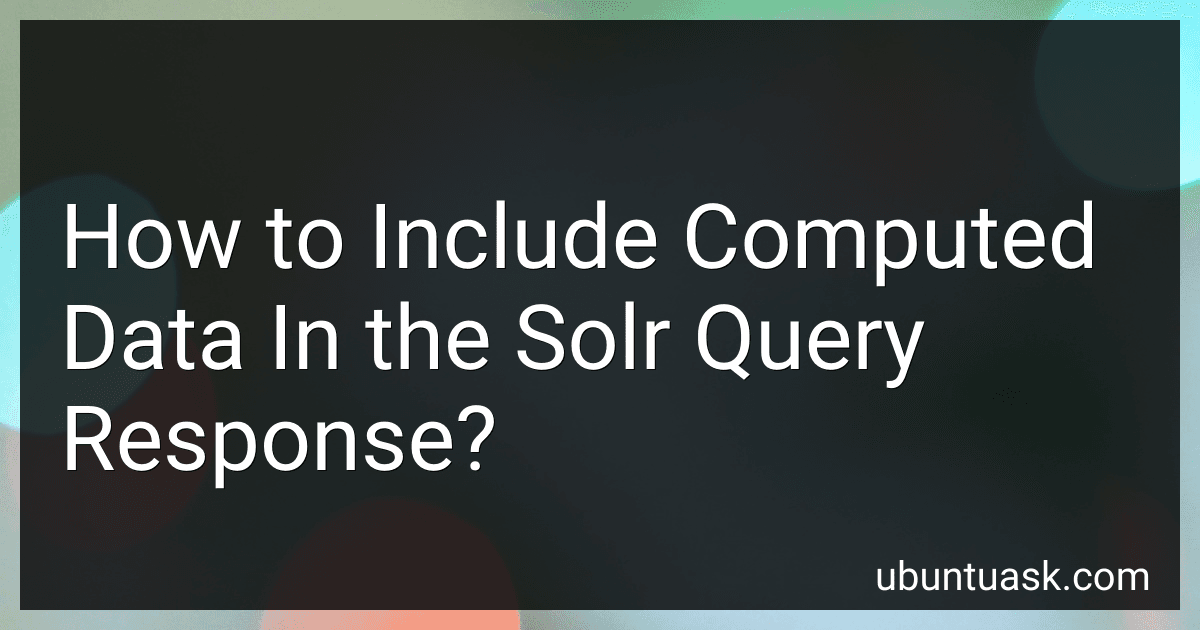Best Computed Data Solutions to Buy in December 2025
To include computed data in the Solr query response, you can use the "fl" parameter in the Solr query to specify the fields that you want to retrieve from the documents in the search result.
You can use field references and functions in the "fl" parameter to compute new fields in the query response. For example, you can use a function like "sum(field1, field2)" to compute the sum of two fields in the response.
Additionally, you can use Solr's field alias feature to rename computed fields in the response. This allows you to create user-friendly names for computed fields that can be easily understood by the users of your search application.
Overall, by using the "fl" parameter and field references/functions, you can easily include computed data in the Solr query response to enhance the usability and relevance of your search application.
What are the common use cases for including computed data in Solr results?
- Faceted search: Computed data can be used to provide additional aggregations and insights into search results, helping users quickly refine and filter their search criteria.
- Personalization: By including computed data in search results, organizations can tailor user experiences based on individual preferences, behavior, or demographics.
- Relevance tuning: Computed data can be used to adjust the relevance of search results based on factors such as popularity, recency, or user interactions.
- Recommendations: By analyzing user behavior and preferences, computed data can be used to suggest related or recommended items in search results.
- Dynamic pricing: E-commerce platforms can use computed data to adjust pricing based on factors such as demand, competition, or user preferences.
- Fraud detection: Computed data can be used to flag suspicious or fraudulent activities in search results, helping organizations protect against scams and security threats.
- Sentiment analysis: By analyzing user reviews and feedback, computed data can be used to extract sentiments and emotions from search results, helping organizations understand customer opinions and trends.
How to implement complex calculations in Solr query results?
One way to implement complex calculations in Solr query results is by using the Function Query feature in Solr. Function queries allow you to perform mathematical operations on field values or other functions within the query itself.
Here is an example of how you can implement a complex calculation in Solr using a function query:
q={!func}add(field1,field2)
In this example, we are using the add function to add the values of two fields field1 and field2 in the query results.
You can also perform more complex calculations by combining multiple functions or using conditional logic within the function query. Here is an example of a more complex calculation using multiple functions:
q={!func}add(sub(field1,field2),mul(field3,field4))
In this example, we are subtracting the value of field2 from field1 and multiplying the result by the values of field3 and field4 in the query results.
By using function queries in Solr, you can implement a wide range of complex calculations to customize the query results according to your requirements.
What is the impact of including computed data on Solr performance?
Including computed data in Solr can have an impact on performance depending on the complexity of the computations and the volume of data being processed.
- Complexity of computations: If the computed data requires intensive calculations or complex algorithms, it can slow down the performance of Solr. This is because every time a query is executed, Solr will need to compute the data on the fly, which can add overhead to the search process.
- Volume of data: The impact of including computed data on performance also depends on the volume of data being processed. If there is a large amount of data to be computed, it can strain the resources of Solr and result in slower search times.
To mitigate the impact of including computed data on Solr performance, consider pre-computing the data and storing it in indexed fields or updating the computed data periodically instead of computing it on the fly. Additionally, optimizing queries and using cache mechanisms can also help improve performance when dealing with computed data in Solr.
How to add custom calculations to Solr query results?
To add custom calculations to Solr query results, you can use the Solr Function Query feature. Here is an example of how you can use it:
- Define a field in your Solr schema to store the custom calculation result.
- Use the Function Query feature in your Solr query to perform the custom calculation and store the result in the defined field. For example, you can use the sum() function to calculate the sum of two fields and store the result in the defined field:
q={!func}sum(field1, field2)
- Ensure that the result of the custom calculation is returned in the query response by including the defined field in the fl parameter:
fl=custom_calc_field
- Execute the Solr query and retrieve the custom calculation result from the response.
By following these steps, you can add custom calculations to Solr query results and retrieve the calculated values in the query response.